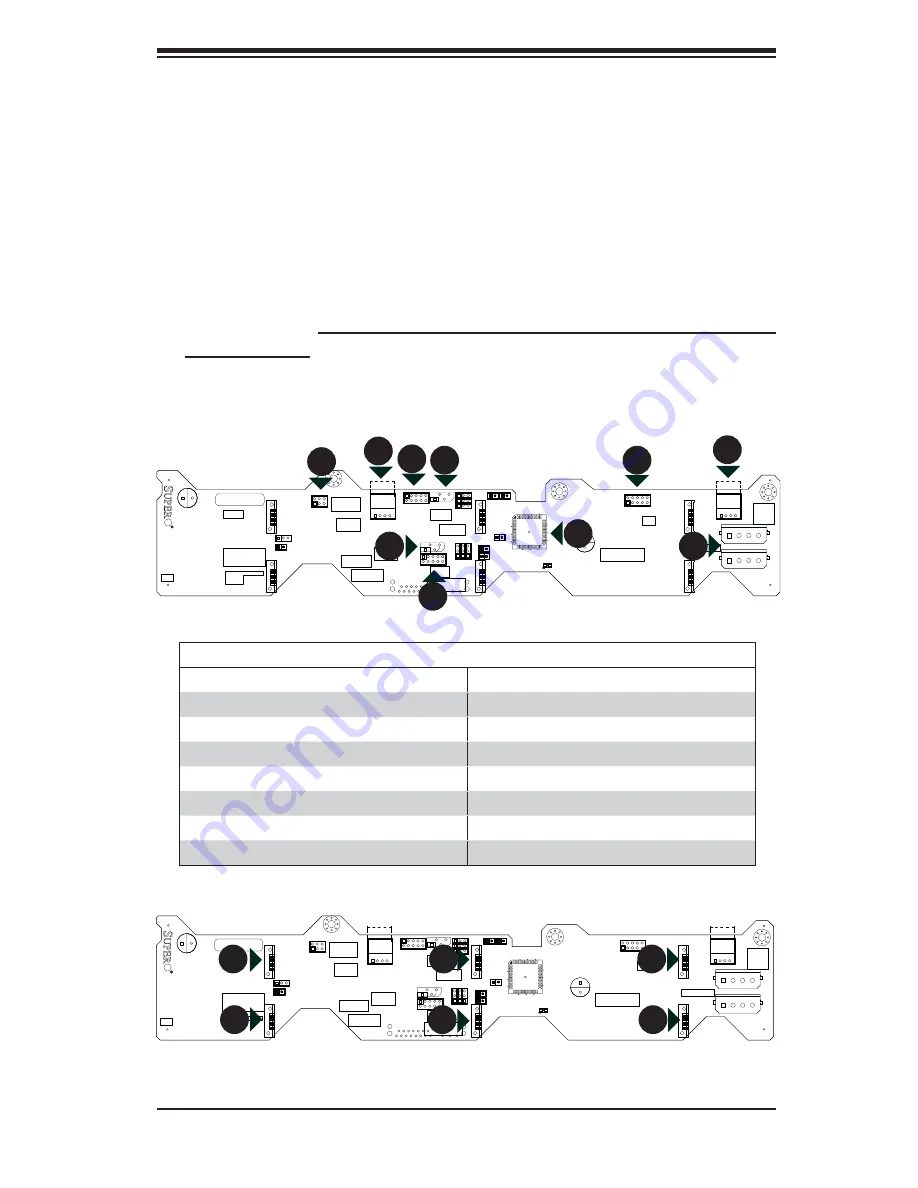
Chapter 6: Advanced Chassis Setup
6-7
SAS Drive Backplane
The SAS drives plug into a backplane that provides power, drive ID and bus termi-
nation. A RAID controller can be used with the backplane to provide data security.
The operating system you use must have RAID support to enable the hot-swap
capability of the SAS drives. The backplane is already preconfi gured, so there are
no jumpers or switches present on it.DVD-ROM Drive Installation
The top cover of the chassis must be opened to gain full access to the DVD-ROM
drive bay. The 8025C-3R accomodates only slim type DVD-ROM drives. Side
mounting brackets are typically needed to mount a slim DVD-ROM drive in the
8025C-3R server. You must power down the system before installing or removing
IDE components. See the Figures below for connector and component locations.
D3
D3
Y1
Y1
C84
C84
C5
C5
C45
C45
JP18JP
1
8
JP40
JP40
JP50JP
5
0
JP29JP
2
9
JP38
JP38
JP41
JP41
JP25JP
2
5
JP43
JP43
JP37
JP37
JP36JP
3
6
JP42JP
4
2
JP34JP
3
4
JP33JP
3
3
JP44
JP44
JP45
JP45
JP13
JP13
JP10
JP10
JP46JP
4
6
JP26
JP26
JP51
JP51
J18
J18
J6
J6
J7
J7
J10
J10
J8
J8
J5
J5
J12
J12
A
A
+
+
++
33
11
3
3
1
1
3
3
1
1
3
3
1
1
33
11
33
11
33
11
3
3
1
1
4
4
2
2
3
3
1
1
4
4
2
2
A
A
+
+
++
11
11
1
1
11
11
11
33
11
3
3
1
1
3
3
1
1
3
3
1
1
33
11
33
11
33
11
+5V
+5V
+12V
+12V
GND
GND
GND
GND
+5V
+5V
+12V
+12V
GND
GND
GND
GND
64
64
49
49
32
32
17
17
16
16
1
1
3
3
1
1
3
3
1
1
BAR CODE
BAR CODE
SAS828TQS
A
S
8
2
8
T
Q
REV 1.01R
E
V
1
.0
1
SIDEBAND#1
SIDEBAND#1
I C#2
I C#2
#4
#4
#0
#0
ACT0A
C
T
0
ACT1A
C
T
1
ACT5
ACT5
ACT4
ACT4
ACT2A
C
T
2
ACT3A
C
T
3
JP42:BPID_SDIN#1
JP42:BPID_SDIN#1
JP43:BPID_SDIN#2
JP43:BPID_SDIN#2
1-2:SGPIO
1-2:SGPIO
2-3:I2C
2-3:I2C
2-3:ID#1
2-3:ID#1
JP34:BP_ID#1
JP34:BP_ID#1
1-2:ID#0
1-2:ID#0
JP37:BP_ID#2
JP37:BP_ID#2
JP36:CTRL_ID#2
JP36:CTRL_ID#2
JP41:I2CRST_SDOUT#2
JP41:I2CRST_SDOUT#2
#5
#5
#1
#1
JP38:I2CRST#2
JP38:I2CRST#2
UPGRADE
UPGRADE
#2
#2
#3
#3
SIDEBAND#2
SIDEBAND#2
C
C
..
C
C
....
C
C
JP18:BUZZER RESET
JP18:BUZZER RESET
JP29:9072 RESETJP
2
9
:9
0
7
2
R
E
S
E
T
JP25:OH TEMPERATURE
JP25:OH TEMPERATURE
OPEN:45
OPEN:45
1-2:50
1-2:50
2-3:55
2-3:55
I C#1
I C#1
2
2
JP33:CTRL_ID#1
JP33:CTRL_ID#1
1-2:SGPIO
1-2:SGPIO
2-3:I2C
2-3:I2C
JP40:I2CRST_SDOUT#1
JP40:I2CRST_SDOUT#1
ON:SGPIO
ON:SGPIO
OFF:I2C
OFF:I2C
JP50:I2CRST#1
JP50:I2CRST#1
ON:I2C
ON:I2C
OFF:SGPIO
OFF:SGPIO
ACT IN
ACT IN
D3
D3
Y1
Y1
C84
C84
C5
C5
C45
C45
JP18JP
1
8
JP40
JP40
JP50JP
5
0
JP29JP
2
9
JP38
JP38
JP41
JP41
JP25JP
2
5
JP43
JP43
JP37
JP37
JP36JP
3
6
JP42JP
4
2
JP34JP
3
4
JP33JP
3
3
JP44
JP44
JP45
JP45
JP13
JP13
JP10
JP10
JP46JP
4
6
JP26
JP26
JP51
JP51
J18
J18
J6
J6
J7
J7
J10
J10
J8
J8
J5
J5
J12
J12
A
A
+
+
++
33
11
3
3
1
1
3
3
1
1
3
3
1
1
33
11
33
11
33
11
3
3
1
1
4
4
2
2
3
3
1
1
4
4
2
2
A
A
+
+
++
11
11
1
1
11
11
11
33
11
3
3
1
1
3
3
1
1
3
3
1
1
33
11
33
11
33
11
+5V
+5V
+12V
+12V
GND
GND
GND
GND
+5V
+5V
+12V
+12V
GND
GND
GND
GND
64
64
49
49
32
32
17
17
16
16
1
1
3
3
1
1
3
3
1
1
BAR CODE
BAR CODE
SAS828TQS
A
S
8
2
8
T
Q
REV 1.01R
E
V
1
.0
1
SIDEBAND#1
SIDEBAND#1
I C#2
I C#2
#4
#4
#0
#0
ACT0A
C
T
0
ACT1A
C
T
1
ACT5
ACT5
ACT4
ACT4
ACT2A
C
T
2
ACT3A
C
T
3
JP42:BPID_SDIN#1
JP42:BPID_SDIN#1
JP43:BPID_SDIN#2
JP43:BPID_SDIN#2
1-2:SGPIO
1-2:SGPIO
2-3:I2C
2-3:I2C
2-3:ID#1
2-3:ID#1
JP34:BP_ID#1
JP34:BP_ID#1
1-2:ID#0
1-2:ID#0
JP37:BP_ID#2
JP37:BP_ID#2
JP36:CTRL_ID#2
JP36:CTRL_ID#2
JP41:I2CRST_SDOUT#2
JP41:I2CRST_SDOUT#2
#5
#5
#1
#1
JP38:I2CRST#2
JP38:I2CRST#2
UPGRADE
UPGRADE
#2
#2
#3
#3
SIDEBAND#2
SIDEBAND#2
C
C
..
C
C
....
C
C
JP18:BUZZER RESET
JP18:BUZZER RESET
JP29:9072 RESETJP
2
9
:9
0
7
2
R
E
S
E
T
JP25:OH TEMPERATURE
JP25:OH TEMPERATURE
OPEN:45
OPEN:45
1-2:50
1-2:50
2-3:55
2-3:55
I C#1
I C#1
2
2
JP33:CTRL_ID#1
JP33:CTRL_ID#1
1-2:SGPIO
1-2:SGPIO
2-3:I2C
2-3:I2C
JP40:I2CRST_SDOUT#1
JP40:I2CRST_SDOUT#1
ON:SGPIO
ON:SGPIO
OFF:I2C
OFF:I2C
JP50:I2CRST#1
JP50:I2CRST#1
ON:I2C
ON:I2C
OFF:SGPIO
OFF:SGPIO
ACT IN
ACT IN
1
1
1
1
1
4
1
7
1
3
1
6
1
9
1
2
1
5
1
8
1
10
1
11
1
12
1
13
1
14
1
15
Figure 6-5. Backplane Connections
SAS Backplane Connections
1. CD-ROM/Floppy Drive Power
9. 4-pin Power Connectors
2. Upgrade Connector
10. SAS Port #0
3. Sideband Connector #1
11. SAS Port #1
4. Sideband Connector #2
12. SAS Port #2
5. I2C Connector #1
13. SAS Port #3
6. I2C Connector #2
14. SAS Port #4
7. MG9072 Chip
15. SAS Port #5
8. ACT_IN
Summary of Contents for 8025C-3R
Page 1: ...SUPER SUPERSERVER 8025C 3R USER S MANUAL Revision 1 0a...
Page 5: ...v Preface Notes...
Page 22: ...2 8 SUPERSERVER 8025C 3R User s Manual Notes...
Page 26: ...3 4 SUPERSERVER 8025C 3R User s Manual Notes...
Page 63: ...Chapter 6 Advanced Chassis Setup 6 9 Figure 6 6 Removing a Power Supply Module...
Page 64: ...6 10 SUPERSERVER 8025C 3R User s Manual Notes...
Page 90: ...7 26 SUPERSERVER 8025C 3R User s Manual Notes...
Page 96: ...A 6 SUPERSERVER 8025C 3R User s Manual Notes...
Page 102: ...B 6 SUPERSERVER 8025C 3R User s Manual Notes...
















































