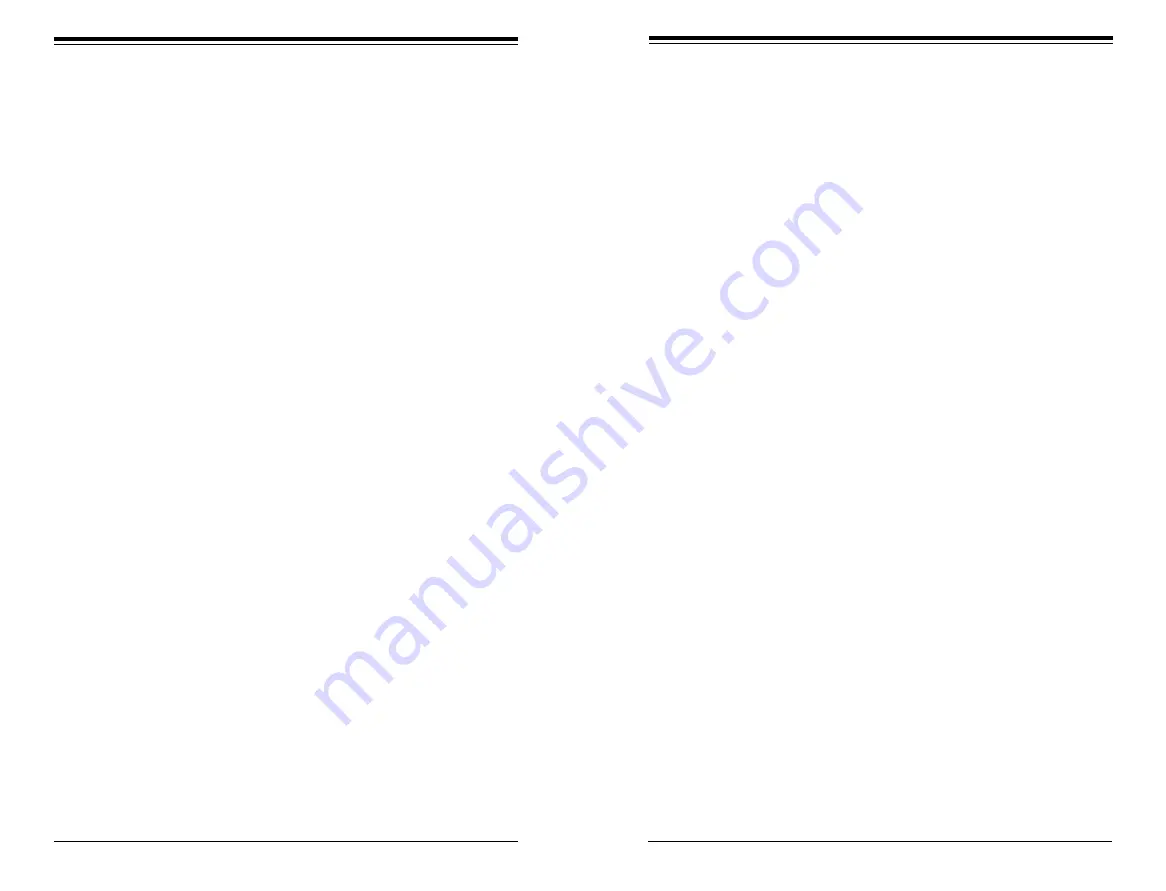
Chapter 7: BIOS
7-29
7-28
S
UPER
S
TORAGE
S
YSTEM 6048R-E1CR36N User's Manual
COM1 Console Redirection Settings
Terminal Type
Use this item to select the target terminal emulation type for Console Redirec-
tion. Select VT100 to use the ASCII Character set. Select VT100+ to add color
and function key support. Select ANSI to use the Extended ASCII Character Set.
Select VT-UTF8 to use UTF8 encoding to map Unicode characters into one or
more bytes. The options are
ANSI, VT100,
VT100+
, and VT-UTF8.
Bits Per second
Use this item to set the transmission speed for a serial port used in Console
Redirection. Make sure that the same speed is used in the host computer and the
client computer. A lower transmission speed may be required for long and busy
lines. The options are 9600, 19200, 38400, 57600 and
115200
(bits per second).
Data Bits
Use this item to set the data transmission size for Console Redirection. The
options are 7 (Bits) and
8 (Bits)
.
Parity
A parity bit can be sent along with regular data bits to detect data transmission
errors. Select Even if the parity bit is set to 0, and the number of 1's in data bits
is even. Select Odd if the parity bit is set to 0, and the number of 1's in data bits
is odd. Select None if you do not want to send a parity bit with your data bits
in transmission. Select Mark to add a mark as a parity bit to be sent along with
the data bits. Select Space to add a Space as a parity bit to be sent with your
data bits. The options are
None
, Even, Odd, Mark and Space.
Stop Bits
A stop bit indicates the end of a serial data packet. Select 1 Stop Bit for standard
serial data communication. Select 2 Stop Bits if slower devices are used. The
options are
1
and 2.
Flow Control
Use this item to set the flow control for Console Redirection to prevent data
loss caused by buffer overflow. Send a "Stop" signal to stop sending data when
the receiving buffer is full. Send a "Start" signal to start sending data when the
receiving buffer is empty. The options are
None
and Hardware RTS/CTS.
VT-UTF8 Combo Key Support
Select Enabled to enable VT-UTF8 Combination Key support for ANSI/VT100
terminals. The options are
Enabled
and Disabled
.
Recorder Mode
Select Enabled to capture the data displayed on a terminal and send it as text
messages to a remote server. The options are
Disabled
and Enabled.
Resolution 100x31
Select Enabled for extended-terminal resolution support. The options are Dis-
abled and
Enabled
.
Legacy OS Redirection Resolution
Use this item to select the number of rows and columns used in Console Redi-
rection for legacy OS support. The options are 80x24 and
80x25
.
Putty KeyPad
Use this feature to select Function Keys and KeyPad settings for Putty, which
is a terminal emulator designed for the Windows OS. The options are
VT100
,
LINUX, XTERMR6, SCO, ESCN, and VT400.
Redirection After BIOS Post
Use this feature to enable or disable legacy Console Redirection after BIOS
POST (Power-On Self-Test). When the option-Bootloader is selected, legacy
Console Redirection is disabled before booting the OS. When the option-Always
Enable is selected, legacy Console Redirection remains enabled while the OS
boots up. The options are
Always Enable
and Bootloader.
SOL/COM2
SOL/COM2 Console Redirection
Select Enabled to use the SOL port for Console Redirection. The options are
En-
abled
and Disabled.
*If the item above set to Enabled, the following items will become available for
user's configuration:
SOL/COM2 Console Redirection Settings
Use this feature to specify how the host computer will exchange data with the client
computer, which is the remote computer used by the user.
Terminal Type
Use this feature to select the target terminal emulation type for Console Redirec-
tion. Select VT100 to use the ASCII Character set. Select VT100+ to add color
and function key support. Select ANSI to use the Extended ASCII Character Set.
Select VT-UTF8 to use UTF8 encoding to map Unicode characters into one or
more bytes. The options are
ANSI, VT100,
VT100+
, and VT-UTF8.
Summary of Contents for 6048R-E1CR36N
Page 1: ...SUPER STORAGE SYSTEM 6048R E1CR36N USER S MANUAL 1 0a ...
Page 6: ...Notes SUPERSTORAGESYSTEM 6048R E1CR36N User s Manual x ...
Page 10: ...1 6 SUPERSTORAGESYSTEM 6048R E1CR36N User s Manual Notes ...
Page 29: ...4 20 SUPERSTORAGESYSTEM 6048R E1CR36N User s Manual Notes ...
Page 45: ...5 30 SUPERSTORAGESYSTEM 6048R E1CR36N User s Manual Notes ...
Page 76: ...A 2 SUPERSTORAGESYSTEM 6048R E1CR36N User s Manual Notes ...













































