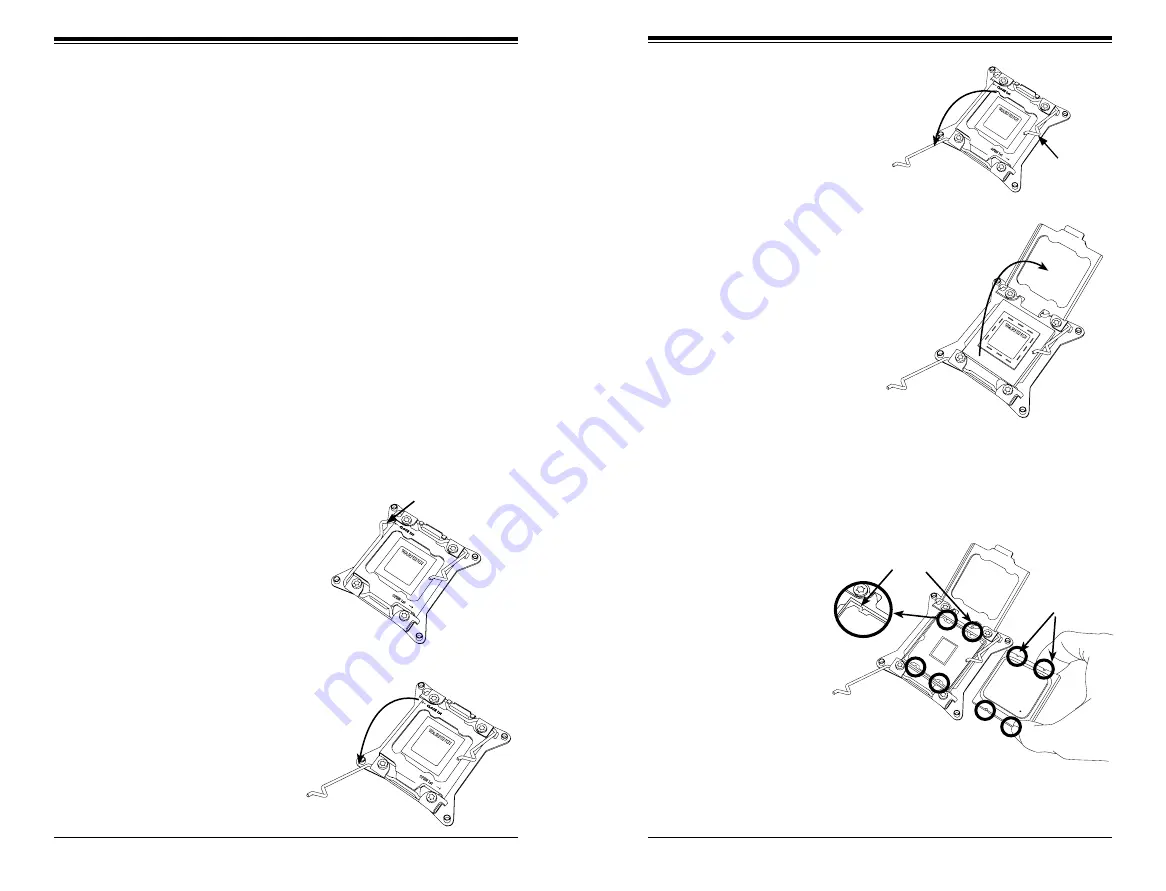
Chapter 5: Advanced Serverboard Setup
5-5
5-4
S
UPER
S
TORAGE
S
YSTEM 6048R-E1CR36N User's Manual
1. There are two levers on the
LGA2011 socket. First press and
release the load lever labeled
'Open 1st'.
2. Press the second load lever
labeled 'Close 1st' to release the
load plate from its locked position.
Installing an LGA2011 Processor
5-4 Installing the Processor and Heatsink
Warning:
When handling the processor package, avoid placing direct pressure on the
label area of the fan.
Notes:
•
Always connect the power cord last and always remove it before adding, re-
moving or changing any hardware components. Make sure that you install the
processor into the CPU socket before you install the CPU heatsink.
•
If you buy a CPU separately, make sure that you use an Intel-certified multi-
directional heatsink only.
•
Make sure to install the serverboard into the chassis before you install the CPU
heatsinks.
•
When receiving a serverboard without a processor pre-installed, make sure that
the plastic CPU socket cap is in place and none of the socket pins are bent;
otherwise, contact your retailer immediately.
•
Refer to the Supermicro web site for updates on CPU support.
OPEN 1st
WARNING
!
OPEN 1st
WARNING
!
Press down on the lever labeled
'Close 1st'
Pull lever away
from the socket
Gently push
down to pop
the load plate
open.
3. With the lever labeled 'Close 1st'
fully retracted, gently push down
on the 'Open 1st' lever to open the
load plate. Lift the load plate to
open it completely.
4. Using your thumb and the index
finger, remove the 'WARNING'
plastic cap from the socket.
5.
Use your thumb and index finger
to hold the CPU by its edges. Align
the CPU keys, which are semi-
circle cutouts, against the socket
keys.
6. Once they are aligned, carefully
lower the CPU straight down into
the socket. (Do not drop the CPU
on the socket. Do not move the
CPU horizontally or vertically and
do not rub the CPU against any
pins of the socket, which may
damage the CPU or the socket.)
WARNING
!
OPEN 1st
WARNING
!
Socket Keys
CPU Keys
Summary of Contents for 6048R-E1CR36N
Page 1: ...SUPER STORAGE SYSTEM 6048R E1CR36N USER S MANUAL 1 0a ...
Page 6: ...Notes SUPERSTORAGESYSTEM 6048R E1CR36N User s Manual x ...
Page 10: ...1 6 SUPERSTORAGESYSTEM 6048R E1CR36N User s Manual Notes ...
Page 29: ...4 20 SUPERSTORAGESYSTEM 6048R E1CR36N User s Manual Notes ...
Page 45: ...5 30 SUPERSTORAGESYSTEM 6048R E1CR36N User s Manual Notes ...
Page 76: ...A 2 SUPERSTORAGESYSTEM 6048R E1CR36N User s Manual Notes ...






























