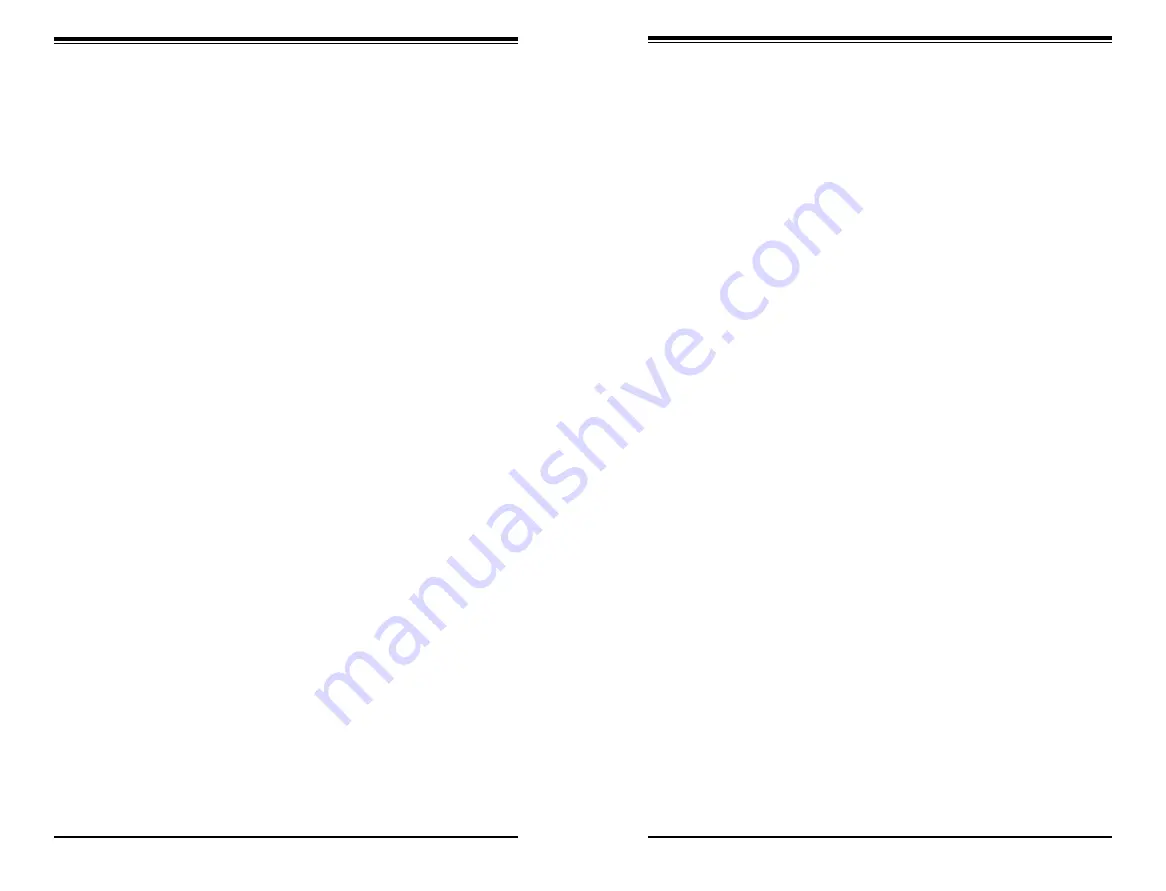
vi
Table of Contents
Ambient Operating Temperature ................................................................ 2-3
......................................................................................... 2-3
vii
Chapter 4 Standardized Warning Statements for AC Systems
About Standardized Warning Statements ....................................................... 4-1
........................................................................................... 4-1
Chapter 5 Advanced Serverboard Setup
Table of Contents
S
UPER
S
TORAGE
S
YSTEM 6048R-E1CR36N User's Manual
Summary of Contents for 6048R-E1CR36N
Page 1: ...SUPER STORAGE SYSTEM 6048R E1CR36N USER S MANUAL 1 0a ...
Page 6: ...Notes SUPERSTORAGESYSTEM 6048R E1CR36N User s Manual x ...
Page 10: ...1 6 SUPERSTORAGESYSTEM 6048R E1CR36N User s Manual Notes ...
Page 29: ...4 20 SUPERSTORAGESYSTEM 6048R E1CR36N User s Manual Notes ...
Page 45: ...5 30 SUPERSTORAGESYSTEM 6048R E1CR36N User s Manual Notes ...
Page 76: ...A 2 SUPERSTORAGESYSTEM 6048R E1CR36N User s Manual Notes ...





































