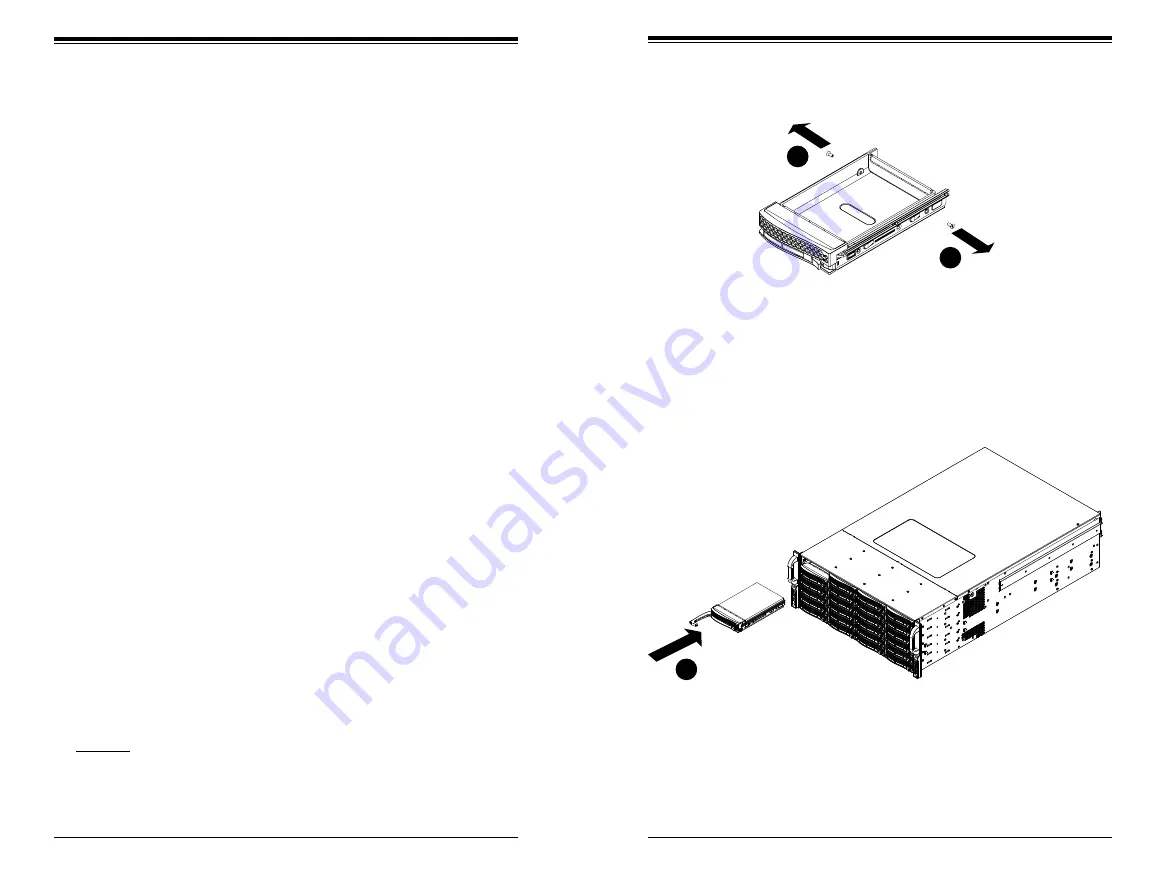
Chapter 6: Advanced Chassis Setup
6-7
6-6
S
UPER
S
TORAGE
S
YSTEM 6048R-E1CR36N User's Manual
Hard Drive Installation
Mounting a Hard Drive in a Drive Carrier
The SAS/SATA drives are mounted in drive carriers to simplify their installation and
removal from the chassis. These carriers also help promote proper airflow for the
drives. For this reason, even empty carriers without drives installed must remain
in the chassis.
To add a new hard drive, install a drive into the carrier with the printed circuit board
side facing down so that the mounting holes align with those in the carrier. Secure
the drive to the carrier with four screws, as shown in Figure 6-4.
Installing/Removing Hard Drives
1.
To remove a drive carrier, first push the release button located beside the
drive's LEDs.
2. Swing the handle fully out and use it to pull the drive carrier straight out.
Installing a Hard Drive to the Hard Drive Tray
1. Remove the two screws securing the dummy drive to the drive tray and
remove the dummy drive.Place the hard drive tray on a flat surface such as a
desk, table or work bench (see Figure 6-4).
2. Slide the hard drive into the tray with the printed circuit board side facing
down.
3. Carefully align the mounting holes in both the drive tray and the hard drive.
4. Secure the hard drive to the tray using six screws.
5. Replace the drive tray into the chassis. Make sure to close the drive tray
handle to lock the drive tray into place (see Figure 6-5)..
Figure 6-4. Mounting a Drive in a Carrier
Important: Regardless of how many hard drives are installed, all drive carriers must
remain in the drive bays to maintain proper airflow.
Warning!
Enterprise level hard disk drives are recommended for use in Supermicro
chassis and servers. For information on recommended HDDs, visit the Supermicro
website at http://www.supermicro.com/products/nfo/storage.cfm
Figure 6-5. Installing a Drive Carrier
Hard Drive Backplane
The hard drives plug into a backplane that provides power, drive ID and bus termina-
tion. The supplied RAID controller provides hot-swap capability with SAS/SATA drive
state indication. The backplane is already preconfigured, so there are no jumpers
or switches present on it.
1
1
1
1
1
5
Summary of Contents for 6048R-E1CR36N
Page 1: ...SUPER STORAGE SYSTEM 6048R E1CR36N USER S MANUAL 1 0a ...
Page 6: ...Notes SUPERSTORAGESYSTEM 6048R E1CR36N User s Manual x ...
Page 10: ...1 6 SUPERSTORAGESYSTEM 6048R E1CR36N User s Manual Notes ...
Page 29: ...4 20 SUPERSTORAGESYSTEM 6048R E1CR36N User s Manual Notes ...
Page 45: ...5 30 SUPERSTORAGESYSTEM 6048R E1CR36N User s Manual Notes ...
Page 76: ...A 2 SUPERSTORAGESYSTEM 6048R E1CR36N User s Manual Notes ...
















































