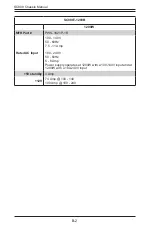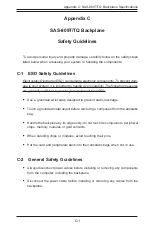SC809 Chassis Manual
5-14
Changing The Power Supply:
1. Power down the server and unplug the power cord.
2. Push the release tab (on the back of the power supply) as illustrated.
3. Pull the power supply out using the handle provided.
4. Push the new power supply module into the power bay until it clicks into place.
5. Plug the AC power cord back into the module and power up the server.