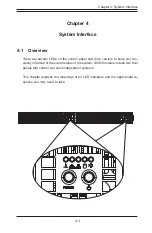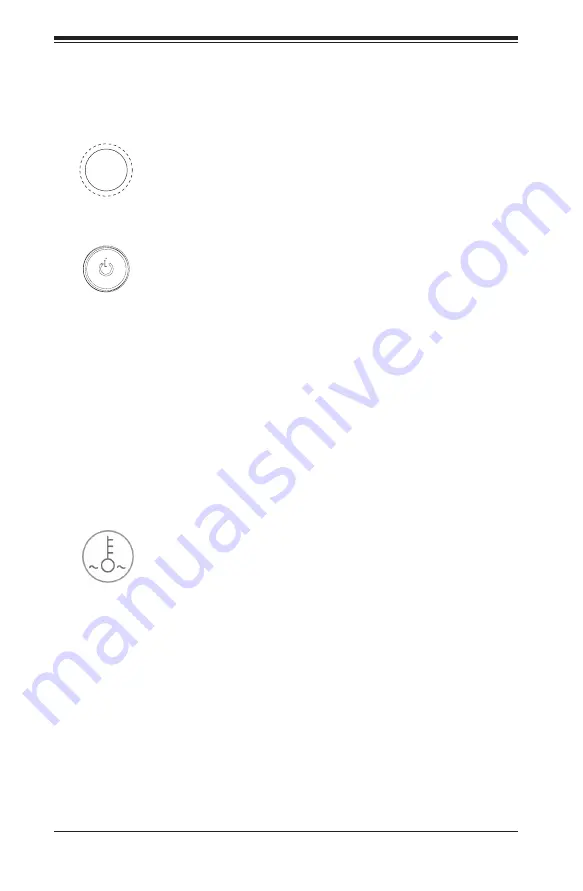
SC809 Chassis Manual
4-2
4-2 Control Panel Buttons
There are two push-buttons located on the front of the chassis. These are (in order
from left to right) a reset button and a power on/off button.
Reset: The reset button is used to reboot the system.
•
Power: The main power switch is used to apply or remove power from the power
•
supply to the server system. Turning off system power with this button removes
the main power but keeps standby power supplied to the system. Therefore,
you must unplug system before servicing.
4-3 Control Panel LEDs
The control panel located on the front of the SC809 chassis has five LEDs. These
LEDs provide you with critical information related to different parts of the system.
This section explains what each LED indicates when illuminated and any corrective
action you may need to take.
Overheat/Fan Fail: When this LED flashes it indicates a fan failure. When
•
continuously on (not flashing) it indicates an overheat condition, which may be
caused by cables obstructing the airflow in the system or the ambient room
temperature being too warm. Check the routing of the cables and make sure all
fans are present and operating normally. You should also check to make sure
that the chassis covers are installed. Finally, verify that the heatsinks are installed
properly. This LED will remain flashing or on as long as the temperature is too
high or a fan does not work correctly.