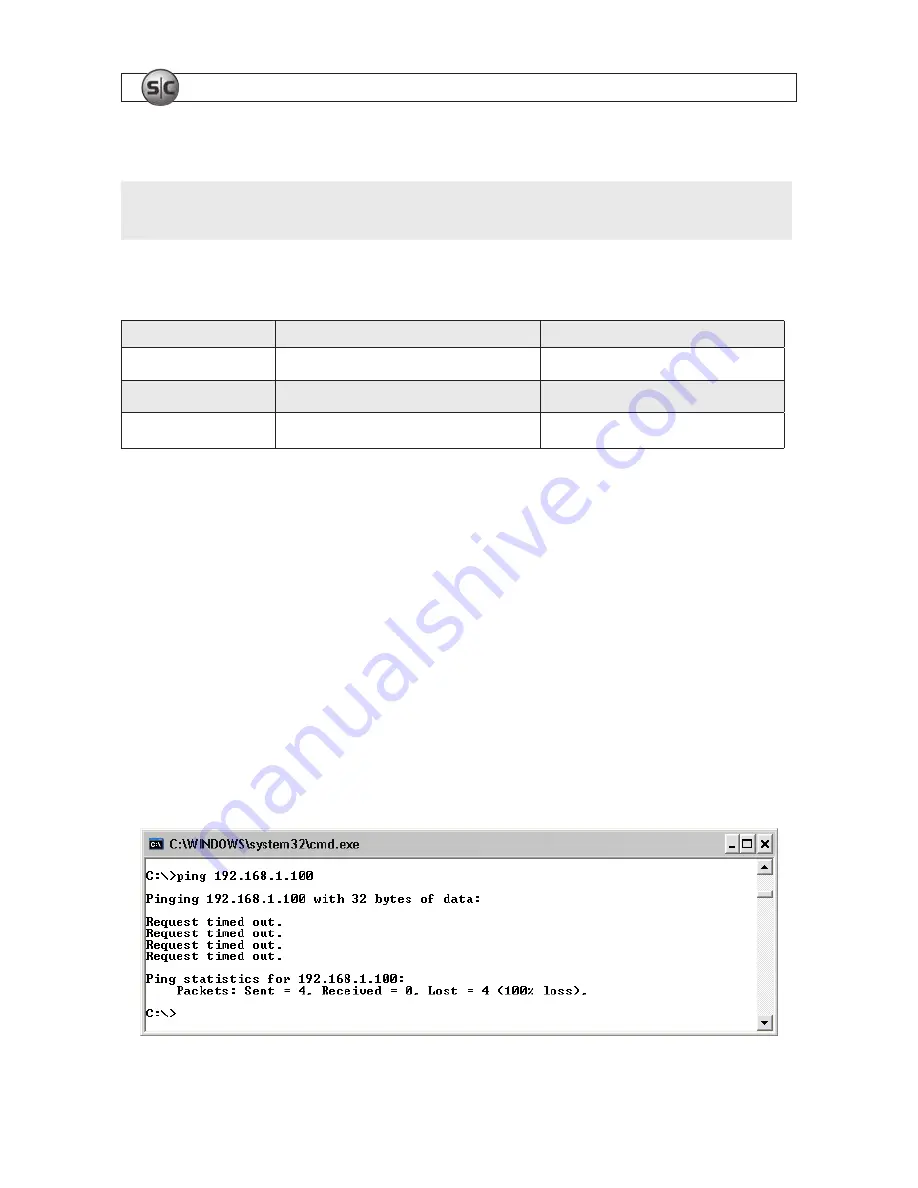
36
www.supercircuits.com
SECTION 4: NETWORKING YOUR DVR
d. Enter the IP Address, Subnet Mask, and Default Gateway for your PC’s Ethernet adapter into Table 1.
NOTE
The Ethernet adapter data you see by using ipconfig will probably be different from that shown in the example above.
If you are using Windows Vista or Windows 7, the IP address is identified as the “IPv4 Address.”
Table 1. PC/DVR network settings
Computer (PC)
DVR
IP Address
Subnet Mask
Default Gateway
2. At your PC, find an IP address on your network that is not in use:
a. Write down the EXACT IP address of your PC up to the third/last period. Using the example shown above in the screen
capture of ipconfig, this number would be: 192.168.1.
b. After the third period, choose any number between 1 and 255 that is different from the one in your PC’s IP address, 168.
As a first try, let’s choose 100, which will form the IP address 192.168.1.100.
c. Next, use the
ping
command in the DOS window to see if that IP address is in use on your network. The format of the
ping command is:
ping <IP address>
For this example here, we entered:
ping 192 .168 .1 .100
To test your IP address, enter
ping 192 .168 .1 .100
. Any reply received from the
ping
indicates that a device on the
network is already using this IP address and you can connect to it.















































