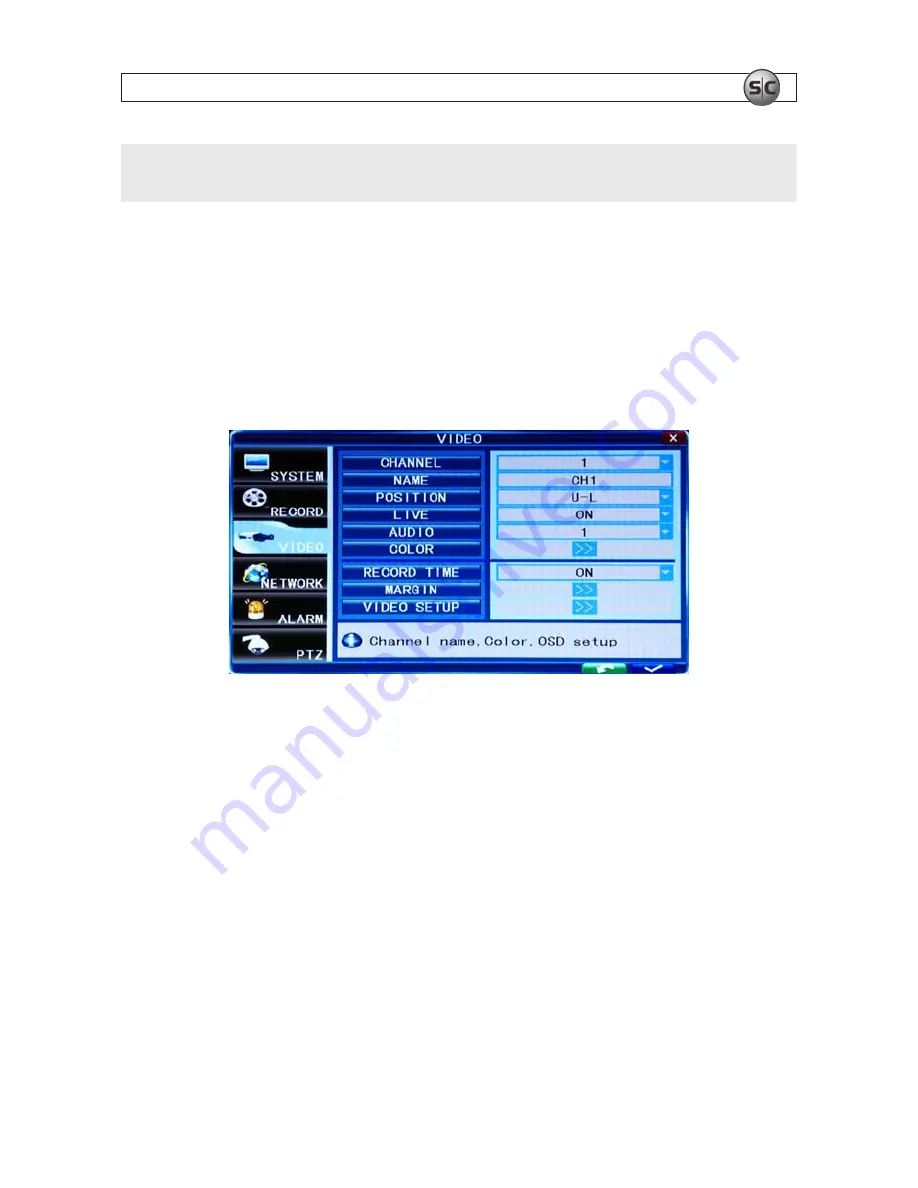
69
H.264 4/8/16-Channel Networkable DVRs
NOTE
When you select the ALARM option, it is necessary to set the motion detection sensitivity and area. Please refer to Motion Detect
on page <OV>,for details. Configure the alarm triggering settings before selecting alarm recording.
To restore to default settings, scroll to the “back” button in the lower right corner of the window, then press
ENTER
.
To save the new settings, scroll to the “check” button in the lower right corner of the window, then press
ENTER
.
7.4 Video
Move the cursor to
VIDEO
(the icon will be highlighted when selected), then press
ENTER
to enter the video menu. You can use the
direction keys and cursor to change the options.
7.4.1 Video Channel
Select the channel to setup.
7.4.2 Name
You can assign a name to each channel. The channel name can be up to 9 characters in length.
7.4.3 Position
You can set the position where the channel name appears in the view window. Press
ENTER
to switch from U-L, D-L, U-R, D-R and
OFF.
SECTION 7: DVR SYSTEM MENUS






























