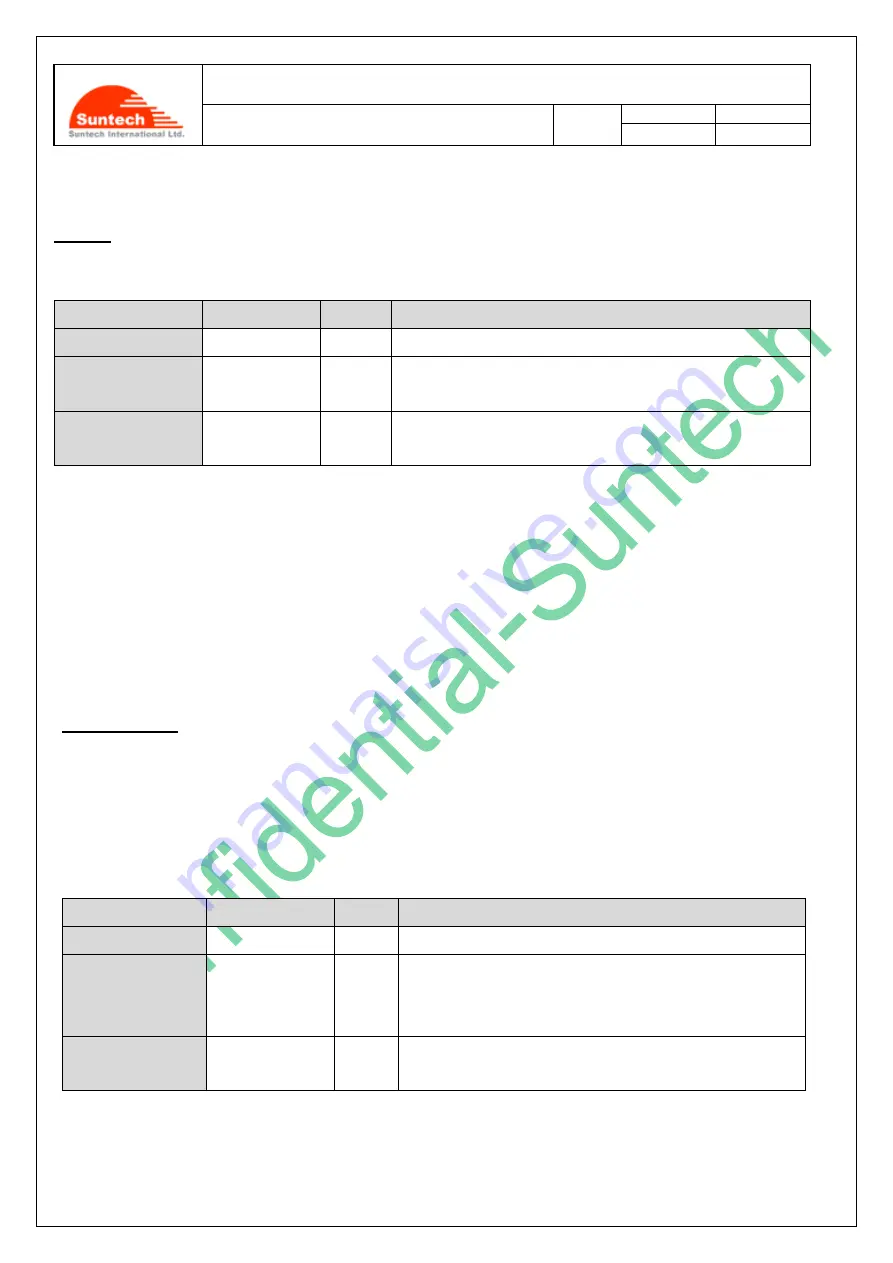
Doc. Title
ST940 User Manual
Concerning:
Rev.
Date (dd-mm-yy)
Page of Pages
Features and how to configure ST940
1.19
0
19-06-15
15
28 of 51
SetDist
● The following table shows how to setting the movement distance which has been accumulated so far.
Field
Marks
Value
Meaning
HDR
“ST910”
Model Name
COMMAND
“SetDist”
Setting movement distance. This command is either followed
by “=” .Max value = “999999999”
DEV_ID
6 or 9 char.
Digits ID of device. It is a part of IMEI. Please check the
“DEV_ID_TYPE” setting.
<Example>
[command] ST910;SetDist=999999999;123456789
[command] ST910;SetDist=999999999;
456789
[response] ST910;RES;SetDist;123456789
[response] ST910;RES;SetDist;
456789
SetGoogleMap
● In a case that you use a smart phone operating a function of “Where Are You”, you can use the server of
Google as set below
in italic bold letters, “Google Maps address”.
The users of Google Maps should check what
the right map address of the Google is and should set the right address. The Google Maps address needs to be
checked. If the Google map address is not right, this function (“Where Are You”)cannot be used.
Field
Marks
Value
Meaning
HDR
“ST910”
Model Name
COMMAND
“SetGoogleMap”
Set location link address format (Google Maps address).
This command is either followed by “=” or inserted inside
the address.
DEV_ID
6 or 9 char.
Digits ID of device. It is a part of IMEI. Please check the
“DEV_ID_TYPE” setting.
<Example>
[command] ST910;SetGoogleMap=
http://maps.google.com/maps?q=
;123456
[command] ST910;SetGoogleMap=
http://maps.google.com/[Lat],[Lon]/maps?q
;123456






























