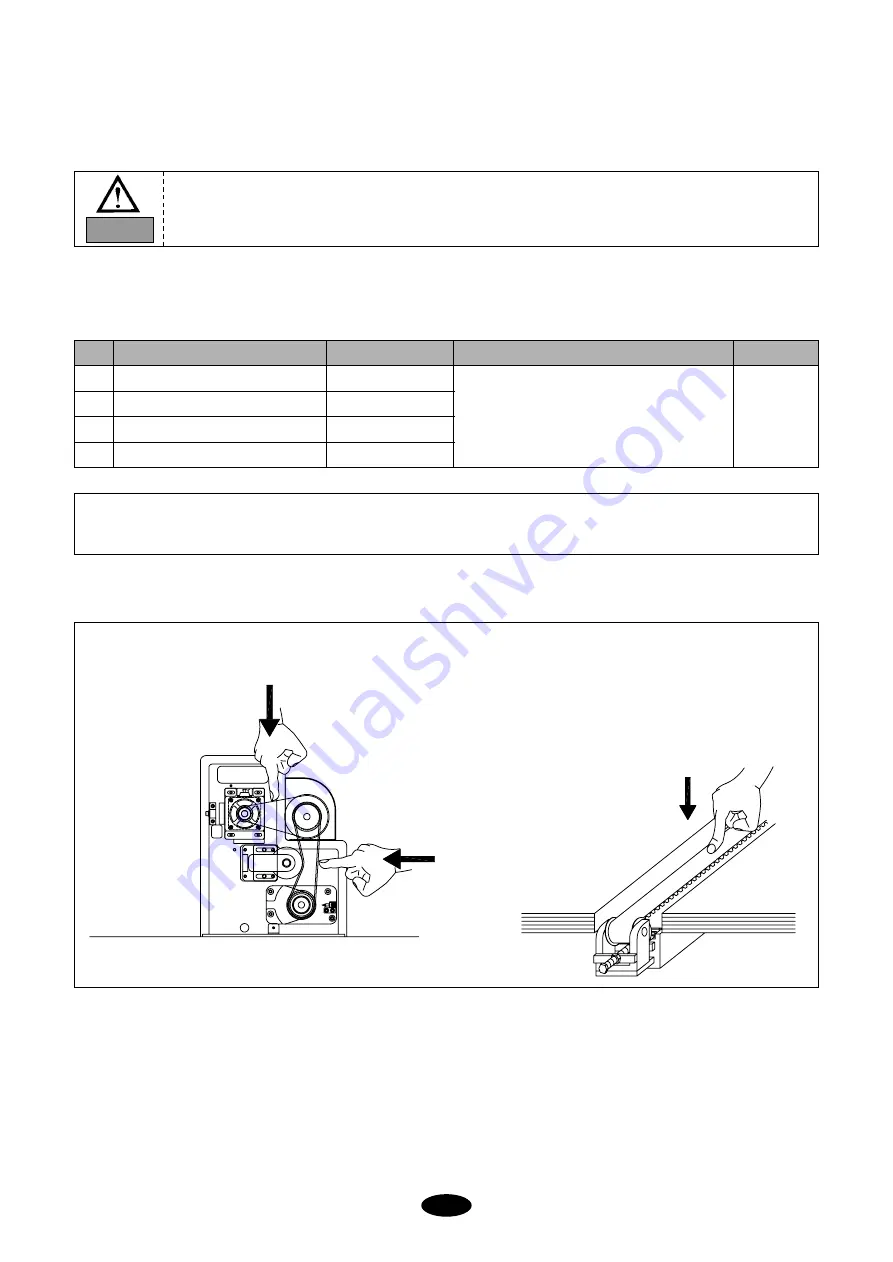
10-7
Too weak or too tight tension on the drive belt may cause machine malfunction or damages (abnormal wear-out of drive
unit). Inspect the driver belt on a regular basis.
[CAUTION]
Inspect the tension in the direction of the arrows in the picture below.
10-4) DRIVE BELT TENSION
[Fig.10-6]
CAUTION
Turn OFF the main power when inspecting drive belt tension.
NO.
1
2
3
4
Location for inspection
Belt on main shaft motor
Upper & lower shaft belt
X-axis timing belt
Y-axis timing belt
Inspection cycle
Once in 3 months
Once in 3 months
Once in 3 months
Once in 3 months
Inspection
①
Belt tension
②
Belt crack
③
Belt wear-out
④
Bearing damage
⑤
Wear-outs of rotating parts
Fig.
①
①
①
①















































