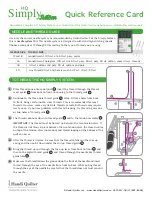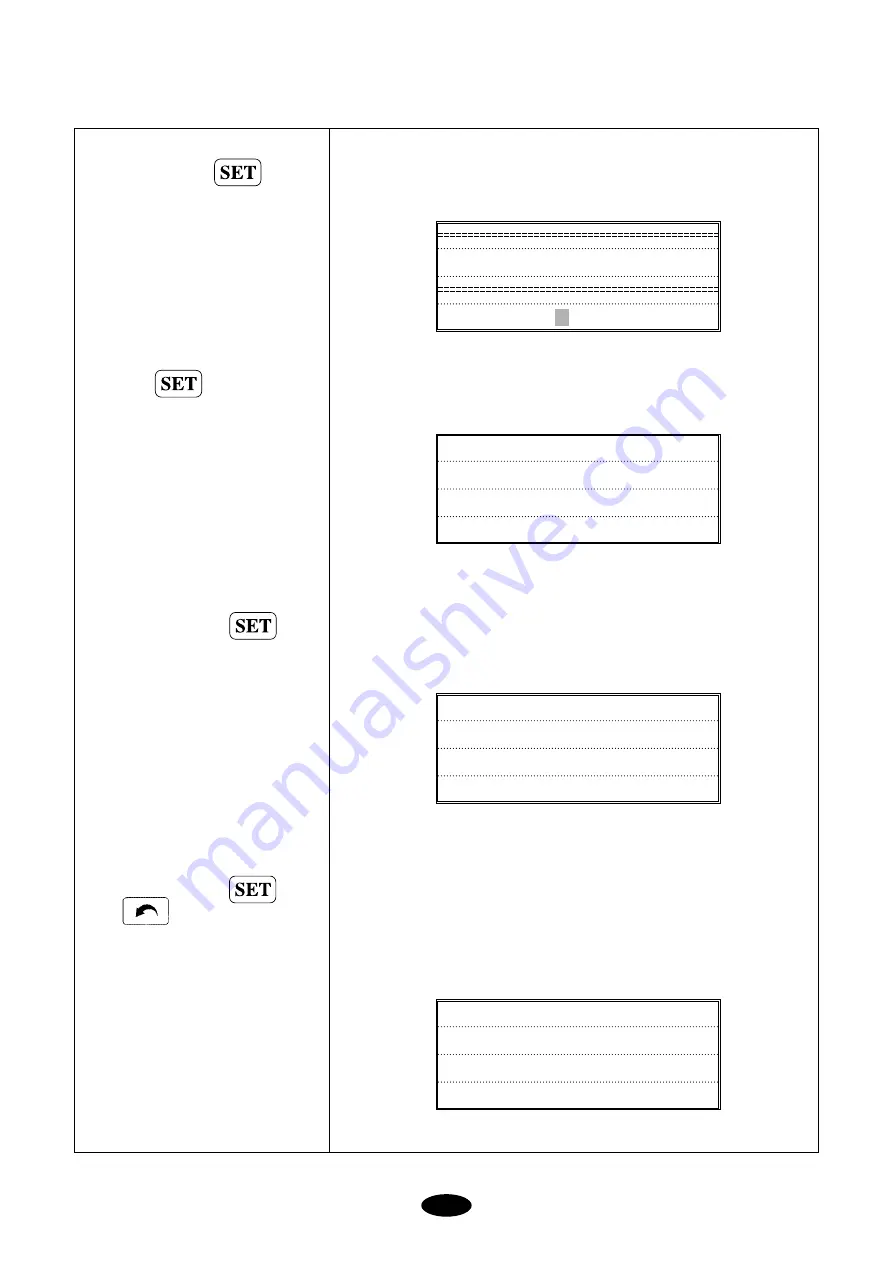
7-47
Place the cursor at
“
2.DESIGN
DIVIDE
”
and press
�
DESIGN DIVIDE
STITCH= [ST]
Input 1000 using the numerical keys
and press
�
SELECT EMPTY ROOM
===> # 18
To store sub-design 1, select #35
using the cursor. Press
�
SELECT EMPTY ROOM
===> # 35
To store sub-design 2, select #36
using the cursor. Press
Press if you do not want to
store the sub designs
�
No.
:
5
NAME
:
SWF002
STITCH
:
18294
COLOR
:
7