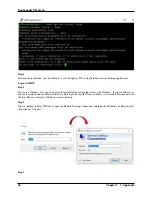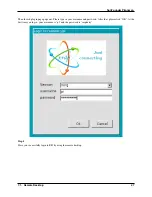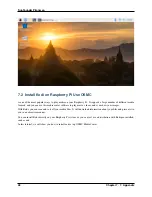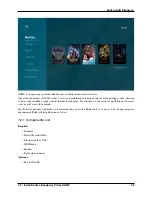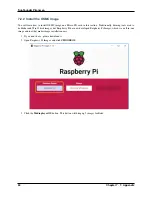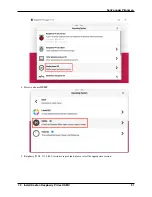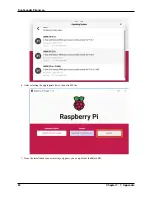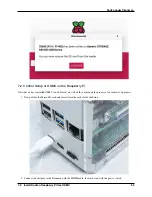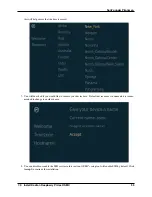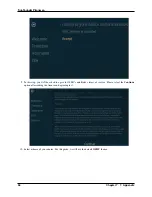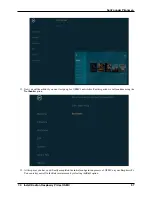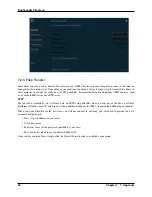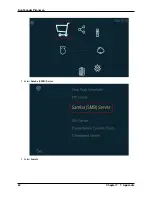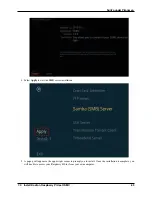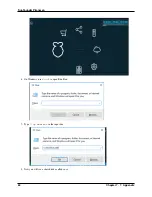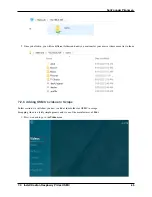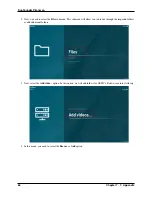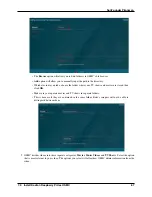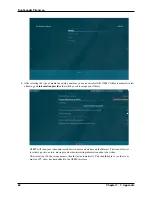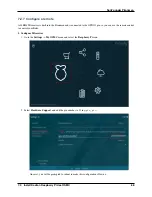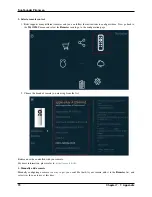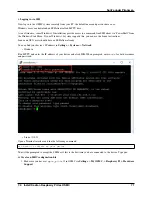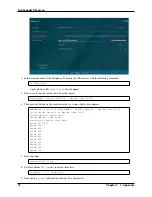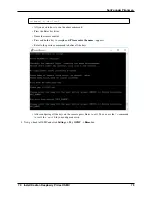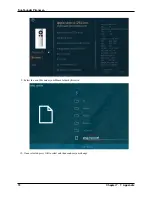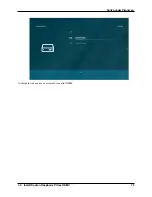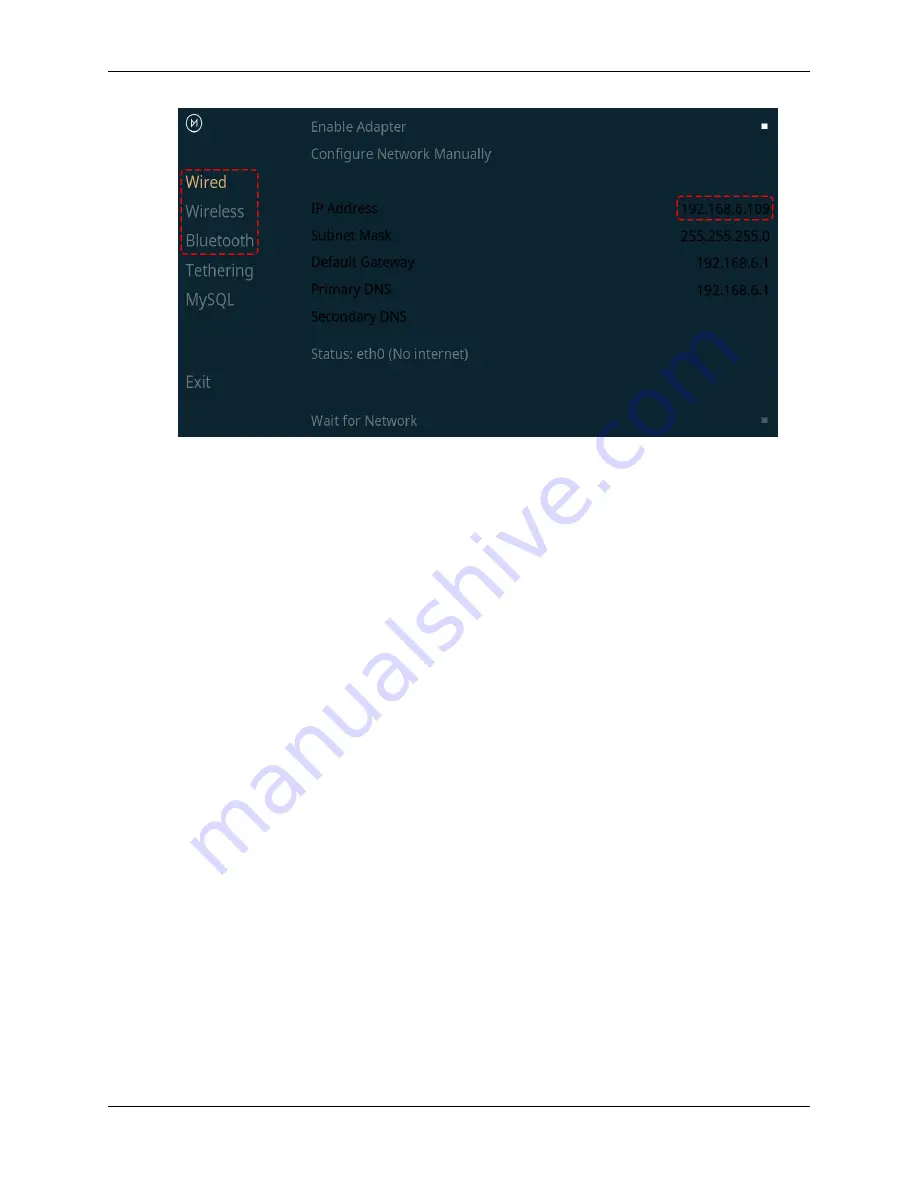
SunFounder Pironman
7.2.5 Files Transfer
Sometimes you may need to transfer files between your OSMC device and your computer in order to edit, add, or
change files that already exist. Depending on your previous experience, there are many ways to transfer files. Some of
these methods work right out of the box (if SSH is enabled). Some methods require additional OSMC features, such
as a Samba (SMB) server or an FTP server.
SFTP
For the sake of simplicity, we will focus only on SFTP using FileZilla, since it works out of the box on all three
platforms (Windows, macOS, and Linux) with no additional changes to OSMC (required the SSH has been enabled).
When you open FileZilla for the first time, you will not connect to anything, you will need to provide the host,
username and password.
• Host: sftp://ip-address-of-your-osmc
• User name: osmc
• Password: osmc (or the password specified by your user)
• Port: can be left blank to use the default SSH port 22
Once you have entered these, simply click the Quick Connect button to establish a connection.
60
Chapter 7. 7. Appendix
Summary of Contents for Pironman
Page 1: ...SunFounder Pironman www sunfounder com Nov 01 2022 ...
Page 2: ......
Page 4: ...ii ...
Page 6: ...SunFounder Pironman 2 CONTENTS ...
Page 10: ...SunFounder Pironman 6 Chapter 2 2 Component List and Assembly Instructions ...
Page 17: ...SunFounder Pironman 13 ...
Page 18: ...SunFounder Pironman 14 Chapter 3 3 Installing the OS ...
Page 30: ...SunFounder Pironman 26 Chapter 5 5 Set up the Pironman ...
Page 33: ...SunFounder Pironman 6 2 Main Board About the Jumper Caps 6 2 Main Board 29 ...
Page 38: ...SunFounder Pironman 2 Remove the screw for the M 2 SATA SSD 34 Chapter 6 6 About Hardware ...
Page 39: ...SunFounder Pironman 3 Insert your M 2 SATA SSD 4 Screwed in place 6 8 M 2 SATA SSD 35 ...
Page 46: ...SunFounder Pironman Step 4 Double click the connection just created 42 Chapter 7 7 Appendix ...
Page 66: ...SunFounder Pironman 2 Select Samba SMB Server 3 Select Install 62 Chapter 7 7 Appendix ...