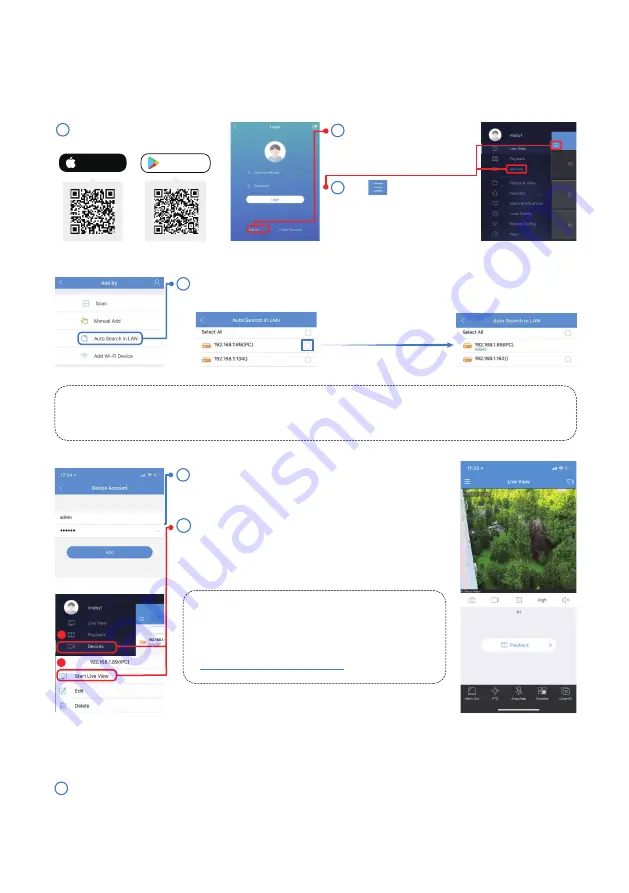
2.2 Web Browser
[Windows] Use Guard Tool to identify the IP address of the camera.
[Mac] Use Guard Station (Device Management) to identify the IP address of the camera.
5
6
2.Login and Live View
2.1 Smartphone
Download Guard Viewer App
1
Tap to show the
sidebar, and go to the
Devices option to add
device:
3
Download on
the Google Play
Download on
the App Store
- 04 -
2
Sign up a cloud
account. Select
“international” service
4
Note: Auto LAN search only works if the http port of the camera remains unchanged (default 80). If the
http port has been changed, the camera can only be added manually with its corresponding new port.
You can add device by Auto Search in LAN if your smartphone is connected to
the same network as the camera. Select the device that you want to add.
Enter the username and password of the camera.
The default account is admin/123456.
Go back to the Device list from the side bar, tap
the device that was just added and select “Start
Live View”.
2
1
You can control pan tilt zoom, call preset,
check TF card status and playback from the
app. For details on how to use the
smartphone app, please visit:
http://gvapp.sunbatech.com
1






































