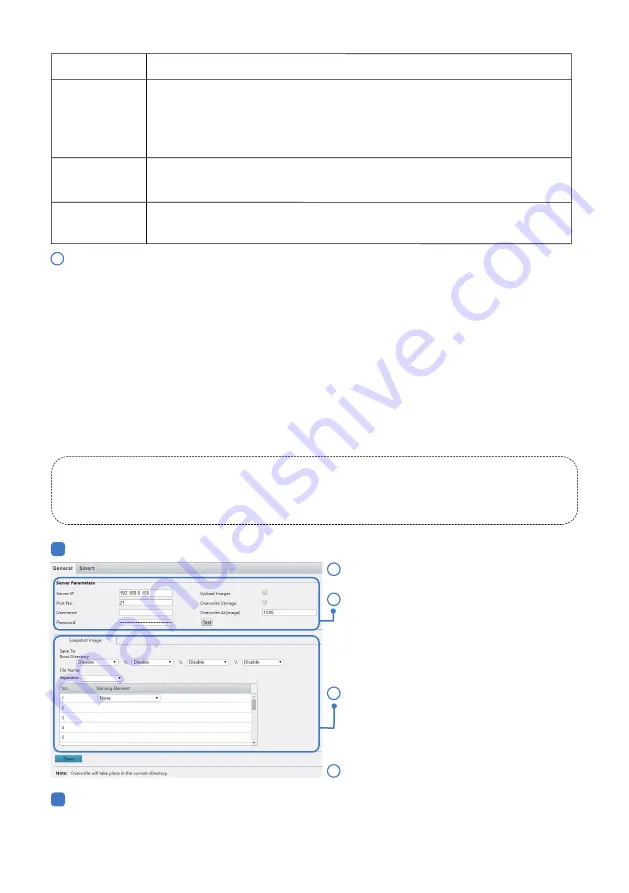
Set the IP address and port for the FTP server,
username and password used to upload
images to the FTP server, select Upload
Images, Overwrite Storage and set Overwrite
At (threshold for overwriting images). Some
camera models support FTP test. You may test
FTP after completing FTP settings correctly.
2
1
2
General
Smart
Click Save.
4
3.4 FTP Alert
4
Parameter
Description
TLS/SSL
Attach Image
Username/
Password
Click Save.
- 08 -
When enabled, the e-mail will be encrypted using TLS (Transport Layer Security)
or Secure Socket Layer (SSL) to protect privacy. irst it tries to send through an SSL
connection. If the SMTP server supports SSL, the e-mail will be sent through the
SSL connection; otherwise, it tries to send using STARTTLS.
When enabled, the e-mail will contain 3 instant snapshots as attachment accord-
ing to the number you set via Capture Interval.
Username and password of the registration email address. The password allows
the following special characters \ / : * ? ’ ” < > | % &
After the configuration of FTP, you will be able to upload snapshots from network cameras to the specified
FTP server.
Restrictions on FTP entries:
1.The FTP server must be in numeric format (IP) and doesn’t support domain as input.
2.The password of FTP doesn’t support special characters.
Click Setup > Storage > FTP.
There are two sections of FTP upload.
The general FTP configuration is for snapshots (except for face detection) saved through the general alarm
events. The smart FTP configuration is for uploading snapshots taken from smart events such as face
capture.
3
Set the path for saving snapshots on the FTP
server and the file name format. For example,
set path as Preset No.\\IP Address\\-
Date\\Hour(s), and set file name as Preset
No.-PTZ Zoom-PTZ Latitude-PTZ Longitude.-
jpg.
1
Click Setup > Storage > FTP. Go to General tab.
























