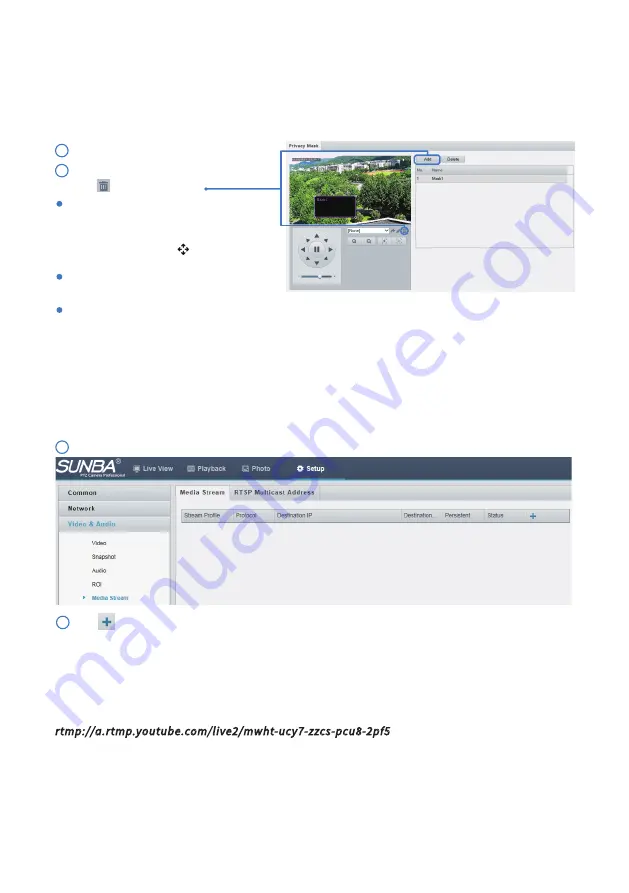
To mask a position: Click the box (with
Mask displayed on it) to activate the mask.
Move the cursor to the edge of the box
until the cursor shows , drag the box to
the intended position.
Private Mask
On certain occasions, you may need to set a mask area on the camera image to protect privacy. For
example, if you are live broadcasting the camera, and have a private zone you don’t want to hide from the
audience, you can setup a private mask. Alternatively, if the camera is installed at the bank, you may want
to hide the ATM keyboard to protect the privacy of customers. You can set up to 8 private mask zones.
Different from most IP cameras that support only RTSP stream, this camera is able to push
RTMP stream directly to YouTube, without using any 3rd party RTSP to RTMP conversion
software/server.
For example:
If the YouTube Stream key is “
mwht-ucy7-zzcs-pcu8-2pf5”
And the YouTube Stream url is
rtmp://a.rtmp.youtube.com/live2
Please enter the following format:
{Stream URL}/{Stream Key}
In this case, it would be:
rtmp://a.rtmp.youtube.com/live2/mwht-ucy7-zzcs-pcu8-2pf5
If you want the device to establish the media stream that has been configured before
automatically after the restart, select Enable for Persistent.
Click , select the stream type as RTMP, and then set the Destination IP.
Click Setup > Image > Privacy Mask.
1
2
Click “Add” to add a privacy mask, and
click to delete a mask.
When privacy mask is configured, the intended area is
blocked.
To mask an area: Use the mouse to draw
a box on the area you want to mask.
To delete an area: Click the mask on the
list, and click “delete”.
Click Setup > Video & Audio > Media Stream.
1
2
4.4 RTMP Stream Configuration
- 15 -






























