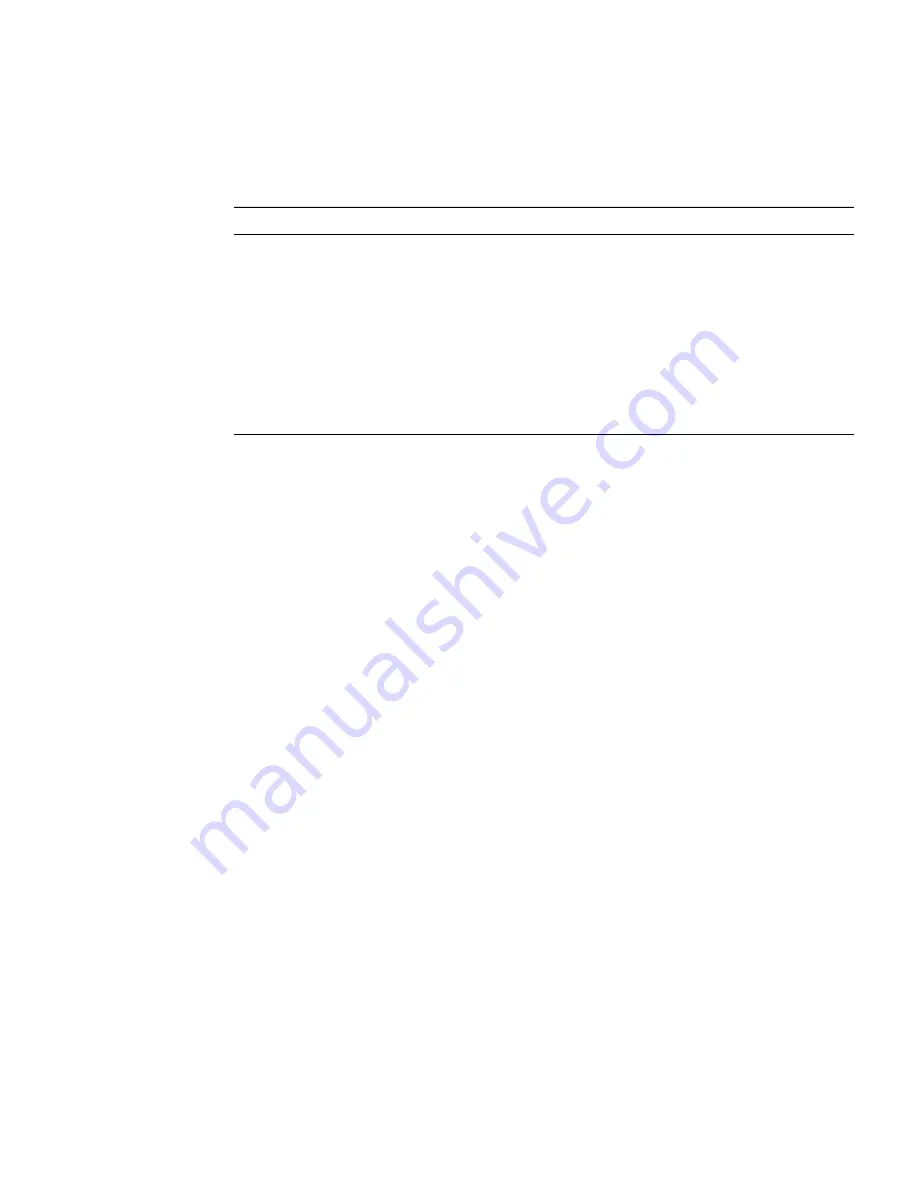
Chapter 7
Installing and Configuring Sun Java System Server Software
171
3. Fill out the form to install your certificate:
4. Paste the certificate you copied from the certificate authority (in
Step 10
of the
“Generate a Server Certificate” on page 167
) into the Message text box.
You are shown some basic information about the certificate.
5. Click OK.
6. If everything looks correct, click the Add Server Certificate button.
On-screen messages tell you to restart the server. This is not necessary because the
web server instance has been shut down the entire time.
You are also notified that in order for the web server to use SSL, the web server must
be configured to do so. Use the following procedure to configure the web server.
Now that your web server and the Server Certificate are installed, you must enable
the web server for SSL.
▼
Enable the Web Server for SSL
1. Select the Preferences tab near the top of the page.
2. Select the Edit Listen Sockets link on the left panel.
The main panel lists all the listen sockets set for the web server instance.
a. Click the link under Listen Socket ID for the listen socket you wish to
configure.
b. Alter the following fields:
■
Port
– Set to the port on which you will be running your SSL-enabled web
server (usually this is port 443).
TABLE 7-3
Fields for the Certificate to Install
Fields
Description
Certificate For
This server.
Cryptographic
Module
Each slot has its own entry in this pull-down menu. Ensure that you
select the correct slot name. For this example, use
keystore-name
.
Key Pair File
Password
This password is the
username:password
(
TABLE 7-1
)
Certificate Name
In most cases, you can leave this blank. If you provide a name, it
alters the name the web server uses to access the certificate and key
when running with SSL support. The default for this field is
Server-Cert
.
Summary of Contents for Crypto Accelerator 6000 Board
Page 1: ...Sun Crypto Accelerator 6000 Board Version 1 1 User s Guide Part No E39851 01 February 2013...
Page 16: ...xvi Sun Crypto Accelerator 6000 Board User s Guide for Version 1 1 February 2013...
Page 18: ...xviii Sun Crypto Accelerator 6000 Board User s Guide for Version 1 1 February 2013...
Page 21: ...Preface xxi...
Page 22: ...xxii Sun Crypto Accelerator 6000 Board User s Guide for Version 1 1 February 2013...
Page 54: ...32 Sun Crypto Accelerator 6000 Board User s Guide for Version 1 1 February 2013...
Page 118: ...96 Sun Crypto Accelerator 6000 Board User s Guide for Version 1 1 February 2013...
Page 210: ...188 Sun Crypto Accelerator 6000 Board User s Guide for Version 1 1 February 2013...
Page 228: ...206 Sun Crypto Accelerator 6000 Board User s Guide for Version 1 1 February 2013...
Page 242: ...220 Sun Crypto Accelerator 6000 Board User s Guide for Version 1 1 February 2013...
Page 256: ...234 Sun Crypto Accelerator 6000 Board User s Guide for Version 1 1 February 2013...
Page 260: ...238 Sun Crypto Accelerator 6000 Board User s Guide for Version 1 1 February 2013...
Page 266: ...244 Sun Crypto Accelerator 6000 Board User s Guide for Version 1 1 February 2013...






























