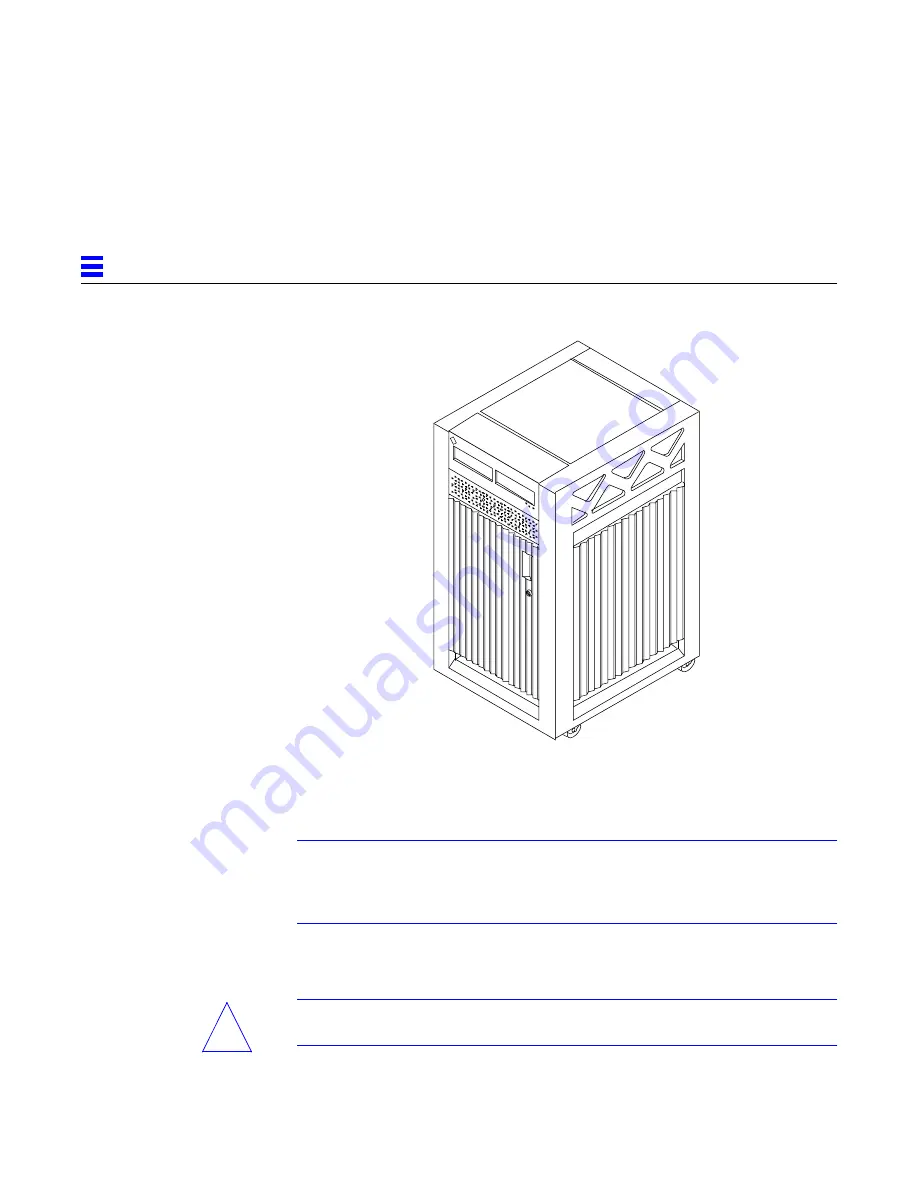
1-2
Ultra Enterprise 3000 System Installation Guide—May 1996
1
Figure 1-1
Enterprise 3000 System
1.1 Unpacking and Preparing the System
Note –
Inspect all shipping cartons for evidence of physical damage. If a
shipping carton is damaged, request that the carrier's agent be present when
the carton is opened. Keep all contents and packing material for the agent's
inspection.
If the system is already unpacked, go to Section 1.3, “Preparing the Electrical
Circuits.”
Warning –
The system can weigh up to 160 lbs (73 kg). To prevent personal
injury, two people are needed to lift the system safely.
!
Summary of Contents for Ultra Enterprise 3000
Page 6: ...vi Ultra Enterprise 3000 System Installation Guide May 1996 Figure 3 4 System Status LEDs 3 7 ...
Page 8: ...viii Ultra Enterprise 3000 System Installation Guide May 1996 ...
Page 14: ...xiv Ultra Enterprise 3000 System Installation Guide May 1996 ...
Page 22: ...1 8 Ultra Enterprise 3000 System Installation Guide May 1996 1 ...
Page 34: ...2 12 Ultra Enterprise 3000 System Installation Guide May 1996 2 ...
Page 44: ...4 2 Ultra Enterprise 3000 System Installation Guide May 1996 4 ...
Page 47: ...Index 3 U unpacking 1 2 W warnings notes cautions xiii ...
Page 48: ...Index 4 Ultra Enterprise 3000 System Installation Guide May 1996 ...
















































