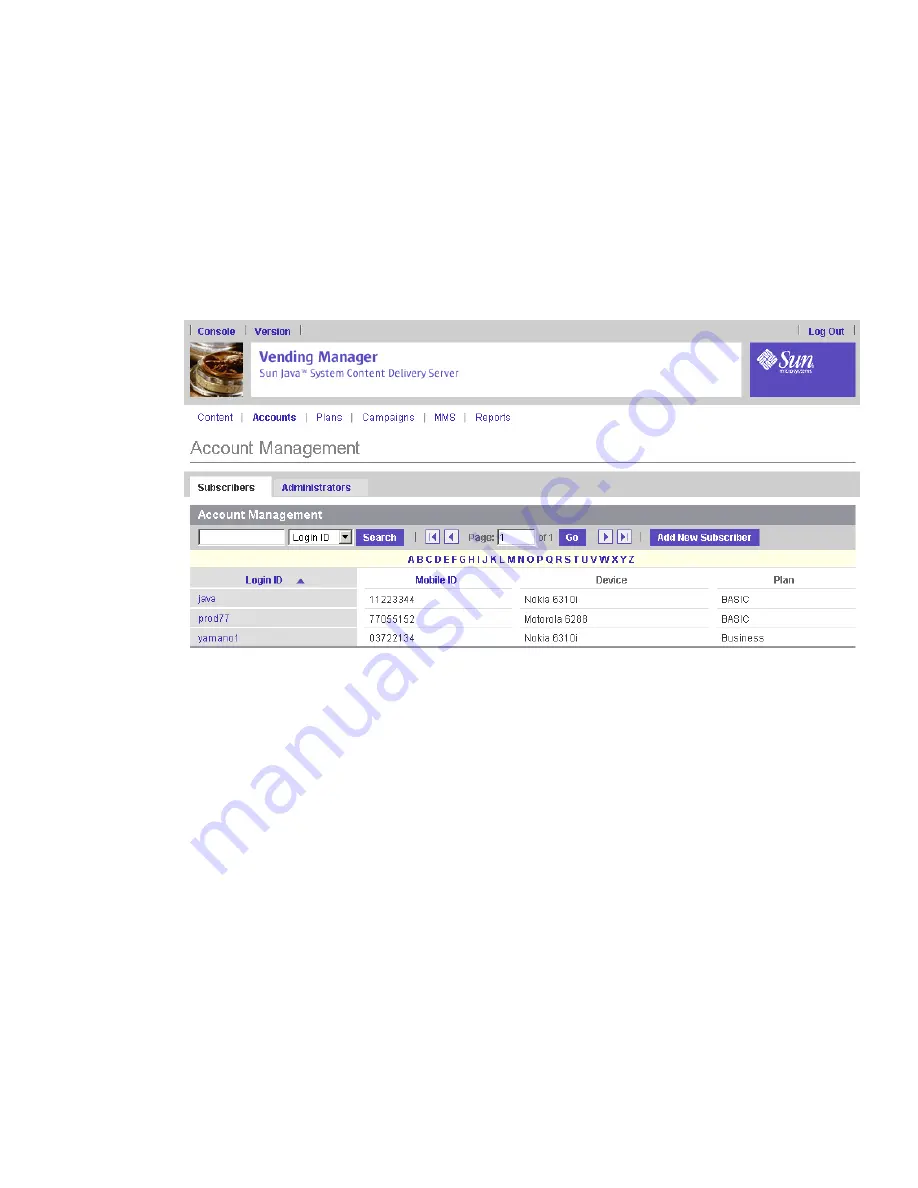
210
Administrator Guide • 2005Q4
▼
Viewing Subscriber Accounts
1. From the Vending Manager administration console, click Accounts on the main
menu bar.
2. Click the Subscribers tab.
The list of Subscriber accounts is displayed.
If no device is specified to be used, the Device field is blank.
3. Click the login ID for the subscriber account that you want to examine.
The Subscriber Account page is displayed. From this page you can edit or delete a
Subscriber account.
4. Click OK to return to the previous page.
▼
Adding a Subscriber Account
You can add a Subscriber account in the Vending Manager. Subscribers can also sign
up for their own accounts through the subscriber portal. An account is automatically
created using the default Subscriber plan for new subscribers who access the
subscriber portal from their device.
To add a Subscriber account, follow these steps:
1. From the Vending Manager, click Accounts on the Main menu.
2. Click the Subscribers tab.
The list of Subscriber accounts is displayed.
















































