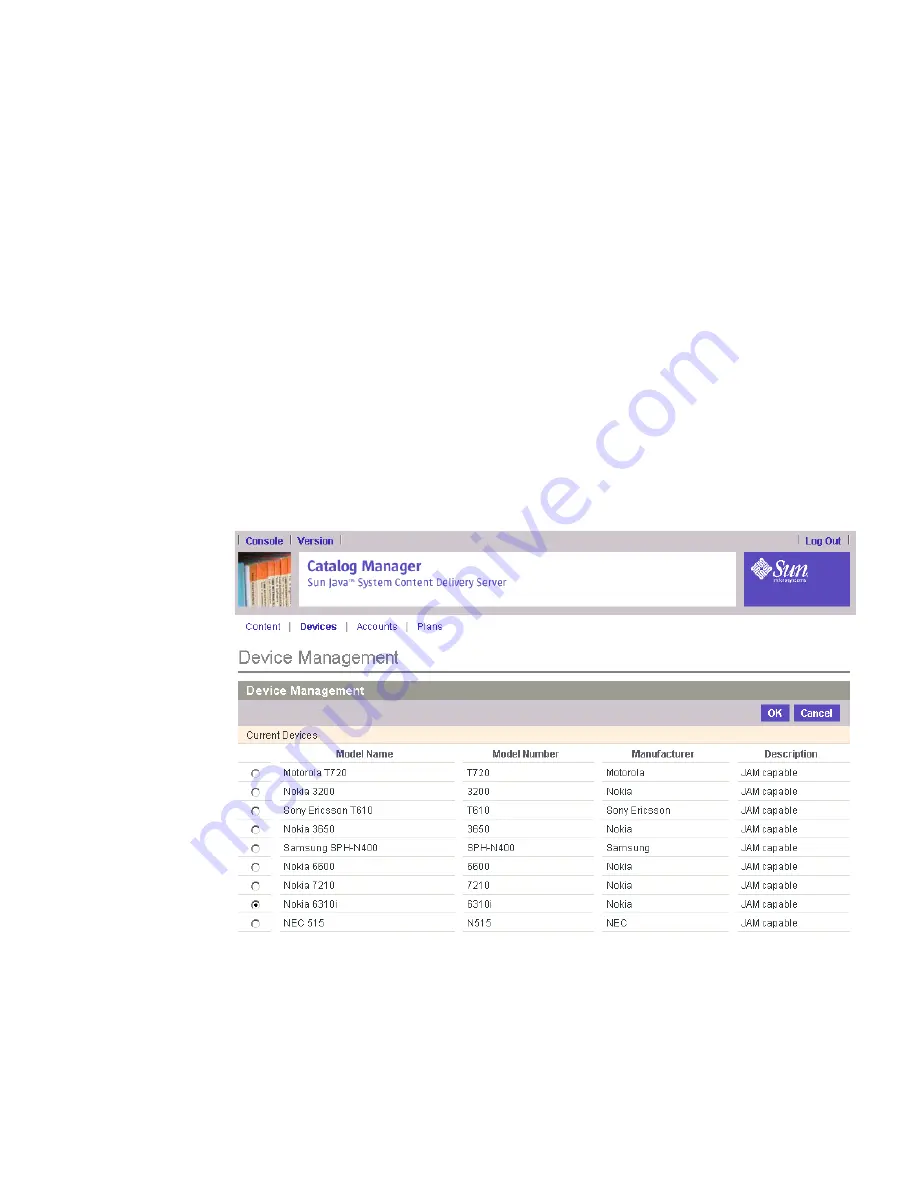
Chapter 2
Catalog
Manager
91
3. Click Modify This Device.
A confirmation dialog box asks you to confirm that you want to update the device.
4. Click OK.
The Device Management page is displayed that shows the capabilities of the device.
5. Click OK.
The Device Management page is displayed that shows the list of devices.
▼
Setting the Default Device
The Catalog Manager automatically assigns the default device to all new Subscriber
Accounts. When you create a Subscriber Account, you can override the default
device by assigning one of the defined devices to it.
To set the default device, follow these steps:
1. On the Device Management page, click Set Default Device.
The Set Default Device page is displayed.
2. Select the device from the list of available devices.
3. Click OK.
4. Click OK to close the confirmation message.
















































