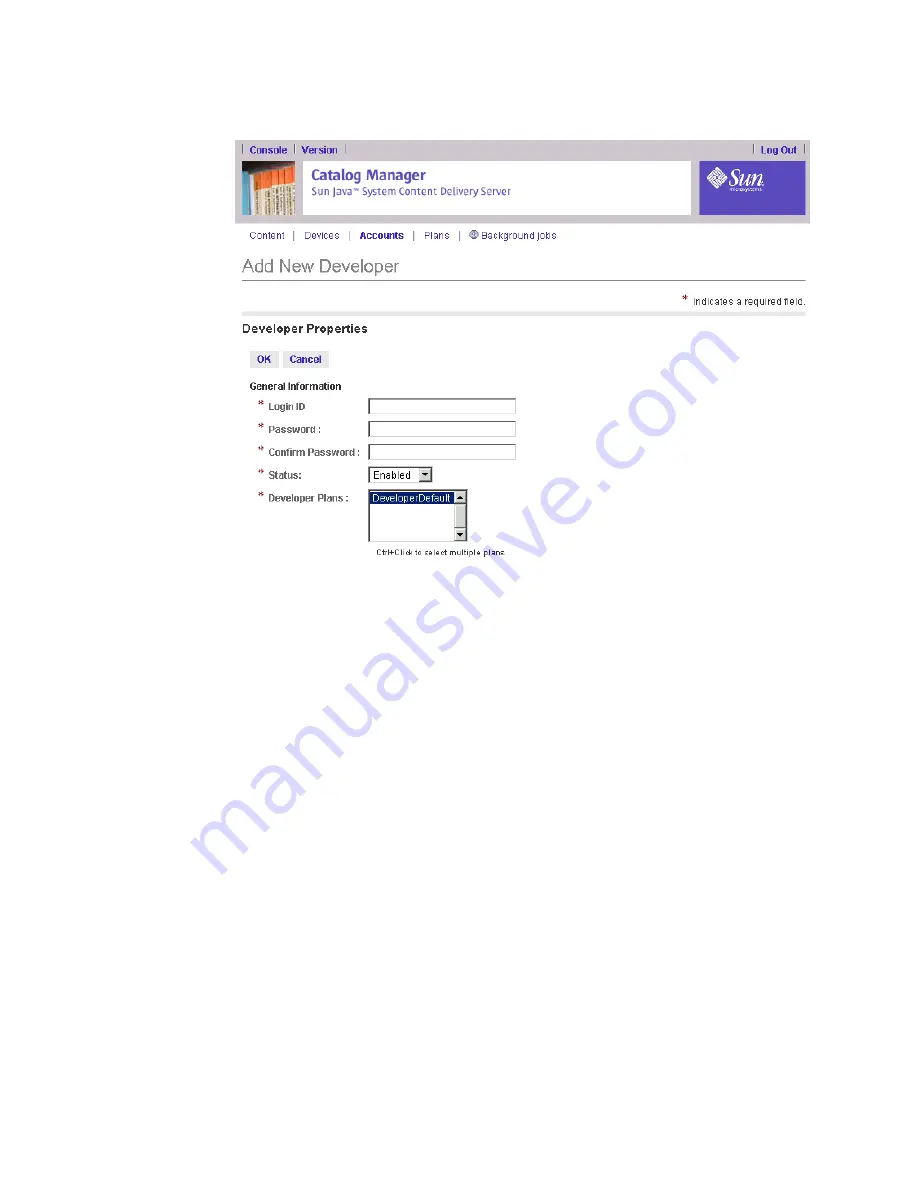
Chapter 2
Catalog
Manager
103
3. Enter the required information.
An asterisk (*) beside a field indicates that it is a required field.
■
Login ID -
Specify the Login ID, which must be unique. The Login ID is
automatically converted to lowercase.
■
Password -
Enter a password.
■
Confirm Password -
Reenter the password.
■
Status -
Leave the status as Enabled, unless you want to postpone access to the
Catalog Manager.
■
Developer Plans -
Select one or more developer plans that you want to assign to
the developer. To select multiple developer plans, press the Control key and click
the developer plans you want.
If you do not specify a developer plan, the developer account is automatically
assigned to the default developer plan. See
“Managing Developer Plans” on
page
114
for more information.
■
Contact Information -
Specify the contact information.
4. Click OK to add the Developer account.
A confirmation message asks you to confirm you want to add the account.
5. Click OK to confirm the addition.






























