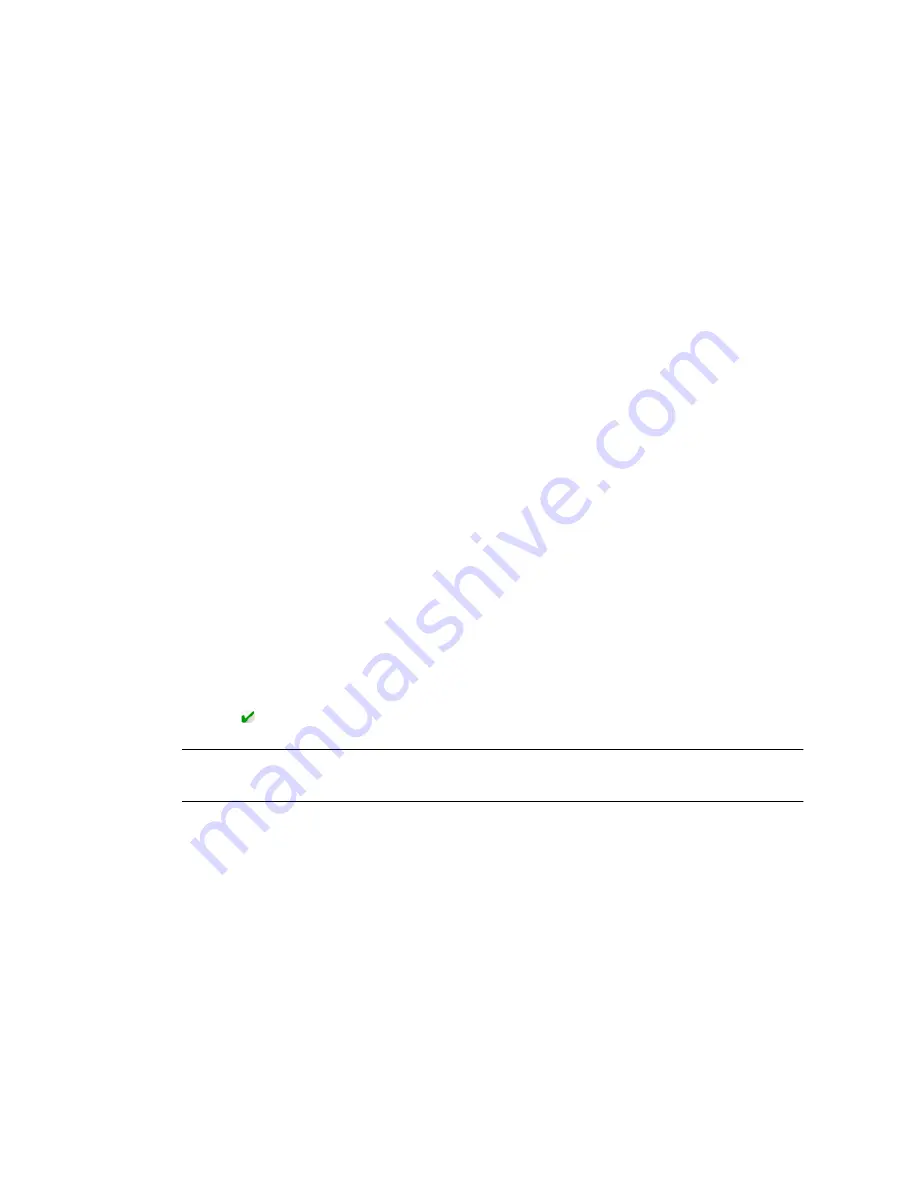
144
Administrator Guide • 2005Q4
■
Keyword -
You can create a unique keyword to identify this content item. This
keyword is used by subscribers when ordering content. Keywords are used when
content is requested through mobile originated (MO) push. Keywords can contain
spaces, underscores, and dashes, but cannot contain special characters, such as an
asterisk (*). Also, keywords consisting only of numeric characters are invalid.
Keywords provide an alternative means for systems, such as Mobile Originated
(MO) Push to request content items instead of using content IDs.
■
External Content ID -
This section is available only if your system uses
something other than the Content Delivery Server content ID to identify the
content. If this section appears, enter the following information:
■
Enter the External Content ID that your billing system uses to identify this
content or select it from the list provided. This field is required if present.
■
Enter the External Group ID that your billing system uses to identify this
content or select it from the list provided. This field can be blank if your system
does not use group IDs.
■
Categories -
You can select from the following options:
■
Inherit Categories.
This is the default option. Check this option to inherit
category assignments from the Catalog Manager. Catalog category assignments
are shown alphabetically with the full path.
■
Select from Category Browser.
Use this option to select a category from your
Vending Manager categories. You can select an entire category and include its
subcategories or you can select subcategories within a category.
7. Click OK.
8. Click OK to close the Confirmation page.
The content list is shown and the item that you just stocked shows the stocked status
symbol
in the status column.
Note –
You can alter the purchase price for more than one content item at once, see
“Customizing Prices for Stocked Content” on page 170
for more information.
▼
Stocking Multiple Content Items
You can stock multiple content items at once. Only unstocked content can be
selected and stocked into the desired categories.
You can only stock content into existing categories. Once content is stocked, you
cannot undo the operation. To unstock content, you must manually unstock
individual content items from the content item’s property page.
















































