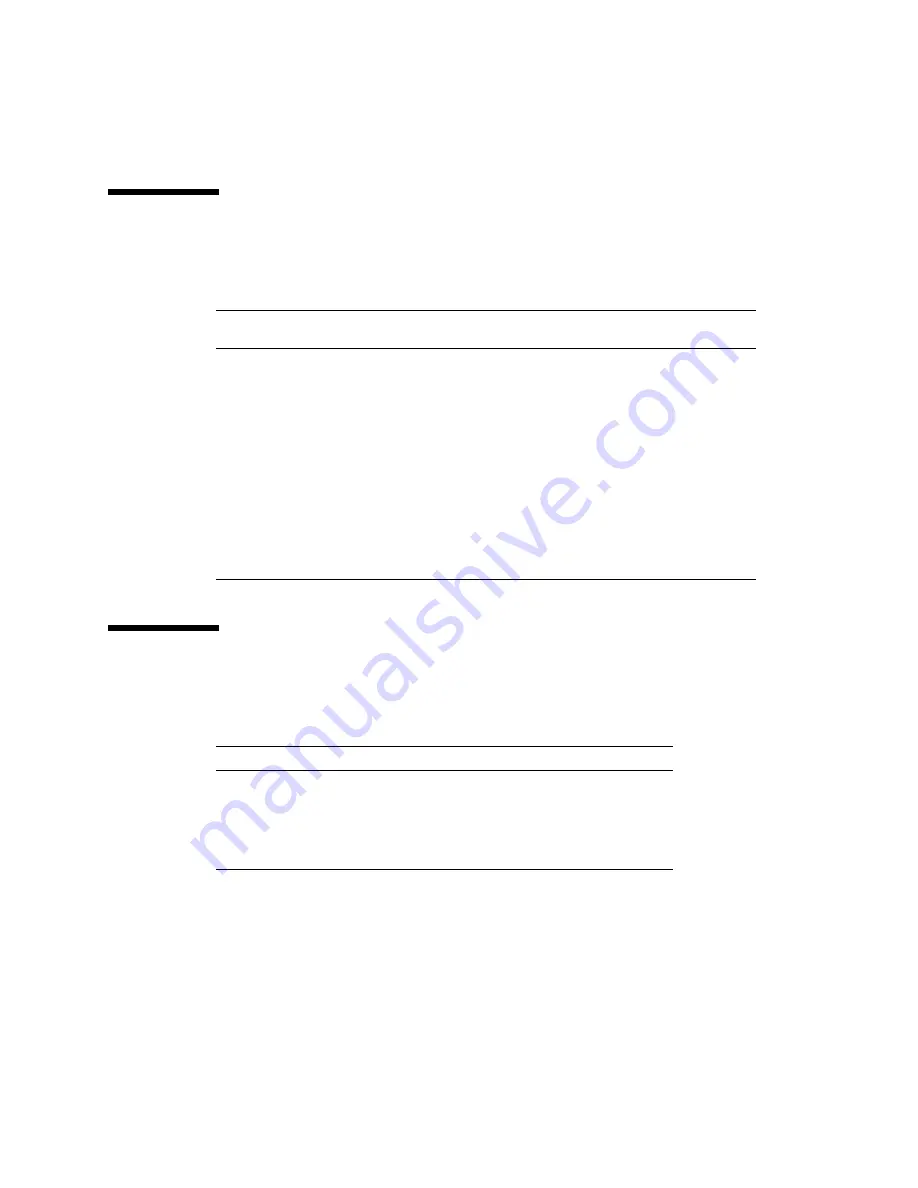
xxii
Sun StorEdge L400 Installation and User’s Guide • April 1998
Typographic Conventions
Shell Prompts
TABLE P-1
Typographic Conventions
Typeface or
Symbol
Meaning
Examples
AaBbCc123
The names of commands, files,
and directories; on-screen
computer output.
Edit your
.login
file.
Use
ls -a
to list all files.
% You have mail
.
AaBbCc123
What you type, when
contrasted with on-screen
computer output.
%
su
Password:
AaBbCc123
Book titles, new words or
terms, words to be emphasized.
Command-line variable;
replace with a real name or
value.
Read Chapter 6 in the User’s Guide.
These are called class options.
You must be
root
to do this.
To delete a file, type
rm
filename.
TABLE P-2
Shell Prompts
Shell
Prompt
C shell
machine_name
%
C shell superuser
machine_name
#
Bourne shell and Korn shell
$
Bourne shell and Korn shell superuser
#
Summary of Contents for StorEdge L400
Page 24: ...xxiv Sun StorEdge L400 Installation and User s Guide April 1998 ...
Page 30: ...1 6 Sun StorEdge L400 Installation and User s Guide April 1998 ...
Page 86: ...6 14 Sun StorEdge L400 Installation and User s Guide April 1998 ...
Page 140: ...C 6 Sun StorEdge L400 Installation and User s Guide April 1998 ...
Page 162: ...Index 6 Sun StorEdge L400 Installation and User s Guide April 1998 ...
















































