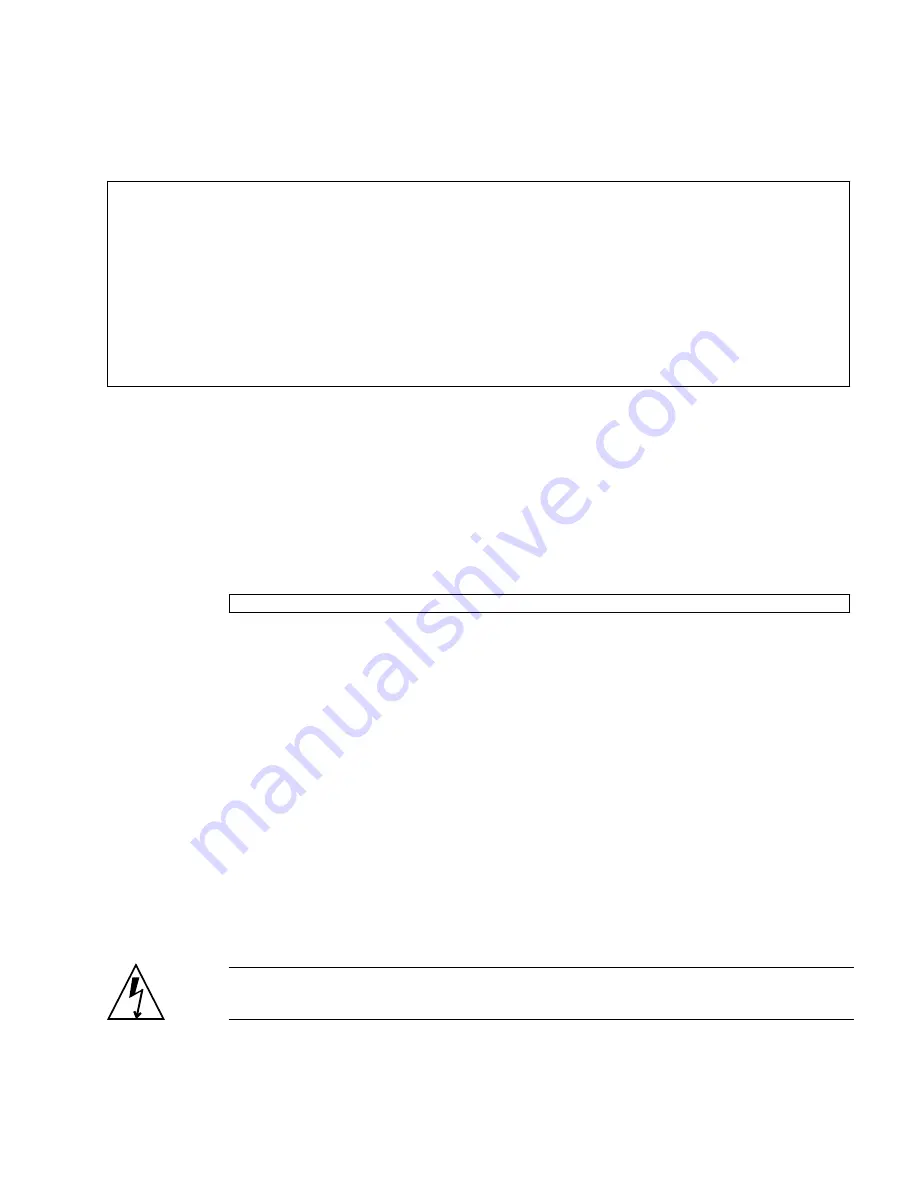
Servicing Motherboard Components
91
6. Run the
show faulty
command.
If the
show faulty
command reports a fault with a UUID go on to
Step 7
. If
show faulty
does
not
report a fault with a UUID, you are done with the
verification process.
7. Switch to the system console and type the
fmadm repair
command with the
UUID.
Use the same UUID that was displayed from the output of the ILOM
show
faulty
command.
Related Information
■
“Remove FB-DIMMs” on page 85
■
“Install Replacement FB-DIMMs” on page 87
■
“Upgrade Memory Configuration With Additional FB-DIMMs” on page 91
■
“FB-DIMM Configuration Guidelines” on page 95
▼
Upgrade Memory Configuration With
Additional FB-DIMMs
Before you begin this memory upgrade procedure, become familiar with the memory
configuration guidelines described in
“FB-DIMM Configuration Guidelines” on
page 95
.
Caution –
Ensure that all power is removed from the server before installing
FB-DIMMs or damage to the FB-DIMMs might occur.
->
show faulty
Target | Property | Value
--------------------+------------------------+-------------------------------
/SP/faultmgmt/0 | fru | /SYS/MB/CMP0/BR0/CH1/D0
/SP/faultmgmt/0 | timestamp | Dec 14 22:43:59
/SP/faultmgmt/0/ | sunw-msg-id | SUN4V-8000-DX
faults/0 | |
/SP/faultmgmt/0/
| uuid
| 3aa7c854-9667-e176-efe5-e487e520
faults/0 | | 7a8a
/SP/faultmgmt/0/ | timestamp | Dec 14 22:43:59
faults/0 | |
#
fmadm repair 3aa7c854-9667-e176-efe5-e487e520






























