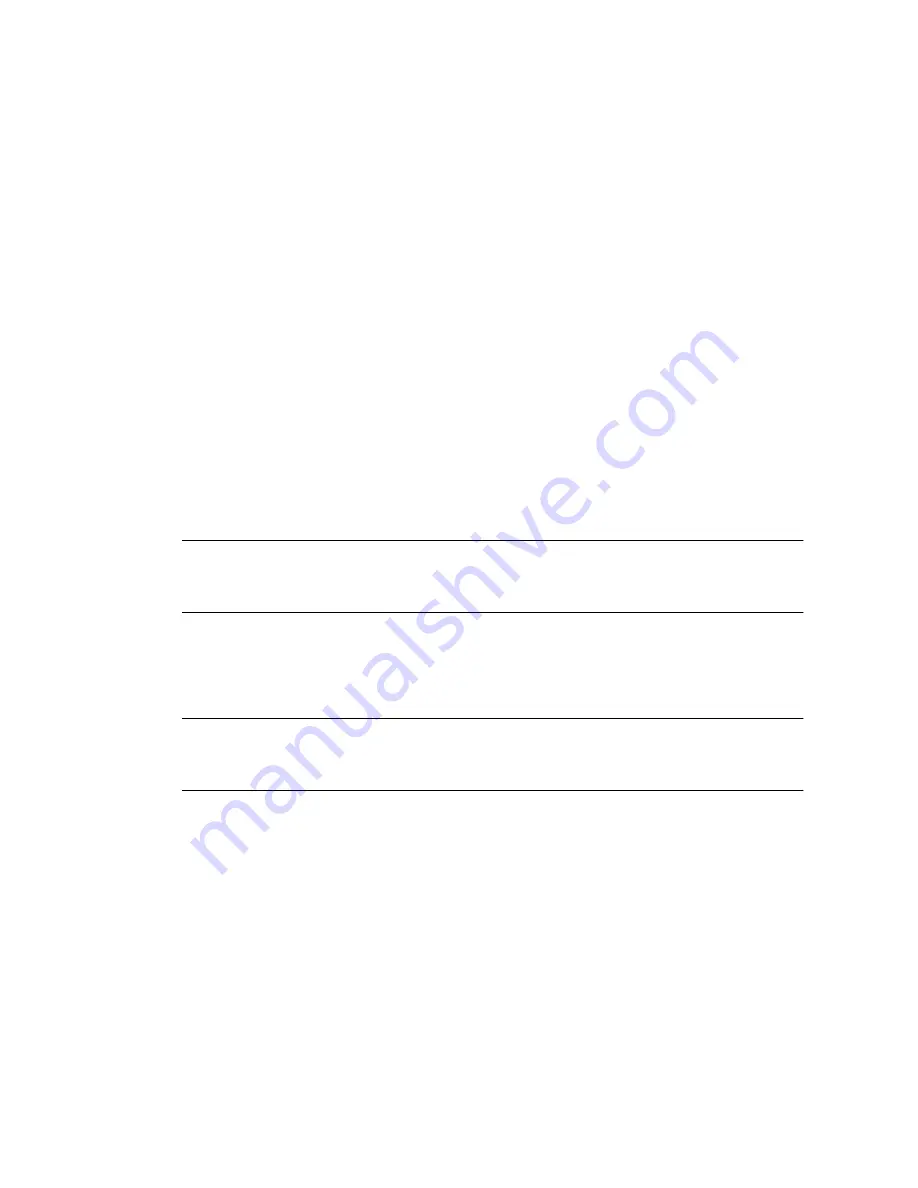
20
Sun Blade X6270 M2 Server Module Installation Guide • October 2010
2. Type a password for the Administrator account.
For example:
$
ssh root@
host
Password:
changeme
The ILOM CLI prompt (->) appears.
3. If you are logged in to ILOM on the CMM, start a separate CLI session on the
server module by typing this command:
->
start /CH/BL
n
/SP/cli
Where BL
n
represents the slot in which the server module is installed in the
chassis.
▼
Modify Network Settings
If you want to modify the network settings currently configured for the server
module, use the following procedure.
Note –
You can also change network settings using the BIOS Setup Utility. For
instructions on using the BIOS Setup Utility, see the
Sun Blade X6270 M2 Server
Module Service Manual
(821-0499).
1. Log in to ILOM using one of the methods in
“Log In to ILOM Using a Serial
Connection” on page 18
or
“Log In to ILOM Using an Ethernet Connection” on
page 19
.
Note –
If you log in to ILOM using an Ethernet connection, after you modify the
network settings, your connection will be terminated, and you will have to log back
in using the new settings.
2. Perform the network configuration instructions that apply to your network
environment, then test the network settings:
■
To view or configure IPv4 network settings, perform
Step 3
to
Step 4
in this
procedure.
■
To view or configure IPv6 network settings, perform
Step 5
to
Step 8
in this
procedure.
■
To test the IPv4 or IPv6 network settings, see
“Test IPv4 or IPv6 Network
Configuration” on page 25
.






























