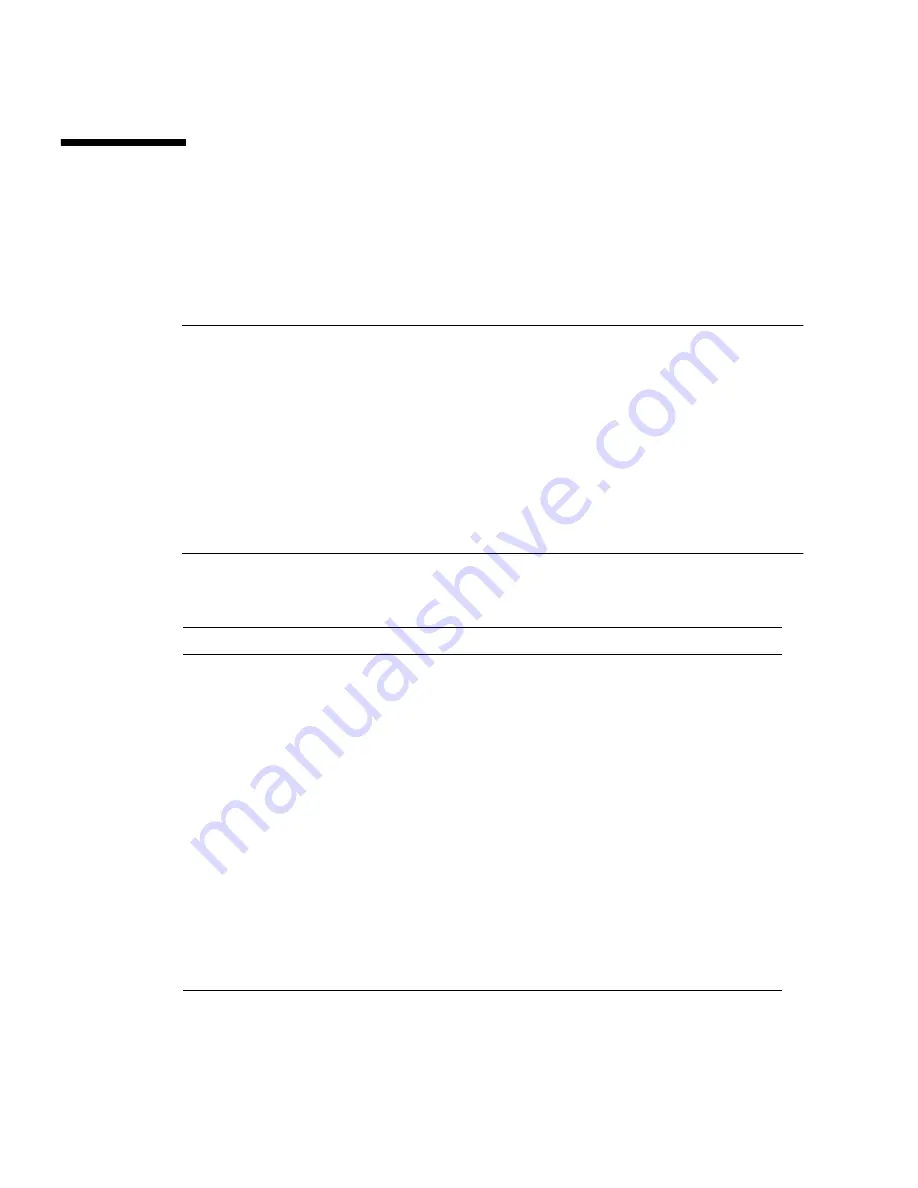
6
Sun Blade X6270 M2 Server Module Installation Guide • October 2010
Server Module Installation Task
Checklist
TABLE 1-4
summarizes an ordered list of tasks that you must perform to properly
install the server module into a Sun Blade 6000 Series Modular System.
Note –
If the Sun Blade X6270 M2 Server Module is inserted into a Sun Blade 6000
Modular System chassis that has SAS-1 Network Express Modules (NEMs), or SAS-
1 NEMs and a Sun Blade 6000 Disk Module, the server module’s SAS-2 REM might
hang. To prevent this problem, you need to upgrade the firmware of your SAS-1
components (SAS-NEMs and disk modules) to a firmware version that supports
SAS-1/SAS-2 coexistence. This upgrade must be done before you insert the Sun
Blade X6270 M2 Server Module into the chassis. At a minimum, all SAS expanders
for SAS-1 NEMs and Sun Blade 6000 Disk Modules must be upgraded to firmware
revision 5.04.03 to allow SAS-1/SAS-2 device coexistence in the Sun Blade 6000
Modular System chassis. See the
SAS-1/SAS-2 Compatibility Upgrade Guide
(821-1800)
for details on obtaining the firmware and performing the upgrade.
TABLE 1-4
Installation Task Checklist
Step
Task Description
For Instructions, See:
1
Unpack the Sun Blade X6270 M2
Server Module and any optional
components ordered for the server
from the shipping containers.
•
Chapter 1 “About Your Server
Module Shipment” on page 1
2
Install the server module into a
powered-on Sun Blade 6000 Series
chassis.
•
Chapter 2 “Installing and Applying
Standby Power to the Server
Module” on page 9
3
Verify the power state of the server
module.
•
Chapter 2 “Installing and Applying
Standby Power to the Server
Module” on page 9
4
Connect to ILOM and apply main
power to the server module.
•
Chapter 3 “Connecting to ILOM and
Applying Main Power to the Server
Module” on page 17
5
Get information about supported
operating systems and available
preinstalled operating systems.
•
Chapter 4 “Installing or Configuring
the Operating System” on page 29






























