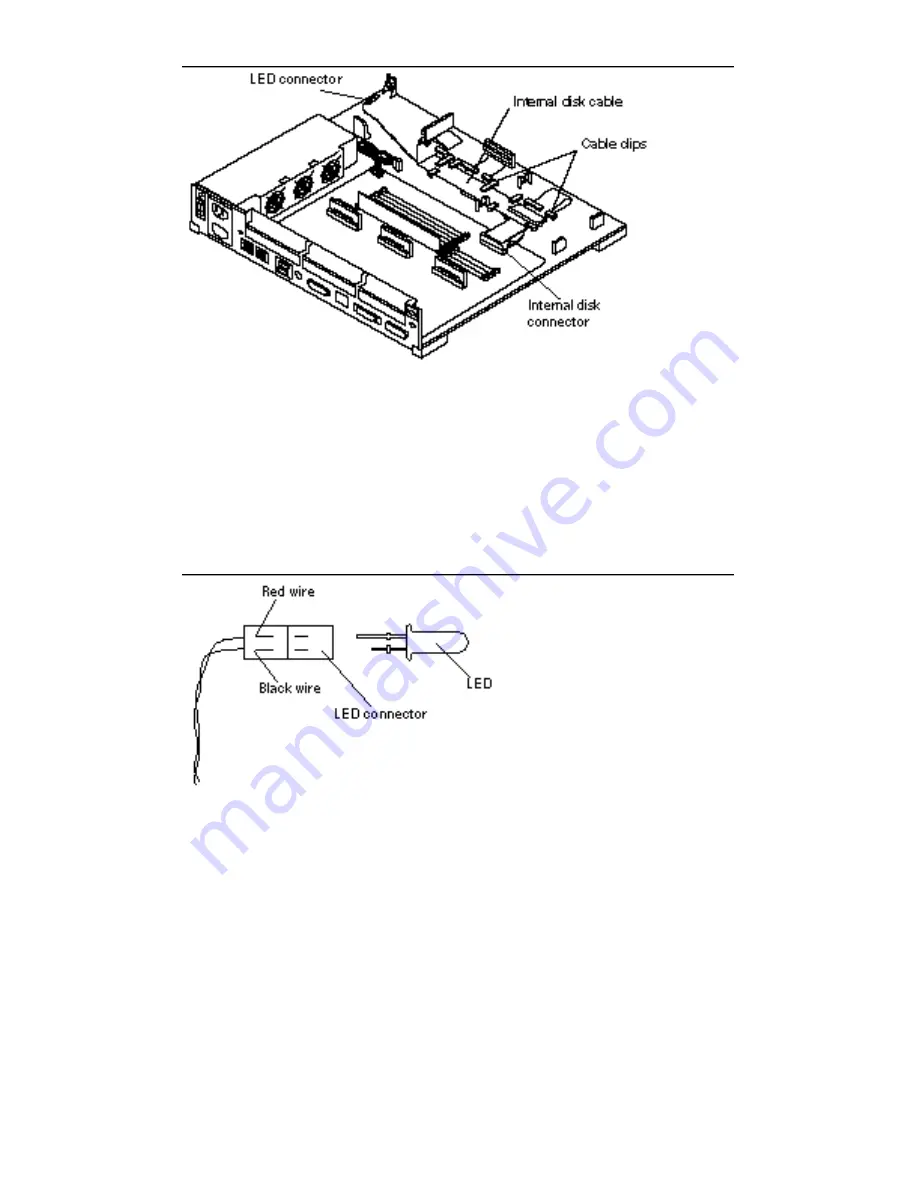
Figure 15–6
Internal Disk Cable Layout
2. Connect the internal disk connector to the MLB.
3. Insert the LED into the LED connector.
The longer LED pin should be inserted into the LED connector with the red wire.
See Figure 15–7.
Figure 15–7
Inserting the LED into the LED Connector
Internal Disk Cable
153
Summary of Contents for 1.0
Page 2: ...USA 650 960 1300 fax 650 969 9131 ...
Page 3: ...SPARCstation 10 Service Manual Part No 800 6358 11 Revision A July 1993 ...
Page 16: ...xv SPARCstation 10 Service Manual Revision A July 1993 ...
Page 21: ...Figure 1 6 Exploded View of the SPARCstation 10 System MLB System Overview 5 ...
Page 26: ...Figure 2 1 Default Boot Mode Flowchart 10 SPARCstation 10 Service Manual Revision A July 1993 ...
Page 54: ...38 SPARCstation 10 Service Manual Revision A July 1993 ...
Page 88: ...72 SPARCstation 10 Service Manual Revision A July 1993 ...
Page 104: ...88 SPARCstation 10 Service Manual Revision A July 1993 ...
Page 112: ...96 SPARCstation 10 Service Manual Revision A July 1993 ...
Page 120: ...104 SPARCstation 10 Service Manual Revision A July 1993 ...
Page 190: ...174 SPARCstation 10 Service Manual Revision A July 1993 ...
Page 198: ...182 SPARCstation 10 Service Manual Revision A July 1993 ...
Page 202: ...186 SPARCstation 10 Service Manual Revision A July 1993 ...
Page 214: ...198 SPARCstation 10 Service Manual Revision A July 1993 ...
Page 220: ...Glossary 204 SPARCstation 10 Service Manual Revision A July 1993 ...
Page 221: ...Index Index 205 ...
















































