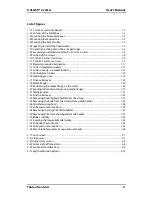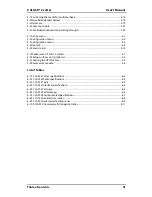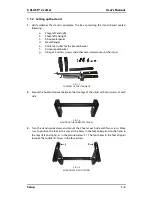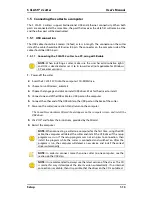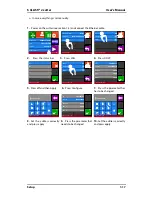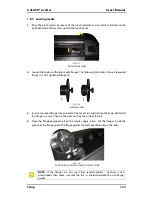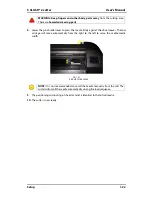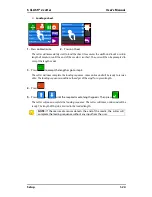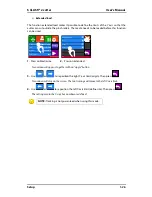S CLASS™ 2 cutter
User’s Manual
Setup
1-13
1.5
Connecting the cutter to a computer
The S CLASS 2 cutters support bi-directional USB and Ethernet connectivity. When both
ports are connected at the same time, the port that receives the data first will remain active
and the other port will be deactivated.
1.5.1
USB connection
The USB cable should be 5 meters (16 feet) or less in length. The connector on the cutter
side of the cable should be USB series B 4-pin. The connector on the computer side of the
cable should be USB A 4-pin.
1.5.1.1
Connecting the S CLASS 2 cutter to a PC, using a USB cable
NOTE:
When installing a cutter, make sure the user has administrative rights
and UAC is deactivated or set it to its lowest level (not applicable for Windows
XP or earlier versions).
1.
Power-off the cutter.
2.
Insert the S CLASS 2 CD into the computer’s CD-ROM drive.
3.
Choose to run Windows_autostart.
4.
Choose the language and click on install USB driver. Wait for the driver to install.
5.
Connect one end of the USB cable to a USB port on the computer.
6.
Connect the other end of the USB cable to the USB port on the back of the cutter.
7.
Power on the cutter (see section 0) and return to the computer.
The Found New Hardware Wizard should appear on the computer screen and install the
USB driver.
8.
Click “OK” and follow the instructions, provided by the Wizard.
9.
Restart the computer.
NOTE:
When connecting a cutter to a computer for the first time, using the USB
cable, the computer will detect the cutter and install the USB driver if the setup
program was run. If the setup program was not run prior to connection, then
install the program while the cutter is connected and switched on. After the
program is run, the computer will detect a new device and install the correct
driver automatically.
NOTE:
In order to connect more than one cutter to one computer, see the
section on the USB class.
NOTE:
It is recommended to always use the latest version of the driver. The CD
is made this way it downloads the latest version automatically. If no internet
connection is available, then it is possible that the driver on the CD is outdated.
Summary of Contents for S Class 2 OPOS-CAM
Page 1: ...User s Manual Rev 3b...