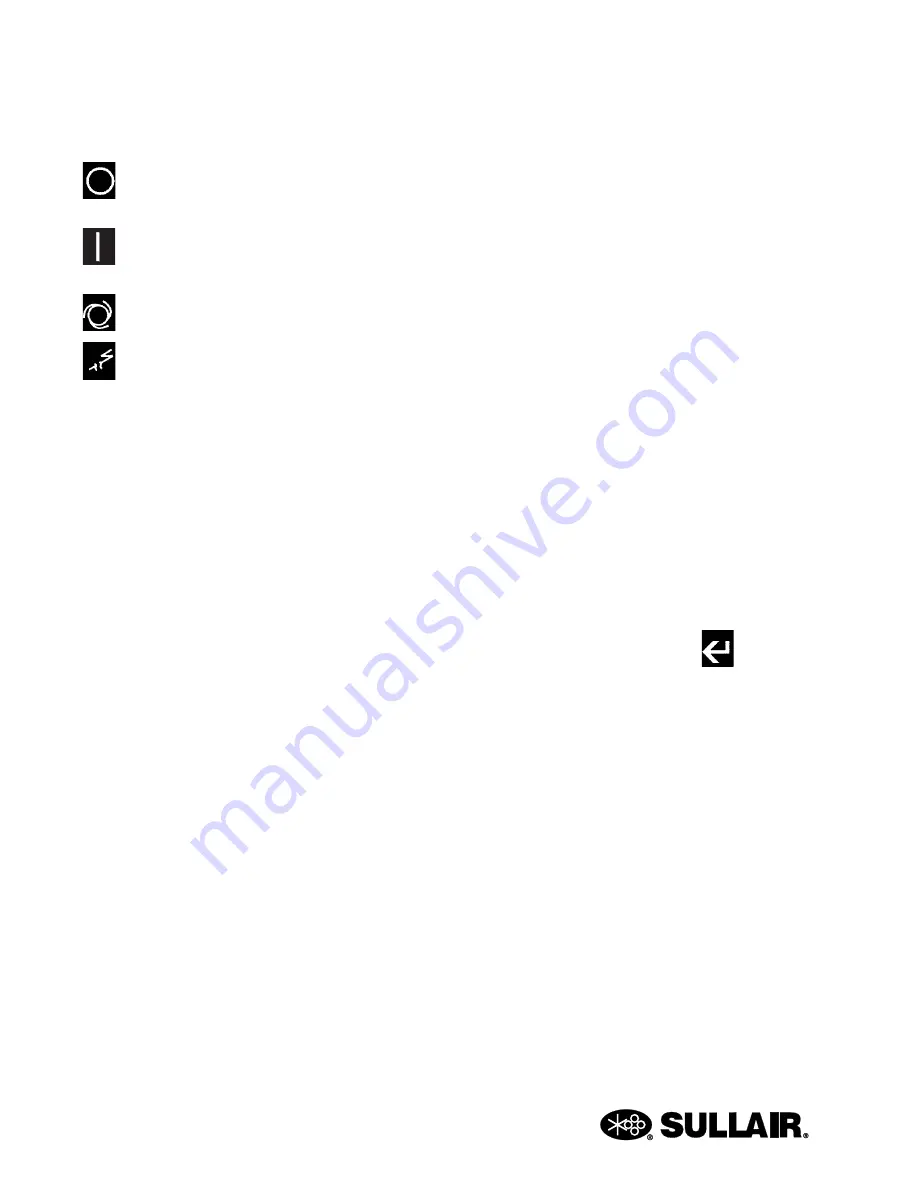
SUPERVISOR CONTROLLER™ USER MANUAL
SECTION 2
8
and end an edit on a parameter.
The bottom row has four keys :
—Stop, stops machine. Clears faults and
warnings if machine is stopped.
—Run, starts machine. Clears warnings if
machine is running.
—Toggles auto mode.
—Toggles Local/Remote mode. This can be
used to disable sequencing.
2.2
MAIN DISPLAY
Line 1
—Machine state :
E-Stop
—E-Stop button pressed, or auxiliary E-Stop
present.
Stopped—
Machine not running.
Unloaded
—Machine running unloaded.
Loaded
—Machine running, loaded and modulating.
Full Load—
Machine forced to full load. (Used only in
sequencing modes).
Remote Stop
—Compressor is off but armed to start.
The machine will start when the remote start contact
is closed. NOTE : the machine may start at any time.
Seq Stop
—Compressor is off but armed to start. The
machine will start when the sequencing conditions
meet the criteria to start. NOTE: the machine may
start at any time.
Trim
—Machine running, loaded and modulating in a
sequenced system.
Line 2—
Fault or Warning, blank means no fault or
warning is present. If there are multiple alarms, they
will be shown for 2 seconds each. If an alarm is
active, pressing the ‘?’ key will give troubleshooting
information on that alarm.
Line 3
—P2—Line pressure
Line 4—
T1—Discharge Temperature
2.3
FUNCTION MENU
While in the main display, if any of the arrow keys are
pressed, the function menu is displayed. This menu
is used to view status or edit parameters.
The function menu has the following entries :
Status
—Current pressures, temperatures, inputs
and outputs.
VSD Satus
—(VSD packages only) See
Section 6
.
Control Parameters
—Pressure and temperature
and timer settings.
Maintenance
—Preventive maintenance information
and timers.
Fault Log
—Log of previous faults.
Sensor Log
—Log of sensor readings leading up to a
fault.
Sequencing
—Sequencing parameters.
System Display
—Display of modes of machines in
a sequencing system.
Calibration
—Correction factors for pressures.
Test—
Used by Sullair personnel for troubleshooting
serial communications.
Factory Setup
—Model settings.
VSD Setup
—(VSD Packages only) See
Section 6
.
To select a function, use the up and down arrow keys
to scroll to the desired function as indicated on last
line of display, then press the enter
key.
After entering a function, the information can be
viewed by using the up and down arrow keys. If the
function shows status then values cannot be
changed. If the function displays parameters, then
the values can be changed.
To change a value, scroll to the line to be changed
using the up arrow and down arrow keys, and push
the enter button. The value can be changed by using
the up arrow or down arrow keys. When editing is
finished, pushing the enter key will fix the value. If
during a change the ESC key is pushed, editing is
terminated and the original value is reset.
The left and right arrow keys can be used to move to
other digits or letters in a value. For example to
change a value from 100 to 500, the left arrow key
can be used to position the cursor to the 1 digit in the
100, and the up arrow key used to increment the digit
to 5.
Text fields can also be edited in the same manner.
Push the enter key to start the edit, use the left and
Summary of Contents for SUPERVISOR CONTROLLER
Page 8: ...NOTES 6...
Page 15: ...13 NOTES...
Page 16: ...SUPERVISOR CONTROLLER USER MANUAL SECTION 2 14 Table 2 1 Supervisor Controller Menu Tree...
Page 18: ...16 NOTES...
Page 30: ...28 NOTES...
Page 31: ...Section 5 29 SUPERVISOR CONTROLLER USER MANUAL WIRING DIAGRAMS...
Page 51: ...NOTES...










































