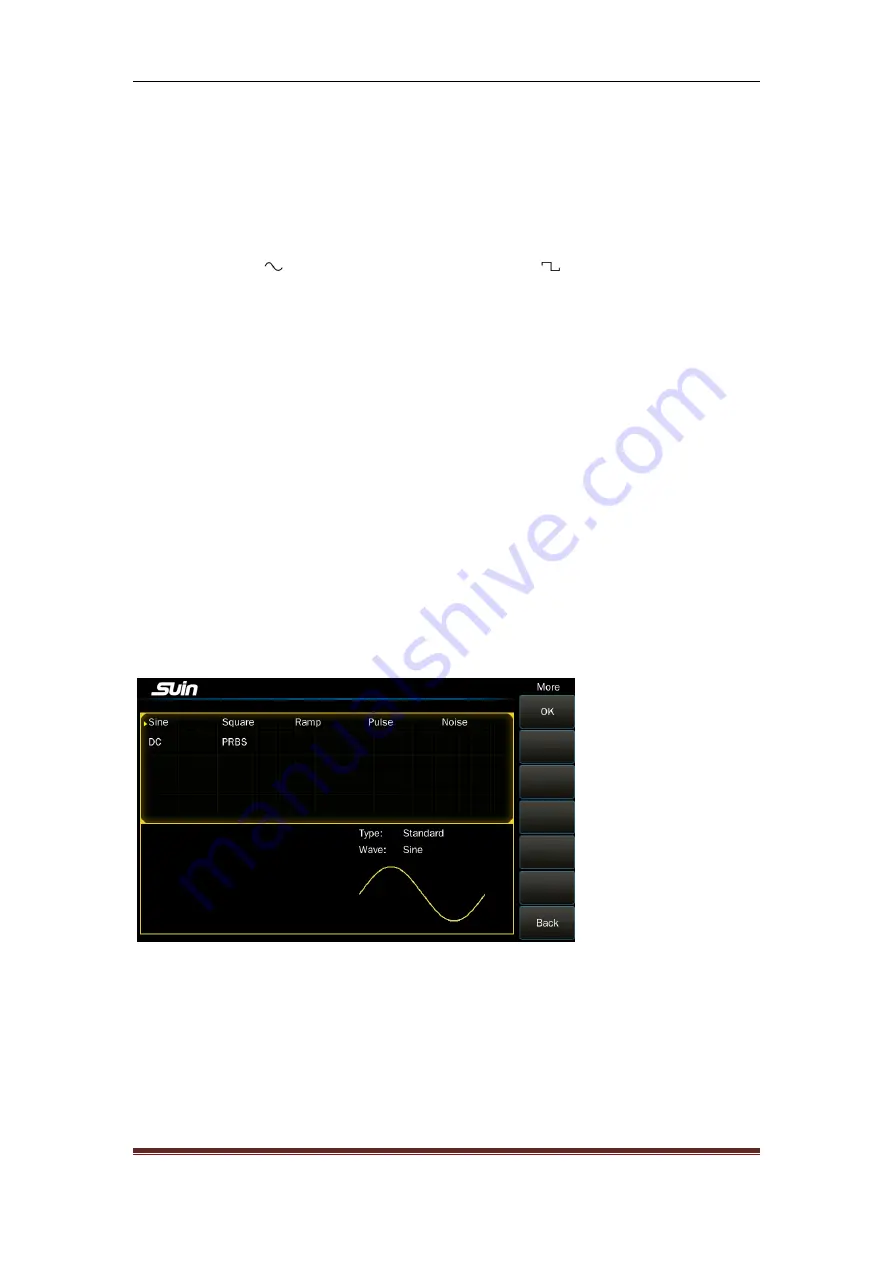
TFG6800 Series Function/Arbitrary Waveform Generator Users’ Guide
Suin Instruments Co., Ltd
10
can turn on or off the output signals from output port in the front panel. The output turns on if the
indicator under the key light on, while the output turns off if the indicator light off.
1.5.2 To switch parameter setting interface:
After enable modulation function, press lighted
button to enter into carrier interface to set. Press
【
Modulate
】
key again to set wanted modulation
parameter. Press
【 】
when carrier is Sine, while press
【 】
when it’s Square, and press
【
Arb
】
when it’s other waveform. The setting is applied into other function interface switch.
1.5.3
Waveform Selection
: There are two waveforms which can be chosen by the keys directly,
and they are Sine, Square. Other waveforms need to be selected by pressing
【
Arb
】
, and they are
standard wave, mathematical wave, linear wave, combination wave, window function, special
wave.
Press one of the soft keys, you can open the waveform list in this mode.
The selected wave in the waveform list is marked with a little yellow triangle in the left. Switch
the knob to move the little triangle, other waveform will be selected. Press
〖
OK
〗
, the selected
wave will be displayed in the screen with its name and diagram, at the same time it will be
displayed in the output port. Press
〖
Back
〗
, return to the function display. Waveform selection
interface is as following shown:
It is more convenient to select the waveform by touch screen.
1.5.4
Duty cycle setting
: If the Square is selected, you should set the duty cycle to 20% according
to the following steps:
Press
〖
Duty cycle
〗
soft key, the backlight of it will turn on.


























