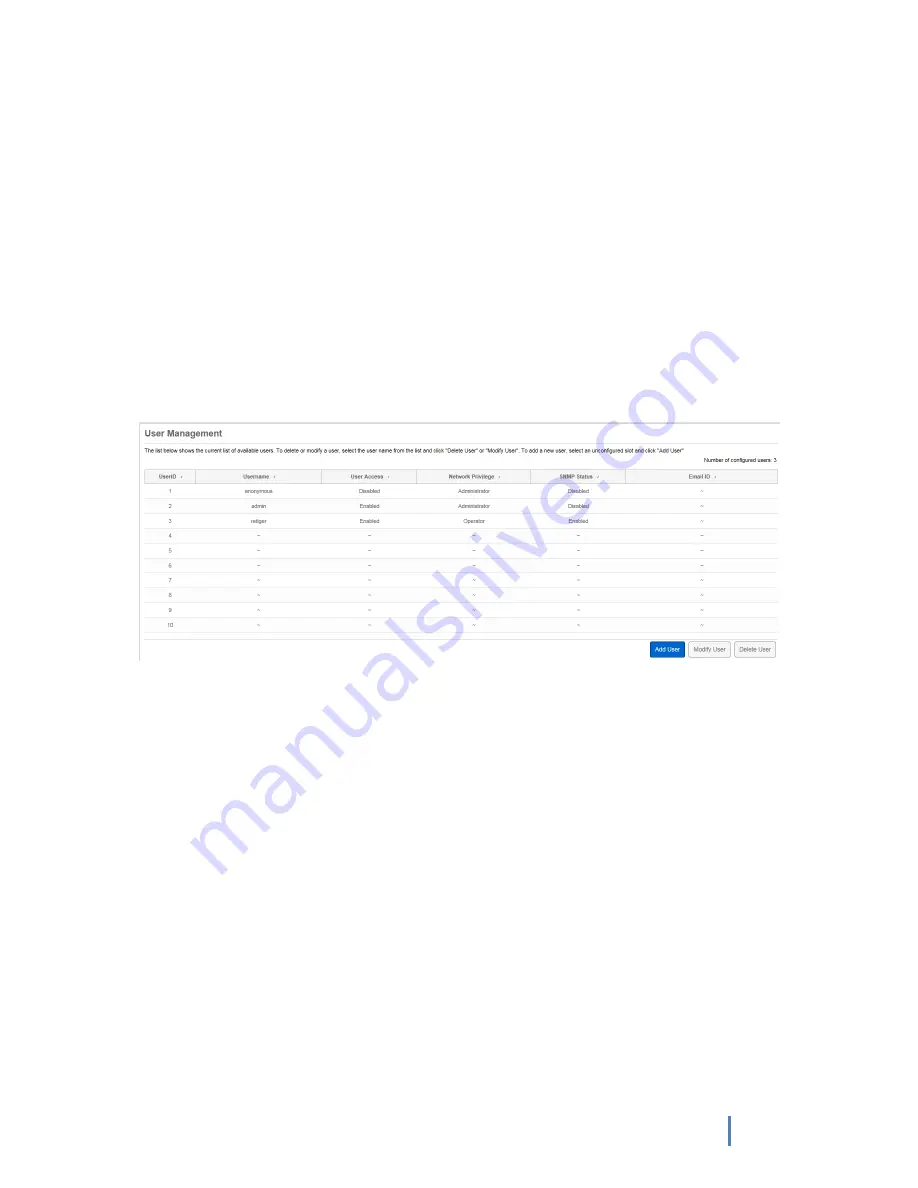
113
Figure 5-22SMTP Settings
5.4 User Management
Click
“User Management” option in the list-type menu to skip to user management interface. On
the interface, you can add, delete and change user's passwords. But all these operations need
administrator privilege. For common users, these buttons are "non-enabled".
“Delete User” subpage:
Once click
“User Management”option, the default subpage is user deletion subpage. The page is
also the display page of system registered user information, as shown in
Figure 5-23
. All registered
users and their type can be seen on this page. If you are the administrator, select one user, and
click "Delete" to delete the user. But system will reserve the last administrator user which can’t be
deleted.
Figure 5-23User Management - Delete User
“Add User” subpage:
Step 1: Input new user name in required format in the
“User Name” column.
Step 2: Select password length; input new user password in required format in
“Password”column,
and input the password in
“Password confirmation” again to confirm.
Step 3: Select user privilege in the
“Network Privilege” drop-down menu.
Step 4: Select SNMP status, authentication protocol and other required user privileges.
Step 4: Click
“Add New Users” button to finish user adding operation.










































