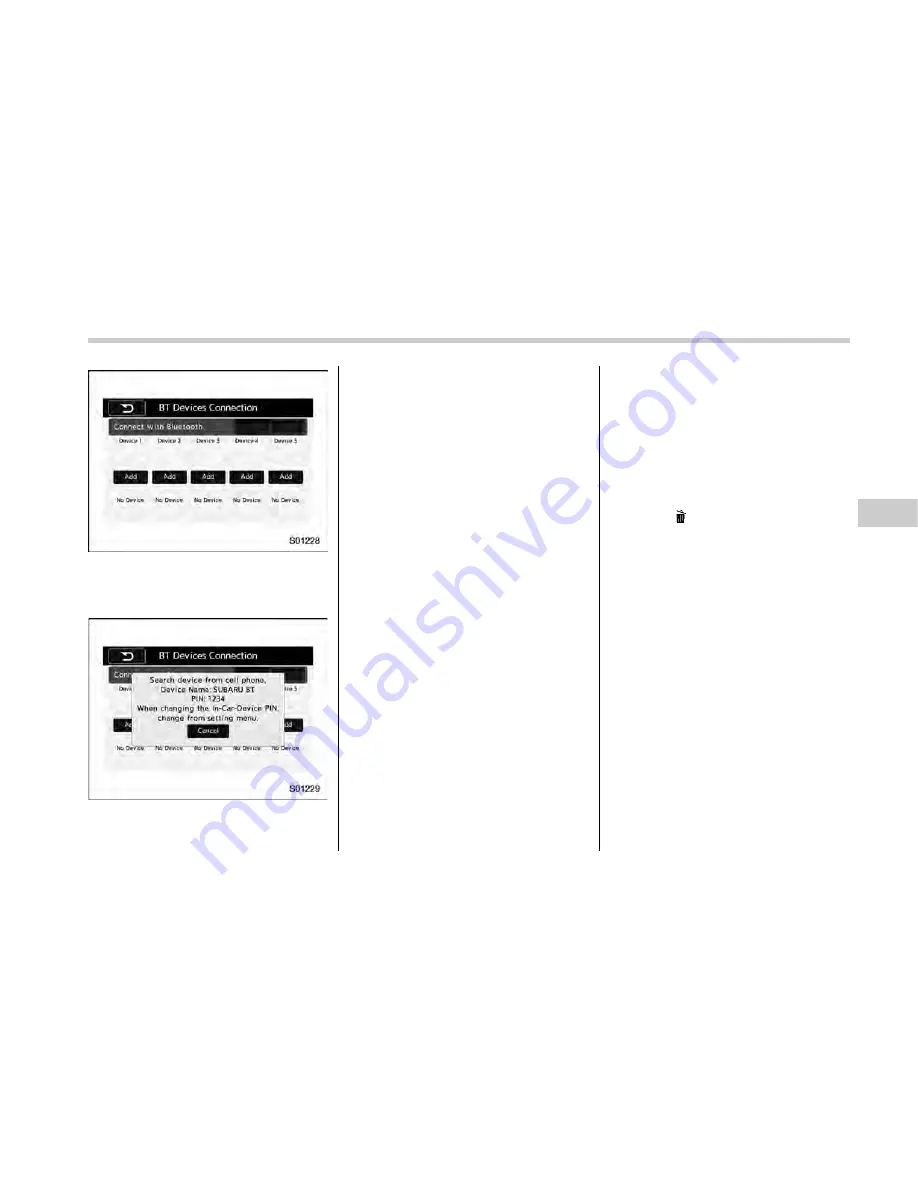
“
BT Devices Connection
”
screen (At the
initial startup and when no device is
registered).
5. Touch the
“
Add
”
key.
When the
“
Add
”
key is selected (Waiting
for the connection request from a device).
.
For details about operating the Blue-
tooth device, see the manual that
comes with it.
.
To cancel the registration, touch the
“
Cancel
”
key.
6. Register the Bluetooth device using
your Bluetooth device.
.
A PIN-code is not required for SSP
(Secure Simple Pairing) compatible
Bluetooth devices. Depending on the
type of Bluetooth device being con-
nected, a message confirming regis-
tration may be displayed on the Blue-
tooth device
’
s screen. Respond and
operate the Bluetooth device accord-
ing to the confirmation message.
7. Check that the screen is displayed
when registration is complete.
.
The system waits for connection
requests coming from the registered
device.
.
At this stage, the Bluetooth func-
tions are not yet available.
!
Registering a Bluetooth Audio de-
vice for the first time
To use the Bluetooth Audio, it is necessary
to register an audio device with the
system.
The device registration procedure is the
same for both the hands-free system and
Bluetooth audio.
1. Display the
“
BT Devices Connection
”
screen. Refer to
“
Registering a Bluetooth
phone for the first time
”
F
5-66.
2. Select the
“
Add
”
key.
The
“
Add
”
key is not displayed when five
devices are already registered.
To add another device, you need to delete
one of the registered devices.
Press the
key for the device to be
deleted, and then select the
“
OK
”
key.
3. Register the Bluetooth device using
your Bluetooth device.
.
A PIN-code is not required for SSP
(Secure Simple Pairing) compatible
Bluetooth devices. Depending on the
type of Bluetooth device being con-
nected, a message confirming regis-
tration may be displayed on the Blue-
tooth device
’
s screen. Respond and
operate the Bluetooth device accord-
ing to the confirmation message.
4. Check that the screen is displayed
when registration is complete.
.
The system waits for connection
requests coming from the registered
device.
.
At this stage, the Bluetooth func-
tions are not yet available.
Audio/Bluetooth
®
settings
–
CONTINUED
–
5-67
Summary of Contents for CROSSTREK HYBRID 2016
Page 1: ...2016 Love It s what makes a Subaru a Subaru OWNER S MANUAL CROSSTREK HYBRID 8 17 15 3 09 PM...
Page 3: ...Vehicle types This manual describes the following vehicle types...
Page 21: ......
Page 103: ......
Page 137: ......
Page 233: ...Instruments and controls Horn Horn To sound the horn push the horn pad 3 96...
Page 403: ......
Page 443: ......
Page 513: ......
Page 531: ......
Page 532: ...Index 14...
Page 543: ......
Page 544: ......






























