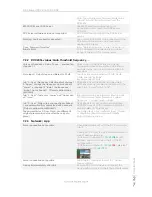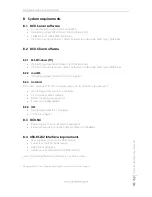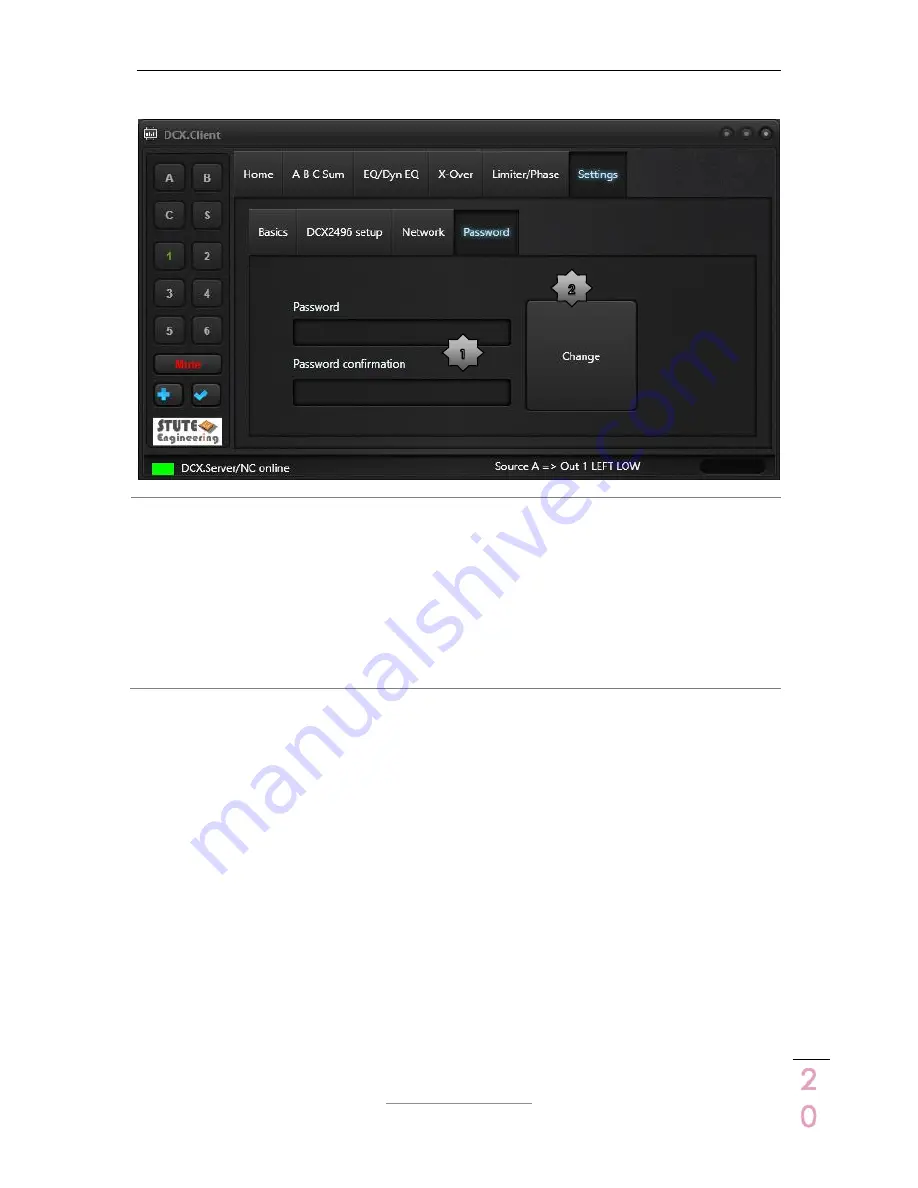
DCX.Server/DCX.Client/DCX.NC
www.stute-engineering.de
C
h
a
p
ter
:
So
ft
wa
re de
scr
ip
tio
n
2
0
3.2.6.4
Tab „Password“
1
Password: Protect some functions via a
password entry: “Connect/Read..”,
and “Shut down”.
The password is set, when both
password entries “Password” and
“Password confirmation” are the same
and the text “Password” lit green.
2
Change: Press the button “Change” to
set or erase an existing password.
Erase the password input via a two
times blank password entry.
Change an existing password: Enter
first the existing password. Afterwards
enter the new password.