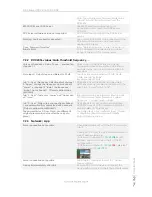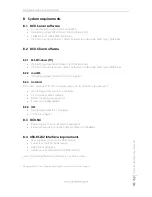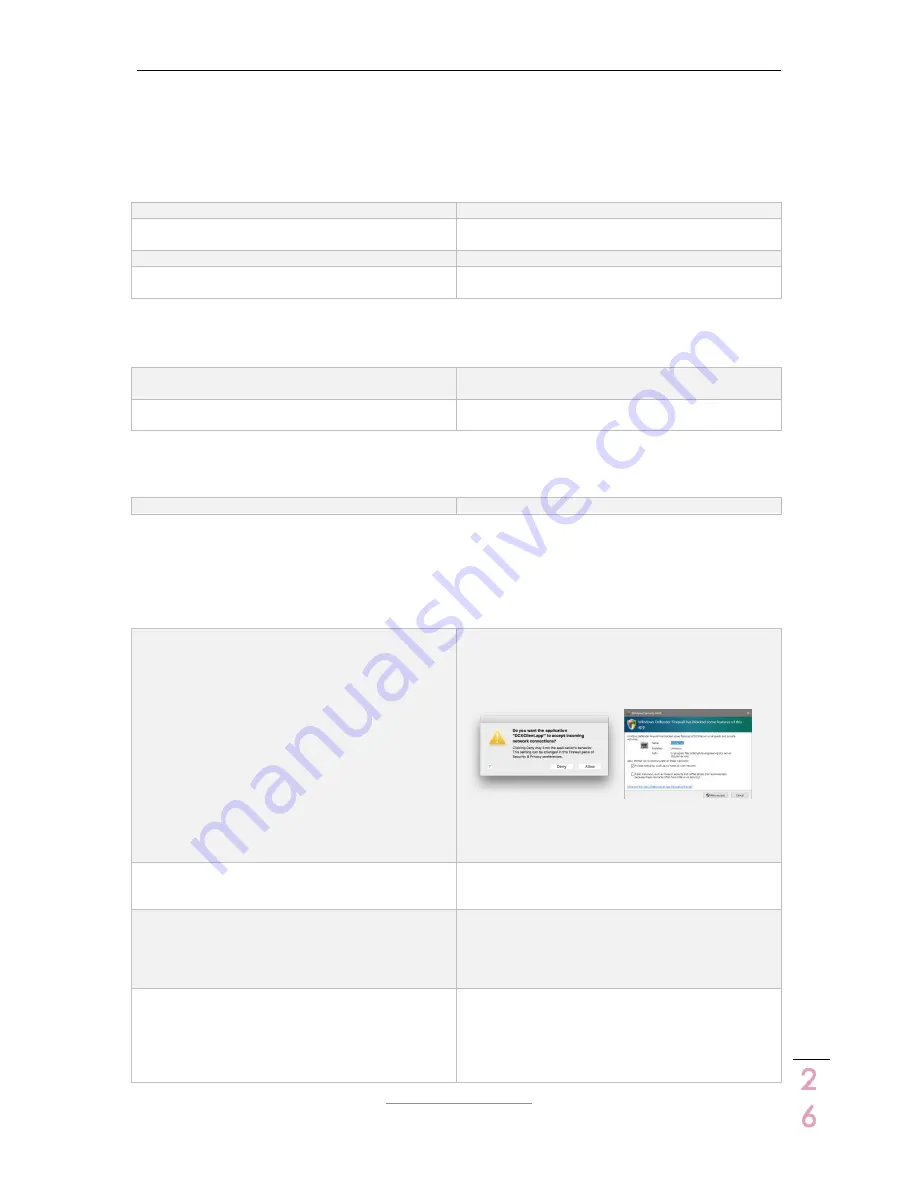
DCX.Server/DCX.Client/DCX.NC
www.stute-engineering.de
C
h
a
p
ter
:
FA
Q
2
6
7
FAQ
7.1
DCX.Server
LED
Server IP shines yellow
DCX.Client software not connected to the server.
COM port LED shines red
USB-RS232 interface not connected to the
PC/DCX.NC
COM port LED shines yellow
Scan for DCX2496 devices ongoing. Please wait.
DCX2496 shines red
DCX2496 is switched off or RS232 interface not
connected to the DCX2496
Messages (footer)
No COM port detected
No USB-RS232 interface connected or RS232 driver
missed
COM x not found
No USB-RS232 interface connected or RS232 driver
missed
Screen “Select port” (after pressing „Change COM port…)
No serial ports listed
No USB-RS232 interface connected or installed
7.2
DCX.Client
7.2.1
Messages (footer)
DCX.Server/NC offline
DCX.Server not found…
DCX.Server/DCX.NC not started or firewall/
network issues.
Check the firewall settings. Allow the
communication.
Check: Is at your tablet/mobile phone Wi-Fi
deactivated?
DCX.Server PC needs a wired LAN connection
See also chapter 7.2.3
DCX2496/RS232 interface not connected
DCX2496 switched off or USB-RS232 interface not
connected to the DCX2496. Connect the
interface and re-start DCX.Server or DCX.NC
DCX2496 offline
DCX2496 powered off/not connected
DCX2496 device powered off or USB-RS232
interface not connected to the RS232 connector
from the DCX2496 (rear side)
Ensure that in a DCX2496 cluster the 1
st
DCX2496
device is always powered!
Select a DCX Id and connect…
Message to the program start or after a
disconnection.
Next step: Connect the software to the DCX2496
and import the settings via the button
“Connect/Read DCX…” from the “Home” tab.