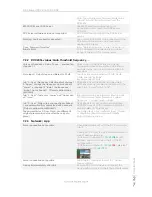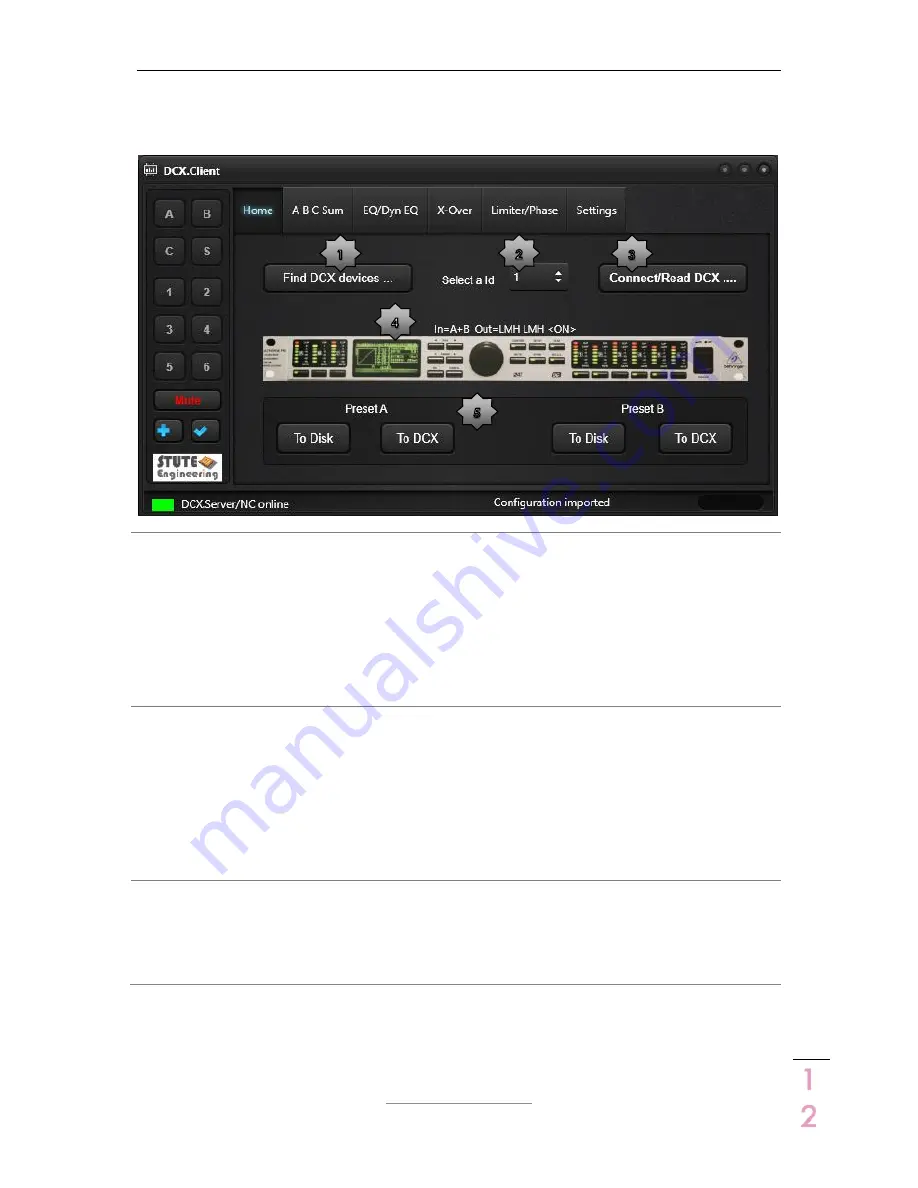
DCX.Server/DCX.Client/DCX.NC
www.stute-engineering.de
C
h
a
p
ter
:
So
ft
wa
re de
scri
p
tio
n
1
2
3.2.1
Tab “Home”
Establish the connection to the DCX2496 device plus 2 DCX presets
1
“Find DCX devices…”
Press the button to start the scan for
connected DCX2496 devices. The
function scans the DCX device Id’s
from 1..16. The result is entered into the
device Id list (star 2).
Note: The scan takes approx. 30
seconds. After the scan the footer
shows how many devices are found
2
DCX2496 Id list. Select a valid Id and
press “Connect/Read DCX…” to
control the DCX2496 with the selected
Id.
Note: The last Id is stored
Note: After a device scan the list
includes only the existing Id’s
3
Connect/Read DCX…
Establish the connection to the
DCX2496 device with the selected Id
and import the DCX2496 settings (Gain,
EQ, X-Over…).
Note: The progress bar in the footer
displays the progress.
4
DCX2496 input and output
configuration. On: Output
configuration enabled. Off: Disabled
Note: Changes are affected a
channel combination. With
In=A+B+C+Sum, a change of the
volume “In A” level changes also the
In B, C and Sum gain. You find more
details in the DCX2496 manual.
5
2 DCX Presets to store/re-store your
preferred DCX2496 settings
Press “To Disk” to save the current
settings on your client computer
Press “To DCX” to transmit the stored
setting to the DCX2496 device
Note: The settings are stored on the
used device (e.g. computer or tablet)
Note: A confirmation screen is not
displayed with the iOS & Android apps.
Note: The software switch automatically to the “Home” tab until the data is read from the
DCX2496.