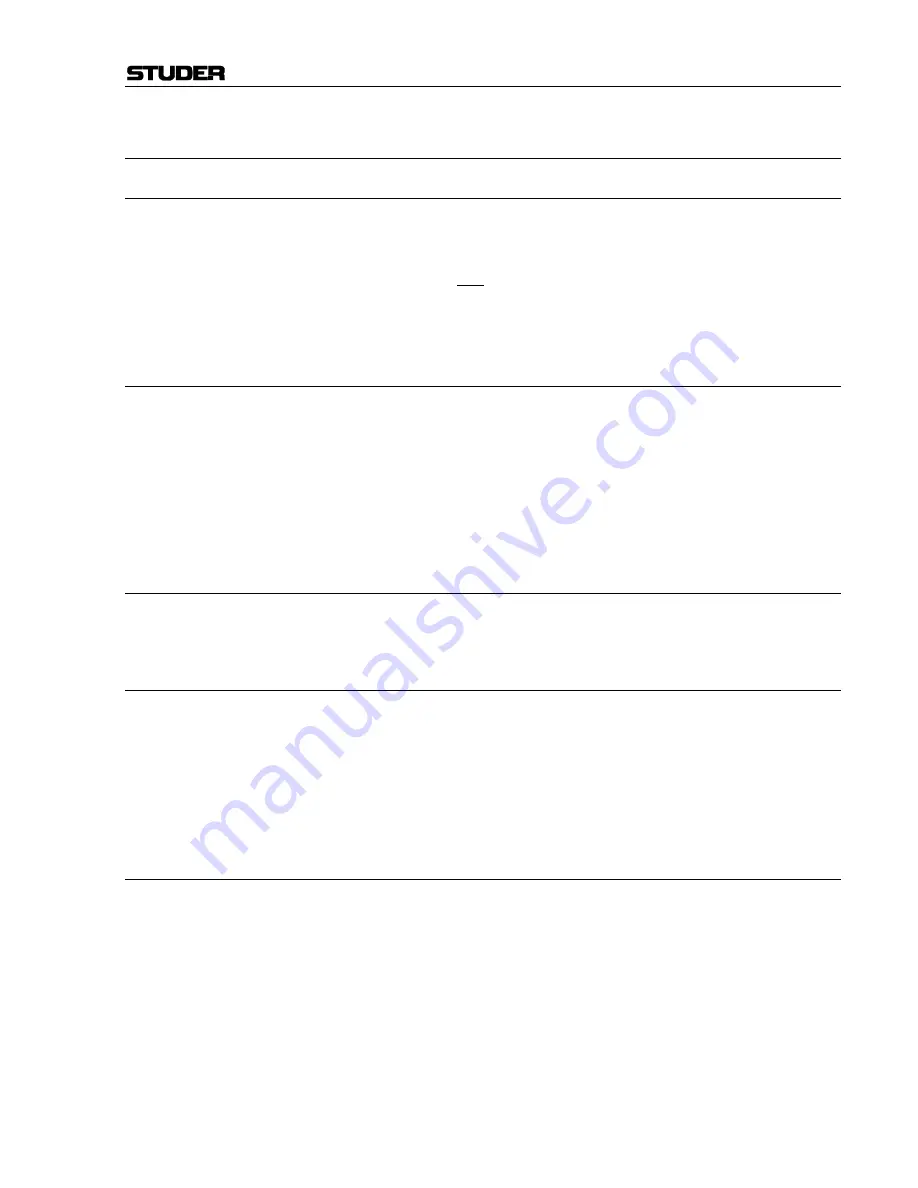
D424 MO Recorder
Date printed: 22.02.02
SW V 1.6
Quick Start Guide E3/3
3.3
Playing Pre-Recorded Disks
3.3.1
Installation and Settings
•
Check that the D424 is either set to internal reference, or the correspond-
ing external reference clock has to be provided. With an external clock, the
DIG indication in the bottom line of the display must not flash:
441, 16, INT, DIG, ST.
•
Be sure that the INP switches are not activated.
•
Insert a disk and wait until the sequence data have been loaded from disk.
3.3.2
Position
Take and index numbers as well as the current position are shown in the
display. The position indication may be adapted with the following keys:
[TIME]
switches between absolute time (a: sequence time, starting with 0), relative
time (r: take time, time within take) or timecode position (t). If no time-
code was recorded, the timecode display is identical with the absolute time
indication, the “t” mark is flashing.
[TAKE]
switches between take display, or take
and
index display.
3.3.3
PLAY and STOP
Start playing with
[PLAY]
, stop at the current position with
[STOP]
.
3.3.4
Skip to Take and Index Markers
With
[PREV]
and
[NEXT]
, the D424 will locate or continue playing at
the next or previous marker. Depending on the selected TAKE mode, only
take markers or take and index markers are considered.
Example:
When playing take 5 and pressing
[NEXT]
twice, the D424 will continue
playing at the beginning of take 7.
Use the LOCATE function to access markers directly.
3.3.5
CUE and SHUTTLE
With
[CUE]
, either the CUE or SHUTTLE mode is selected. Subsequent
keystrokes toggle between the two modes.
In CUE mode, the D424 follows the control wheel position with a speed
up to 2 times nominal speed. In SHUTTLE mode, the D424 moves with a
constant speed set with the control wheel.
Summary of Contents for D424
Page 113: ......
Page 114: ......
Page 115: ......
Page 116: ......
Page 117: ......
Page 118: ......
Page 119: ......
Page 120: ......
Page 121: ......
Page 122: ......
Page 123: ......
Page 124: ......
Page 125: ......
Page 126: ......
Page 127: ......
Page 128: ......
Page 129: ......
Page 130: ......
Page 131: ......
Page 132: ......
Page 133: ......
Page 134: ......
Page 135: ......
Page 136: ......
Page 137: ......
Page 138: ......
Page 139: ......
Page 140: ......
Page 141: ......
Page 142: ......
Page 143: ......
Page 144: ......
Page 145: ......
Page 146: ......
Page 147: ......
Page 148: ......
Page 149: ......
Page 150: ......
Page 151: ......
Page 152: ......
Page 153: ......
Page 154: ......
Page 155: ......
Page 156: ......
Page 157: ......
Page 158: ......
Page 159: ......
Page 160: ......
Page 161: ......
Page 162: ......
Page 163: ......
Page 164: ......
Page 165: ......
Page 166: ......
Page 167: ......
Page 168: ......
Page 169: ......
Page 170: ......
Page 171: ......
Page 172: ......
Page 173: ......
Page 174: ......
Page 175: ......
Page 176: ......
Page 177: ......
Page 178: ......
Page 179: ......
Page 180: ......






























