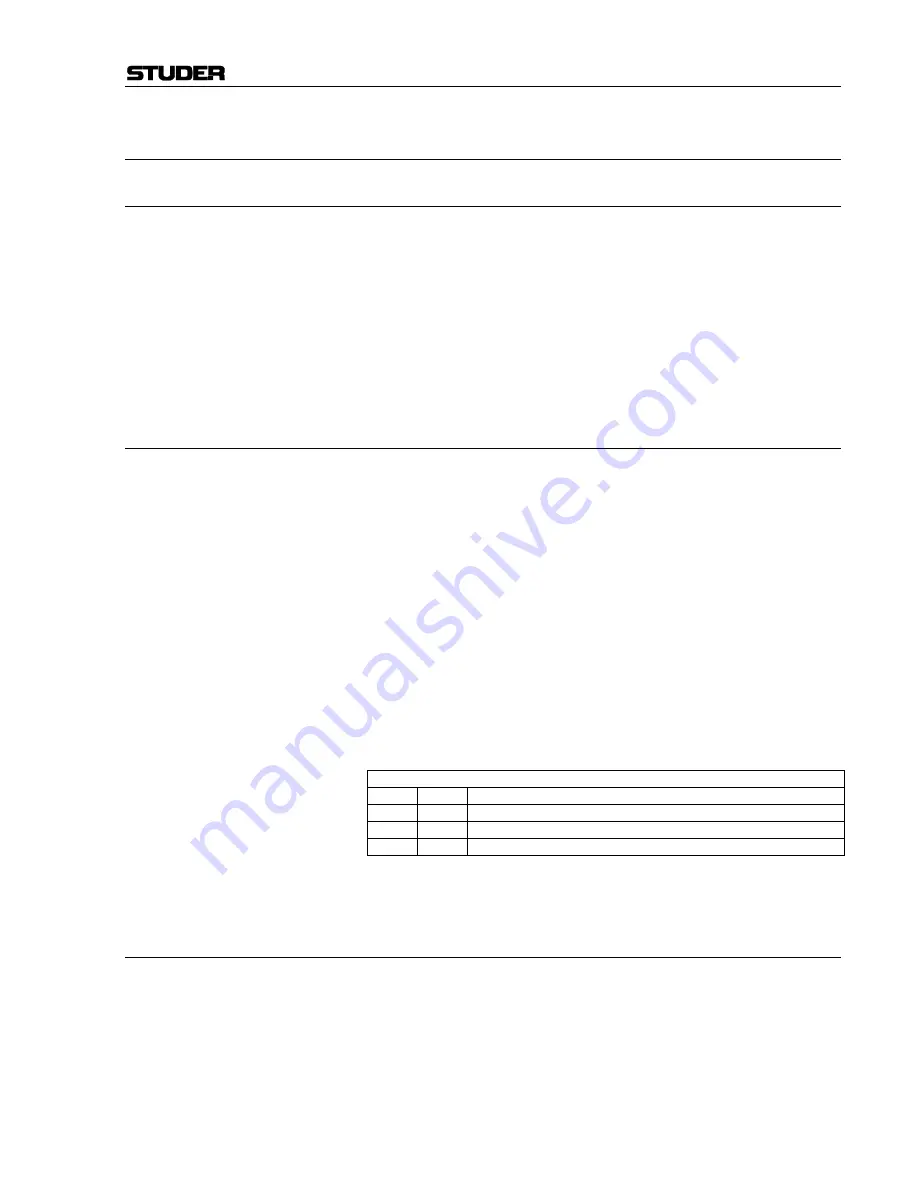
D424 MO Recorder
Date printed: 06.03.02
SW V 1.6
Desktop Controller - Circuits E7/1
7
DESKTOP CONTROLLER – CIRCUITS, JUMPER SETTING
7.1
Remote Keyboard
1.866.510
The Remote Keyboard is connected to the Remote Control PCB via a flat
cable; it houses all the keys, the LED indicators, and the peak meter. IC3 is
controlled via the 68HC11’s data bus on the Remote Control PCB, and it
drives the 15 × 8 LED matrix by time multiplex. The key scanning is per-
formed by IC3, too. If a key is pressed or released, a “ KEYIR” interrupt is
sent to the Controller.
The rotary encoder S1 delivers two square-wave signals with a 90° phase
shift (de-bounced by IC1) from which the pulse count as well as the direc-
tion of rotation can be recognized.
7.2
Remote Control PCB
1.866.520
The 68HC11 Controller (IC13) communicates via an RS232 interface with
the MO Recorder’s main processor. It performs the keyboard scanning and
the data transmission to the Display PCB, and drives the LED indicators
and the peak meter display.
It boots with its internal boot routine and loads afterwards, if required, the
68360’s main software into the RAM. This RAM is buffered with a High-
Cap capacitor, so the software is retained for several days.
IC14 is used for generating a defined reset.
The logic circuits are supplied by a switching regulator (IC5). IC1 gener-
ates 20 VDC for the analog circuits, while the free-running oscillator (with
T1, Q2, and Q4) produces the anode voltage VGG and the heating voltages
FIL1/2 for the VF display.
The monitor amplifier receives its input signal from two balanced inputs,
its level can be adjusted with IC6.
The DIP switches (S1) are set as follows:
DS1:
1
off
Spare
2
off
Spare
3
off
Spare
4
on
Baud rate (off position used for factory tests only)
7.3
Display PCB
1.866.150
The Display PCB is plugged directly to the Remote Control PCB. The
display data are sent by the 68HC11 controller on the Remote Control
PCB via the data bus into an octal latch. From this latch the data are read
out by a mask-programmed 80C52 which converts them for the 5 × 7 dot
matrix VF display with four lines and 20 characters each. The VFD is
controlled by high-voltage drivers in time multiplex.
Summary of Contents for D424
Page 113: ......
Page 114: ......
Page 115: ......
Page 116: ......
Page 117: ......
Page 118: ......
Page 119: ......
Page 120: ......
Page 121: ......
Page 122: ......
Page 123: ......
Page 124: ......
Page 125: ......
Page 126: ......
Page 127: ......
Page 128: ......
Page 129: ......
Page 130: ......
Page 131: ......
Page 132: ......
Page 133: ......
Page 134: ......
Page 135: ......
Page 136: ......
Page 137: ......
Page 138: ......
Page 139: ......
Page 140: ......
Page 141: ......
Page 142: ......
Page 143: ......
Page 144: ......
Page 145: ......
Page 146: ......
Page 147: ......
Page 148: ......
Page 149: ......
Page 150: ......
Page 151: ......
Page 152: ......
Page 153: ......
Page 154: ......
Page 155: ......
Page 156: ......
Page 157: ......
Page 158: ......
Page 159: ......
Page 160: ......
Page 161: ......
Page 162: ......
Page 163: ......
Page 164: ......
Page 165: ......
Page 166: ......
Page 167: ......
Page 168: ......
Page 169: ......
Page 170: ......
Page 171: ......
Page 172: ......
Page 173: ......
Page 174: ......
Page 175: ......
Page 176: ......
Page 177: ......
Page 178: ......
Page 179: ......
Page 180: ......
















































