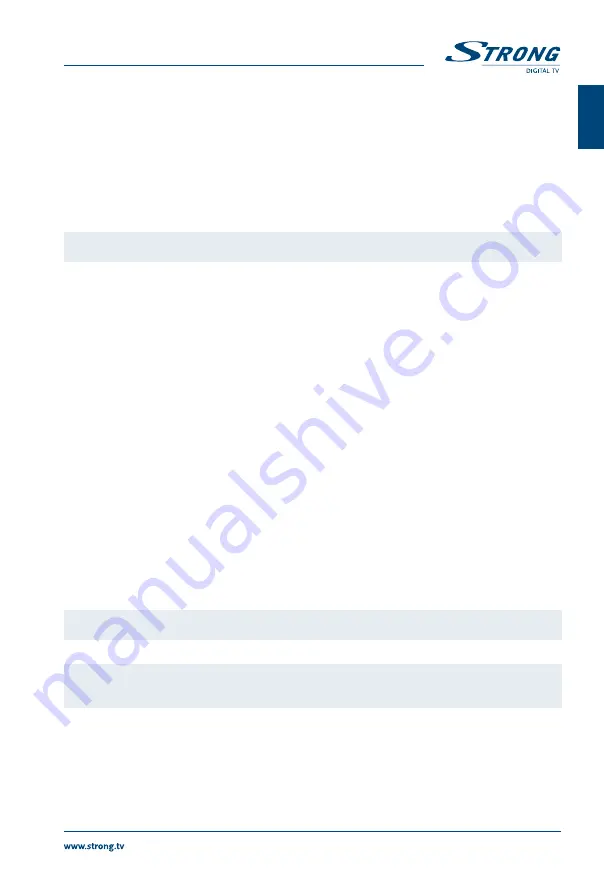
Use
pq
to highlight the submenu of choice and press
Ok
proceed.
Press
EXIT
to leave.
7.4.1 Information
This submenu shows receiver specific information such as hardware version and software version. It also
displays our web address www . strong . tv. Please have the
Information
screen on hand when you call our
hotline. The person who answers your call might ask for the information given in this screen.
7.4.2 load factory Settings
This option allows you to reset the receiver to factory settings, which clears all stored channels.
Warning:
By resetting your receiver to factory default, all your settings and stored channels will
be permanently deleted. Please use this option with care.
Use
pq
to select
Load Factory Settings
in the
Tools
menu and press
Ok
. You are asked to input your PIN
code.
Input the correct PIN code using the
0~9 (DEfaUlT PIN: 1234)
. A confirmation window is displayed.
Select
Yes
to return to factory settings. Select
No
to cancel.
Press
EXIT
to leave.
7.4.3 S/W Upgrade by OTa
This receiver is equipped with an Over The Air software upgrade function. An Over The Air update might
not be available in your region. Please visit our website www . strong . tv or contact your local service
hotline for more information about this option.
7.4.4 Upgrade by USb
This feature allows you to upgrade receiver software via the USB port. When new software is available for
your receiver, it can be downloaded from our website www . strong . tv.
Place the software file (unzipped) in the root directory of your USB storage device (HDD, memory stick
etc.) and connect the device to the USB port of the receiver.
Select
Upgrade by USB
from the
Tools
menu and press
Ok
to proceed.
The upgrade menu will now be displayed.
Use
pq
to select
Upgrade Mode
and choose option
Allcode
.
Use
pq
to select
Upgrade File
and choose the file containing the latest and correct software.
Once all settings are made, move the highlight to
Start
and press
Ok
to start the upgrade process.
After a few seconds, the receiver asks: “Are you sure to burn flash?”. Select
Yes
to finalize the upgrade or
No
to quit without upgrading.
NOTE:
If, after a software upgrade, the receiver should behave in an unexpected way, please
perform a factory reset as well. See chapter
7.4.2
.
Warning:
After an update the receiver restarts automatically. During the upgrade process
NEVER disconnect the receiver from the mains or switch off the power! Doing so
might damage your receiver and will void warranty!
7.4.5 auto-update OTa
If set to
On
the unit will check automatically at the moment of going to stand-by for an Over The Air
software upgrade. An Over The Air update might not be available in your region. Please visit our website
www.strong.tv or contact your local service hotline for more information about this option.
13
English
PaRT 1 • English






































