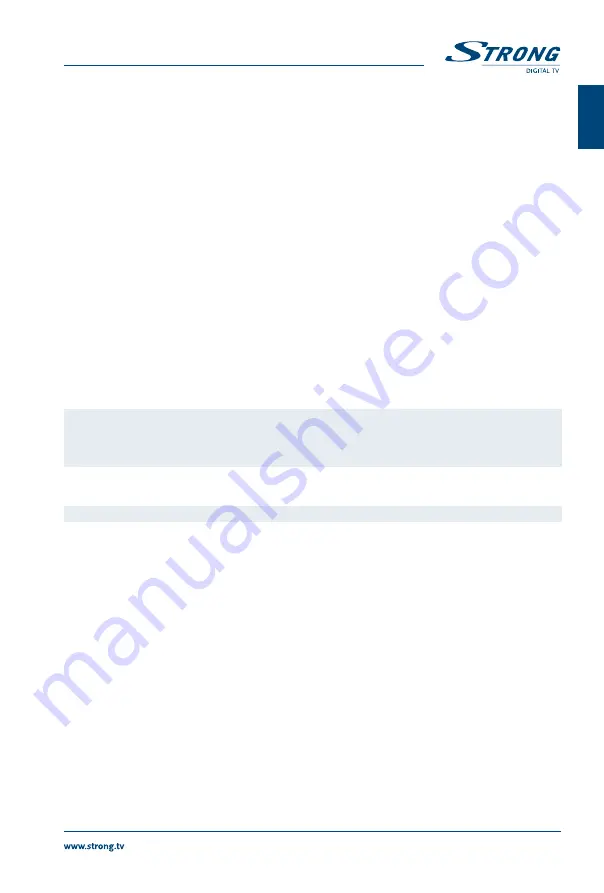
4:
Press
4
to open a previously created play list. Then you can select the image file that
you want to add your play list by pressing
5
(a single file will be added to the play list)
or
6
(all files of this directory/folder will be added to the play list).
5:
Press
5
to add a file to the play list. A favourite icon will be shown next to the file.
6:
Press
6
to add all files of this directory/folder to the play list. Press
6
again to delete all
files from the play list.
7:
Press
7
to open the Edit menu. This menu allows you to accessing the following
functions by entering the desired number: rename
4
, copy
5
, delete
6
, create folder
7
.
2:
Press button
2
to open the sort window. You can sort by Name/Time/Size and
Favourite.
INfO:
Press
INfO
to access slideshow settings. You can change the slide time and slideshow
repetition.
3:
Press
3
to show the files in a preview of 3x3 pictures.
EXIT:
One step back or leave the folder and quit the function.
7.5.2 HDD Information
This option shows relevant information about the connected USB device. In this menu you can also
format your USB storage device and setup the recording type.
Select
HDD Information
in the
Media
menu and press
Ok
to enter.
Now you will see all details as Free and used Recording Sizes and used file system.
Press the
YEllOW
button
Format
to format the connected USB device.
Please, enter your PIN code to access this menu and press
Ok
to start formatting.
Warning:
Formatting will permanently delete ALL data stored on the connected device. Please
make a backup copy of all data you wish to keep before entering the
HDD Format
menu. STRONG cannot be held responsible for loss of data from USB devices used
with this receiver.
Press
Ok
to proceed, select
FAT
or
Cancel
, or press
EXIT
to leave without formatting.
NOTE:
It is possible to use USB storage devices already formatted in NTFS.
Press
EXIT
to leave this menu.
7.5.3 DvR Setting
This menu allows you to configure settings for Timeshift, recording and playback.
Select
DVR Setting
in the
Media
menu and press
Ok
to enter.
Use
pq
to move the highlight and
tu
to change settings.
Timeshift
:
Select between
Auto
,
Pause
or
Off
. When
Timeshift
is set to
Auto
it will automatically
start every time after tuning to a channel. When
Timeshift
is set to
Pause
it will start only
after pressing the
YEllOW
/
2
button. Select
Off
to deactivate Timeshift.
Step to
:
30 sec
to
30 min
. Set the time step you like to jump forward by pressing
4
during
playback of recorded files. This will only work when the info banner is displayed on
screen. If it is not, press
INfO
.
Time Shift to Record
:
If set to
On
the timeshifted part will be included in your recording when you start to
record the current programme.
PS Record:
Select between
On
or
Off
. When
Off
is selected, recordings will also include subtitles
and Teletext (when available). Record to PS mode
On
allows recordings without these
extras which will need less space on your USB device.
Press
EXIT
to leave this menu.
15
English
PaRT 1 • English


















