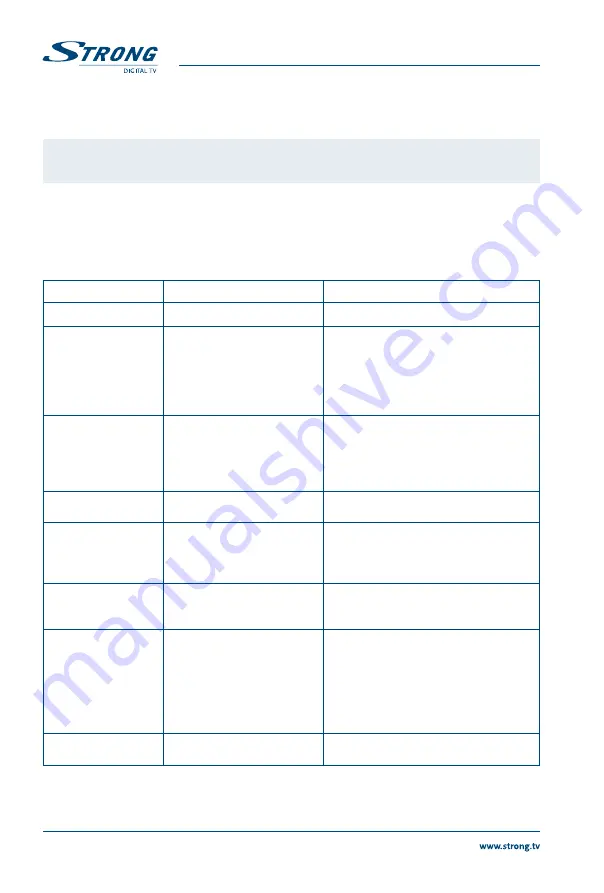
7.5.4 Remove USb device safely
Select
Remove USB device safely
from the tools menu and press
Ok
. The receiver will display a message
indicating that you can safely remove your storage device from the receiver.
NOTE:
After performing this function, the USB device is no longer accessible from your
receiver. To gain access to your storage device again, re-insert it or switch the
receiver to standby and on again.
8.0 TROUblESHOOTING
There may be various reasons for abnormal operation of the receiver. Check the receiver according to
the procedures shown below. If the receiver does not work properly after checking it, please contact
your dealer or the local Service Hotline. Do NOT try to open or disassemble the receiver. It may cause a
dangerous situation and warranty will be void.
Problem
Possible cause
What to do
LED indicator not lit
Mains lead unplugged
Check mains plug
No signal found
Aerial is disconnected
Aerial is damaged/misaligned
Out of digital signal area
Active antenna requires to
switch ON antenna power/
external power
Check aerial lead
Check aerial
Check with dealer
Switch receiver’s Antenna Power ON/
connect external power
No picture or sound on
TV or amplifier
HDMI or SCART is not selected
on your TV or amplifier or the
unit is set to higher resolution
as the TV supports.
TV/amplifier is not switched on
Switch to correct TV/amplifier input
Select lower resolution on receiver
Switch TV/amplifier on.
Check if S / PDIF connection is used.
Scrambled channel
Message
Channel is scrambled
Select alternative channel
No response to remote
control
Receiver off
Remote not aimed correctly
Front panel obstructed
Remote batteries exhausted
Plug in and turn on plug
Aim remote at front panel
Check for obstructions
Replace remote batteries
Forgotten PIN code
Forgotten channel lock
code
Default PIN is 1234
Contact local Service Hotline or send email
to our Support via www . strong . tv
After moving the
receiver to another
room/area you are no
longer able to receive
digital reception
Antenna signals are too weak
The signal strength/quality
might be less than before, if
using an indoor antenna.
Press the INFO button on remote 3x to
call up signal bars and adjust antenna for
(maximum) reception
or rescan channels
When using an active antenna, check
antenna power.
Try to use an outdoor antenna.
The receiver switches
off automatically.
Auto Standby function
enabled.
Disable auto standby. See section 7.3.7 for
details.
16
PaRT 1 • English



































