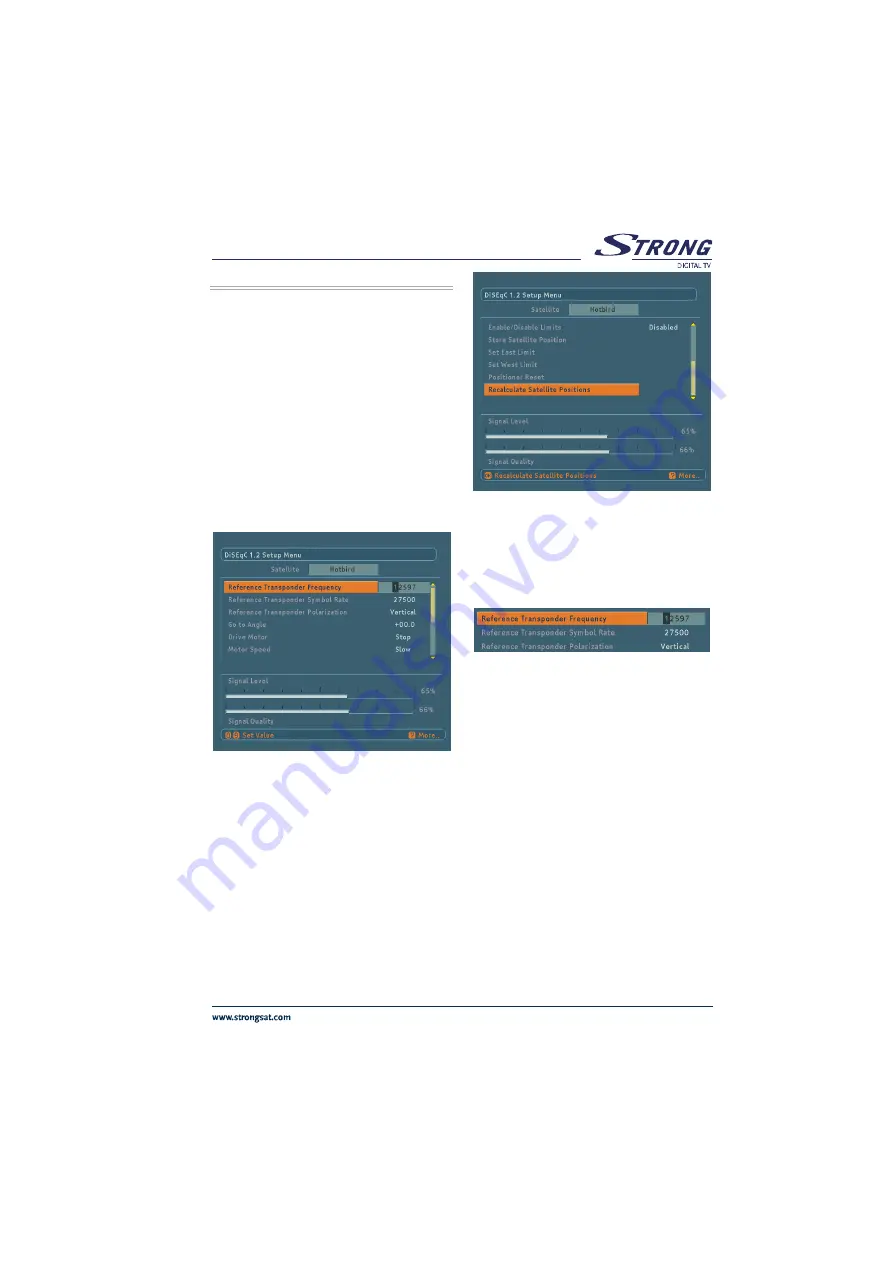
25
&OHMJTI
6.8. DISEQC 1.2 SETUP MENU
DiSEqC 1.2 Setup Menu is located under Antenna
Installation Menu. User selects the name of the satellite
and its properties like polarisation and frequency band at
the Antenna Installation Menu before entering DiSEqC 1.2
Setup Menu.
Setting Polarisation and 22 kHz parameters from
Antenna Installation Menu is optional. By default,
polarisation is set to H/V (both horizontal and vertical
frequencies) and 22 kHz is set to Auto (both 22 kHz Off
and 22 kHz On). These parameters can be left in their
default positions to simplify the installation task. The aim
is to drive the motor on the polar axis and watch the signal
quality indicator. When the receiver is tuned to a satellite,
the signal quality bar will rise. If the user is satisfied with
the signal quality he stores the current position of the
antenna. Otherwise he will try to fine-tune it until the desired
level is reached.
There are a certain number of satellites, which have
predefined presets stored in the box. Satellites having
predefined presets appear with their original names like
Astra, Hotbird, etc. If a satellite has predefined presets, the
user does not have to enter a reference transponder from
that specific satellite although It is possible to enter a
reference transponder for all satellites. Figure shows the
upper part of the DiSEqC 1.2 Setup Menu
Satellites that do not have predefined presets appear with
names like User 1, User 2, etc. Here, frequency, symbol
rate and polarisation of a reference transponder should be
entered in order to be tuned into the satellite.
The two essential parameters, frequency and polarisation
of a reference transponder should be entered according to
the antenna settings (See Figure 6.8.3). If the polarisation
setting is vertical in Antenna Installation Menu, it will be
vertical in DiSEqC 1.2 Setup Menu automatically and the
user will not be able to change it. Same situation is valid
when the polarisation is horizontal.
Polarisation should be set to H/V from Antenna
Installation Menu in order to be able to changed by the user
from DiSEqC 1.2 Setup Menu. Frequency values should
also be entered according to the 22KHz mode. In 22 kHz
Off mode (Low Band), the frequency range is between
10700 and 11900. It is between 11550 and 12750 for 22
kHz On (High Band). If 22 kHz mode is set to Auto, the
user can enter a value in the whole range that is between
10700 and 12750. Any frequency value out of the specified
range will cause a warning message to appear on the
screen.
The following part gives a detailed explanation about the
DiSEqC 1.2 motor functions.
All manuals and user guides at all-guides.com











































