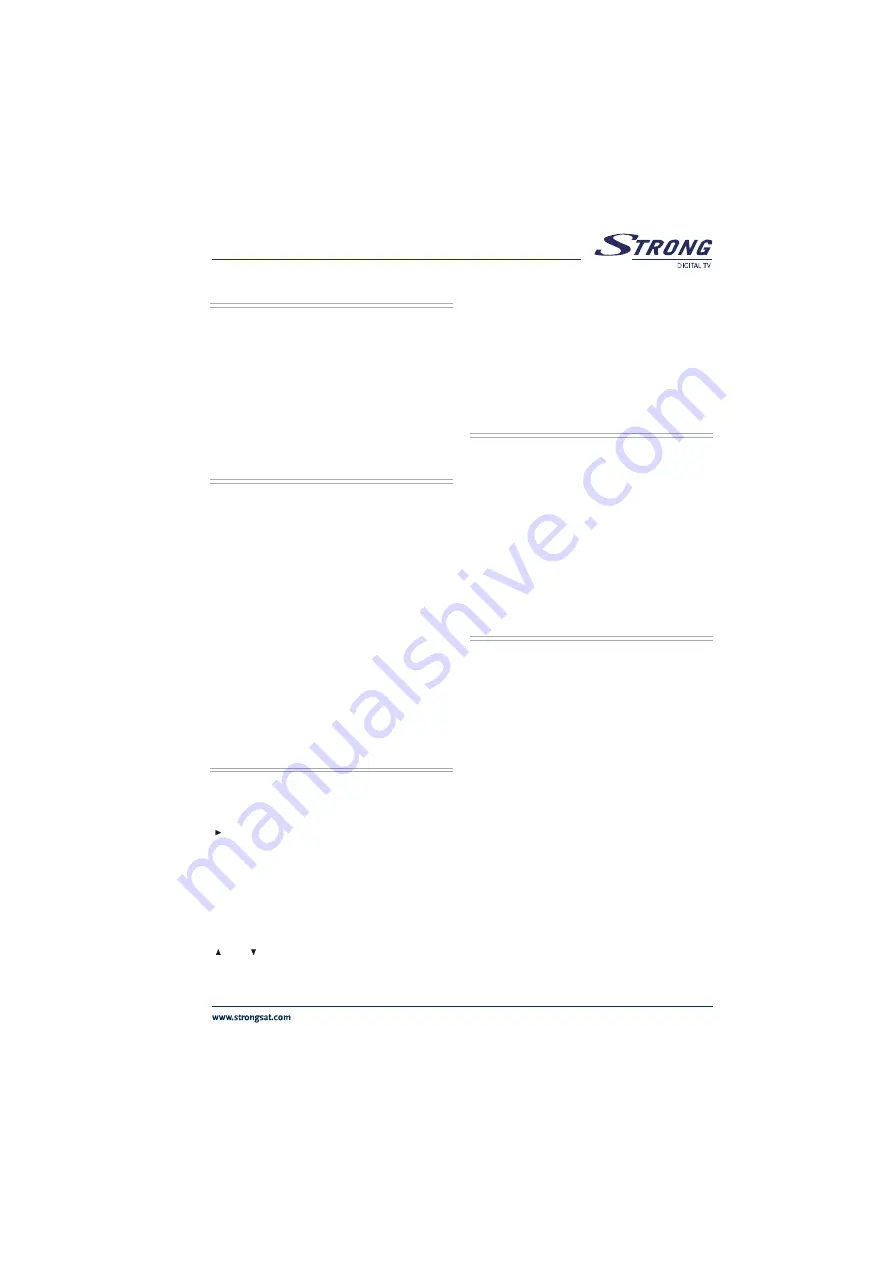
11
&OHMJTI
5.10. LANGUAGE KEY
(MULTI AUDIO SERVICES)
The
LANG. key allows selecting another sound track of the
present channel. When the language key is pressed a
menu is displayed showing the number of possible audio
languages for TV and tracks for Radio channel available.
The user is allowed to navigate using P+, P- keys and
select with OK key. If an audio language support Dolby
digital output, AC3 expression is seen at the end of the
audio language name. If the channel does not have multi
audio, a pop-up message will warn the user.
5.11. GUIDE KEY
(ELECTRONIC PROGRAM GUIDE)
If the GUIDE key is pressed electronic channel guide
(EPG) menu is displayed. This menu shows firstly the
current and by toggling (LEFT/RIGHT) the next events
information (start and end time for current and next events,
channel no, channel name, event name of the channels in
tuned transponder).
This menu consists of a channel bar which shows time
scale from current time to 3 hours + current time. This bar
shows current/next event period in current/next event mode
as highlighted.
There is also an option for every channel to make user aware
that the next event starts, which is reminder. If the
reminder is set (by pressing OK key in next event mode
the clock symbol near the time scale will become
highlighted.) When that events start time is reached, a pop
up message will appear and if the user accepts to change
the channel, receiver will switch to that channel.
5.12. FAVOURITE CHANNEL
(BLUE BUTTON)
Each channel can be selected as favourite from the channel
organiser menu; the user goes on the channel wanted to
mark as favourite, then Favourites is selected by pressing
“ ’’
key. The desired channel is added to one or several of
4 independent Favourite lists by pressing OK button on the
selected favourite. When Favourites frame is activated,
FAV button toggles between the favourites. The limit for the
number of favourite channels is 100.
In no menu mode, pressing FAV (blue button) on remote
control will cause the receiver to change the current
channel to the first favourite channel. The user can select
any channel in current favourite list by toggling (pressing
“ ’’
and
“ ’’
keys) and other favourite lists by pressing FAV
button again. If there is no channel in any favourite list a
warning message is displayed on screen.
If a channel has been locked by the lock code, the user
must input the password. If a wrong password is entered
(a banner will not warn the user) the desired channel can
not be watched and the previous or next favourite channel
can be watched by pressing P- and P+ keys and next
favourite lists can be selected by pressing FAV button
again.
FAV button must be pressed one more time to get out of
favourite channels.
5.13. SUBTITLE / PAGE DOWN
(GREEN BUTTON)
When the user presses SUBTITLE key, a menu OSD is
displayed with language of default or first subtitle coming
from transmission. The language of subtitle can be
changed from this menu by toggling. If there is no subtitle
in that channel, None is displayed in this menu. After the
user selects any of them, it starts to display the appropriate
subtitle on the screen. Selecting None from the subtitle
menu, disables subtitle display.
This Green
key is also used to display channels page by
page in channel table and channel list, and also to display
the event information page by page in electronic channel
guide. The next page is accessed with this key.
5.14. MUTE
When the MUTE key is pressed, mute symbol is displayed
on the right side of the screen. The mute symbol will stay
until MUTE is pressed again, or V+, V- keys is pressed.
Mute function does not work in case of Dolby Digital (AC3)
output.
The mute symbol is not displayed on the screen in case
of any menu displayed.
All manuals and user guides at all-guides.com
all-guides.com












































