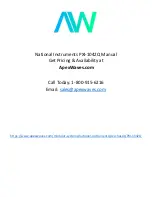Summary of Contents for FC5 evo
Page 1: ......
Page 15: ...NOTES P15 ...
Page 16: ...Melbournestraat 56 3047 BJ Rotterdam The Netherlands www streacom com V1 12 09 ...
Page 1: ......
Page 15: ...NOTES P15 ...
Page 16: ...Melbournestraat 56 3047 BJ Rotterdam The Netherlands www streacom com V1 12 09 ...