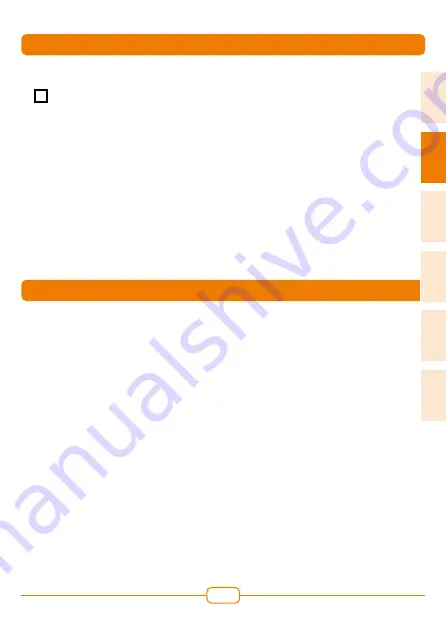
59
8 S TO R Z & BIC K EL A PP
8.5 Further individual Settings
i
The Storz & Bickel App can be
used to make other useful setting
changes, such as switching the vi-
bration motor on and off, dimming
or switching off the LED display,
extending the automatic switch-off
time, locating the Vaporizer on the
App at the touch of a button and
much more. Further information on
the Storz & Bickel App can be found
at:
https://www.storz-bickel.com/eu/
eng/app/.
9 O P TIO N A L ACC E S SO R IE S
Wear & Tear Set - SKU 06 02 CY
The Wear & Tear Set contains all spare parts required to replace the Cooling Unit.
Cooling Unit Set - SKU 03 05 CY /
Cooling Unit - SKU 03 04 CY
Replace the Cooling Unit regularly to ensure cleanliness.
Mouthpiece Set - SKU 11 11
The Set includes 4 Mouthpieces for the Cooling Unit.
Screen Set, small
- SKU 11 12
The Set contains 4 Screens with coarse mesh width for the Cooling Unit and 2
Screens with normal mesh width for the Filling Chamber.
Coarse Screen Set, small - SKU 11 40
The Set includes 6 coarse mesh Screens for the Cooling Unit.
Normal Screen Set, small - SKU 11 03
The Set includes 4 normal mesh Screens for the Filling Chamber.
Drip Pad Set, small - SKU 11 02
If the Filling Chamber is partially filled, place the supplied Drip Pad over the herbs to
prevent the vaporization material from slipping.
8.6
Reset to Default Settings
Settings which you have changed via
the Storz & Bickel App can be reset as
follows:
X
Switch on the Vaporizer.
X
Press the ON/OFF switch for 10 sec-
onds. The reset is acknowledged by
the following running lights: red/
green/blue/red/green/blue/red/
green/blue and simultaneous
vibration.
de
en
fr
es
it
nl
















































