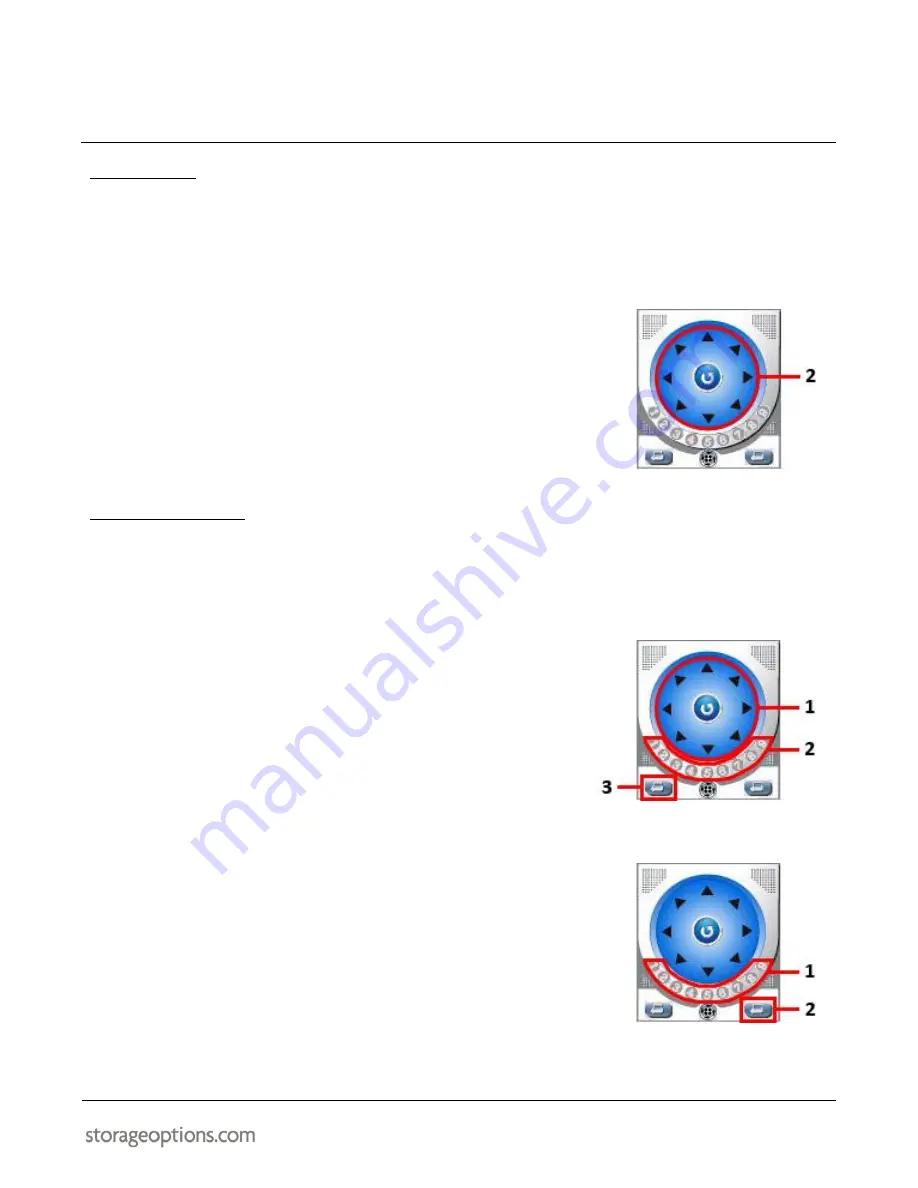
EYE
Cam
19
8.8 – PAN & TILT
The IP Camera has a built-in motor for panning (turn left / right) and tilting (angle up / down) and also features a
Cruise mode for automatic movement along a preset path.
To use the Pan / Tilt feature:
1.
Select the camera you wish to pan or tilt by clicking on the title
above the video window. It will switch from green to white to
indicate it is the currently selected camera.
2.
Click on one of the black arrows on the PTZ dial to nudge the
camera one step in that direction. Click and hold to move the
camera smoothly.
The IP Camera can be turned in 8 directions; left, right, up, down, or
diagonally.
8.9 – PRESET POSITIONS
It is possible to create up to 9 preset positions for the IP Camera. These presets can then be called at any time to
move it to the desired position.
To create a preset position:
1.
Use the Pan / Tilt controls to move the IP Camera to the intended
position.
2.
Click a preset number (1 – 9), located just under the blue PTZ dial.
3.
Click the “Set Preset” button.
4.
Pan / Tilt the IP Camera to a second position, then repeat steps 2-3
to store another preset position under a different number.
To call a preset position:
1.
Click one of the preset numbers (1 – 9) which has a saved position
which was set in the previous instruction.
2.
Click the “Use Preset” button. The IP Camera will turn to that
position.
3.
To call another preset, repeat steps 1 – 2.




























