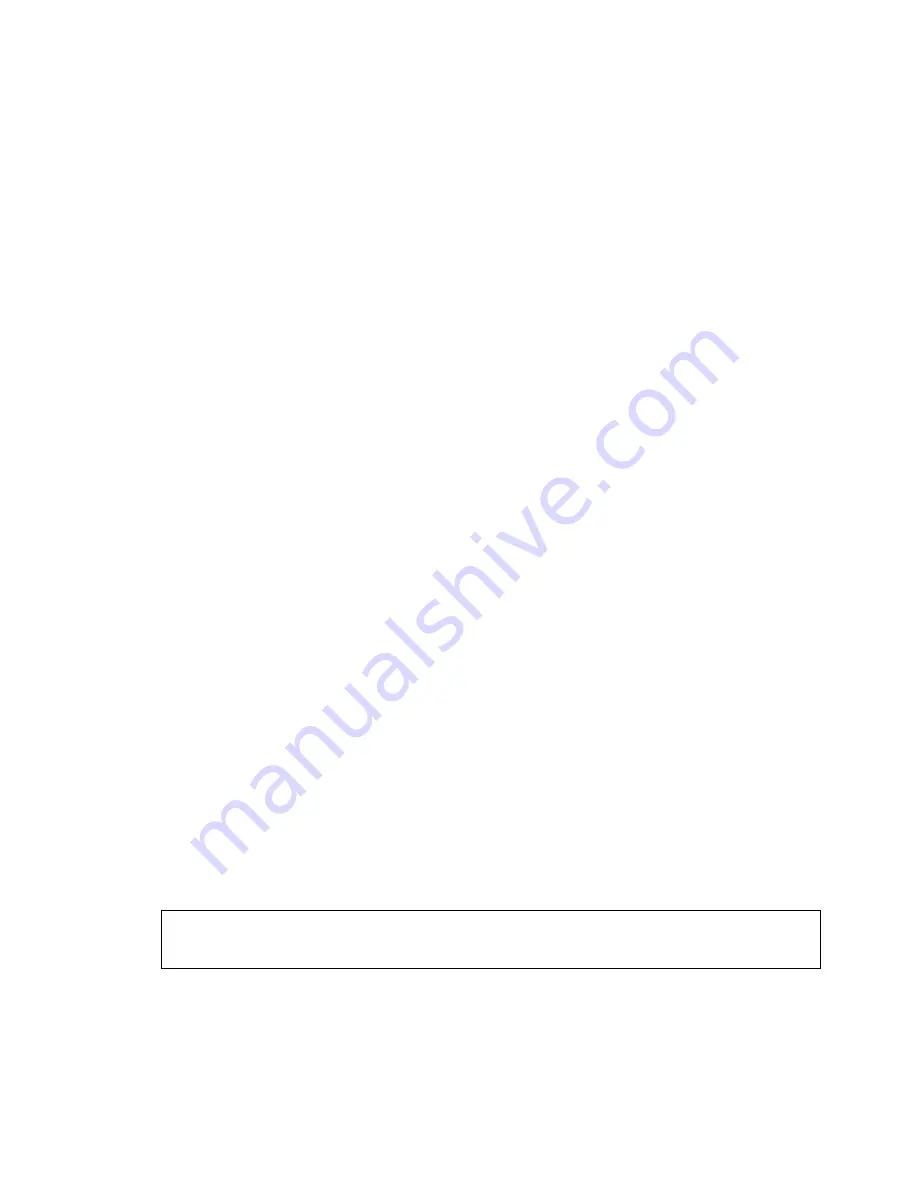
Initial Configuration
19
•
If the connection is successful, the appliance automatically
reboots itself and the engine configuration is finished.
If you configure the engine with a USB stick, you must set a password
for the
root
account in the Management Client to enable command line
access to the engine. If you want to allow remote access to the engine
using SSH, enable the SSH daemon for the engine in the Management
Client. See the
Administrator’s Guide
for more information.
Proceed to
After Successful Management Server Contact
(page 26).
If the Automatic Configuration Fails
• If the automatic configuration fails, you can check for the reason in
the log (
sg_autoconfig.log
) written on the USB stick.
• If you see a “connection refused” error message, ensure that the
Management Server IP address is reachable from the engine and
check the IP addresses you have defined in the Management Client.
• If the configuration with the USB stick still does not succeed, remove
the USB stick from the USB port, and follow the instructions for the
manual configuration, see
Using the Engine Configuration Wizard
(page 19).
Using the Engine Configuration Wizard
You can use the engine configuration wizard with all Management Center
and IPS engine versions. If you have saved the initial configuration on a
USB stick, you can import it in the configuration wizard to reduce typing.
To start the configuration wizard
1.
Connect appliance to a computer using the serial cable supplied
with the appliance.
2.
On the computer, open a terminal with settings 9600bps, 8
databits, 1 stopbit, no parity.
3.
Turn on the appliance using the power button. The engine bootup
process is shown in the console and, after some time, the engine
configuration wizard starts.
Note –
You can (re)start the engine configuration wizard at any time
using the
sg-reconfigure
command on the engine command line.


























