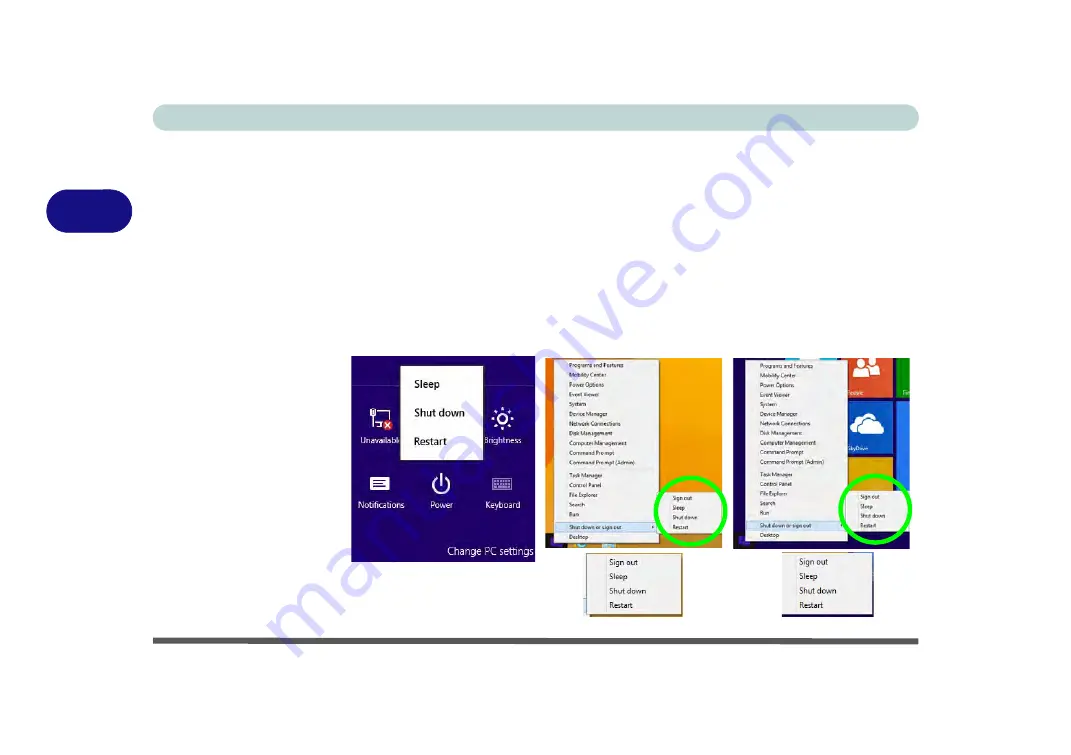
Power Management
3 - 4 Shutting the Computer Down
3
Shutting the Computer Down
Note that you should always shut your computer down by choosing the
Shut down
command as this will help prevent hard disk or system problems. Use the
Shut down
or sign out
item in the
Context Menu
(right-click the lower left corner of the screen
to bring up the menu).
You can also use the
Power Menu
in
Settings
in the
Windows 8.1 Charms Bar
. If
you want to add Hibernate/Sleep to the Power Menu see
“Adding Hibernate/Sleep
to the Power Menu” on page 3 - 10
.
Figure 3 - 1
Shut Down/Restart
Charms Bar
Desktop App
Start Screen
Summary of Contents for Stonebook Mini
Page 1: ...V16 1 00...
Page 2: ......
Page 20: ...XVIII Preface...
Page 32: ...XXX Preface...
Page 64: ...Quick Start Guide 1 32 1...
Page 104: ...Power Management 3 28 3...
Page 114: ...Drivers Utilities 4 10 4...
Page 132: ...BIOS Utilities 5 18 5...
Page 168: ...Modules Options 6 36 6...
Page 188: ...Interface Ports Jacks A 4 A...
Page 194: ...Control Center B 6 B...






























