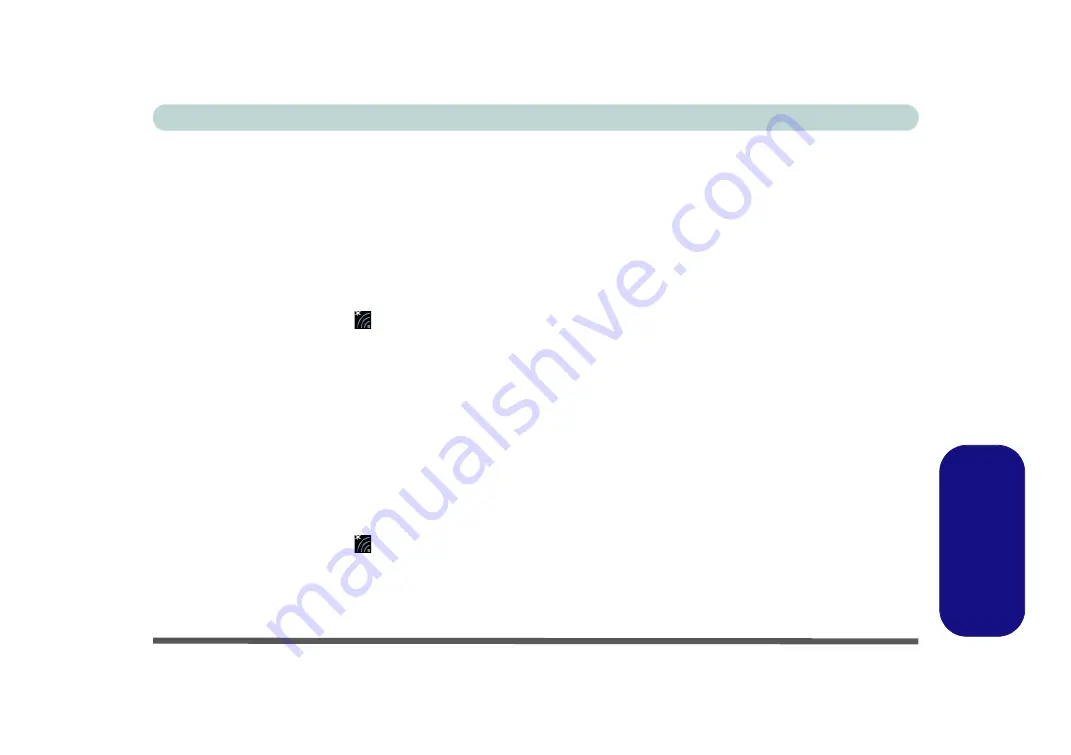
Wireless LAN Module E - 21
Windows 10
Windows 1
0
3rd Party WLAN Driver Installation
1.
Make sure the system is not in Airplane Mode
, and then insert the
Device Drivers & Uti
User’s Manual
disc into the DVD drive.
2.
Click
Option Drivers
(button).
3.
Click
1.Install WLAN Driver > Yes
.
4.
Click
Next
.
5.
Click
Finish
to restart the computer.
6. The operating system is the default setting for Wireless LAN control in
Windows 10
.
7. Click the Wireless icon
in the notification area of the taskbar and double-click an access point to
connect to it (or click it and click
Connect
).
Intel® WLAN Driver Installation
1.
Make sure the system is not in Airplane Mode
, and then insert the
Device Drivers & Uti
User’s Manual
disc into the DVD drive.
2.
Click
Option Drivers
(button).
3.
Click
1.Install WLAN Driver > Yes
.
4. Click in the check box to agree to the
End User License Agreement
and click
Install
.
5.
Click
Finish
(click
Yes
if required to restart).
6. The operating system is the default setting for Wireless LAN control in
Windows 10
.
7. Click the Wireless icon
in the notification area of the taskbar and double-click an access point to
connect to it (or click it and click
Connect
).
Summary of Contents for Stonebook Mini
Page 1: ...V16 1 00...
Page 2: ......
Page 20: ...XVIII Preface...
Page 32: ...XXX Preface...
Page 64: ...Quick Start Guide 1 32 1...
Page 104: ...Power Management 3 28 3...
Page 114: ...Drivers Utilities 4 10 4...
Page 132: ...BIOS Utilities 5 18 5...
Page 168: ...Modules Options 6 36 6...
Page 188: ...Interface Ports Jacks A 4 A...
Page 194: ...Control Center B 6 B...






















