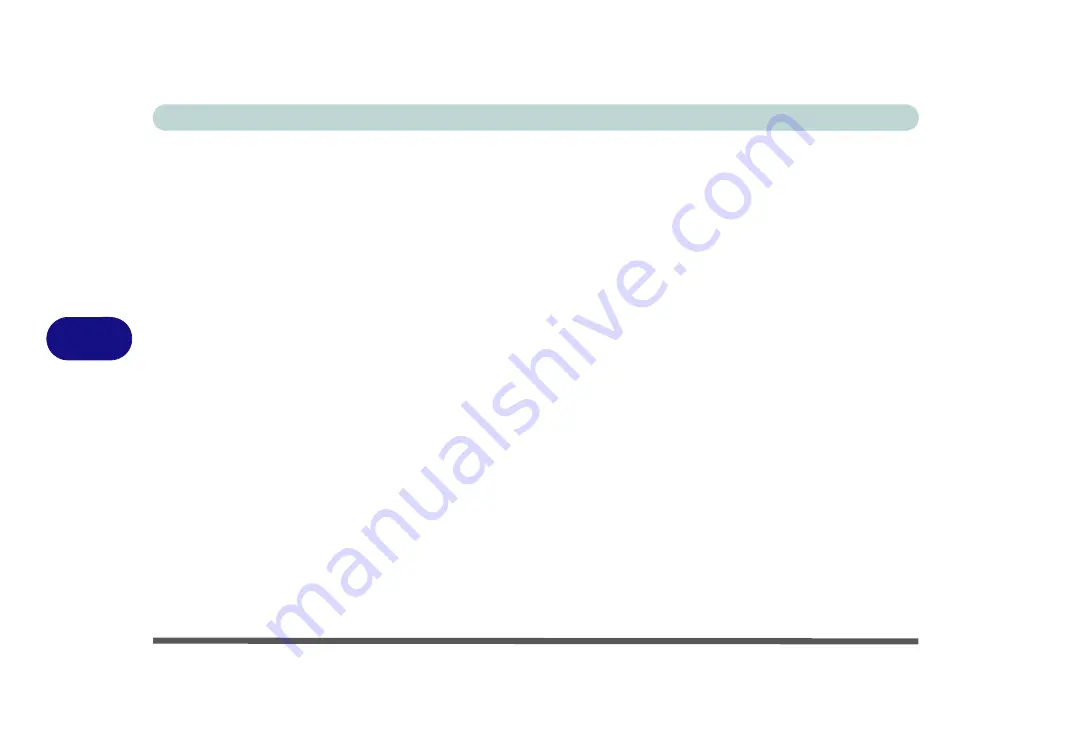
Modules & Options
6 - 12 Wireless LAN Module
6
3rd Party WLAN Driver Installation (Version 1)
1.
Make sure the system is not in Airplane Mode
, and then insert the
Device
Drivers & Uti User’s Manual
disc into an
attached CD/DVD drive
.
2.
Click
Option Drivers
(button).
3.
Click
1.Install WLAN Driver > Yes
.
4.
Click
Next
.
5.
Click
Finish
to restart the computer.
6. The operating system is the default setting for Wireless LAN control in
Windows
(see page
Intel® WLAN Driver Installation
1.
Make sure the system is not in Airplane Mode
, and then insert the
Device
Drivers & Uti User’s Manual
disc into an
attached CD/DVD drive
.
2.
Click
Option Drivers
(button).
3.
Click
1.Install WLAN Driver > Yes
.
4.
Click in the check box to agree to the
End User License Agreement
and click
Install
.
5.
Click
Finish
.
6. The operating system is the default setting for Wireless LAN control in
Windows
(see page
Summary of Contents for Stonebook Mini
Page 1: ...V16 1 00...
Page 2: ......
Page 20: ...XVIII Preface...
Page 32: ...XXX Preface...
Page 64: ...Quick Start Guide 1 32 1...
Page 104: ...Power Management 3 28 3...
Page 114: ...Drivers Utilities 4 10 4...
Page 132: ...BIOS Utilities 5 18 5...
Page 168: ...Modules Options 6 36 6...
Page 188: ...Interface Ports Jacks A 4 A...
Page 194: ...Control Center B 6 B...






























