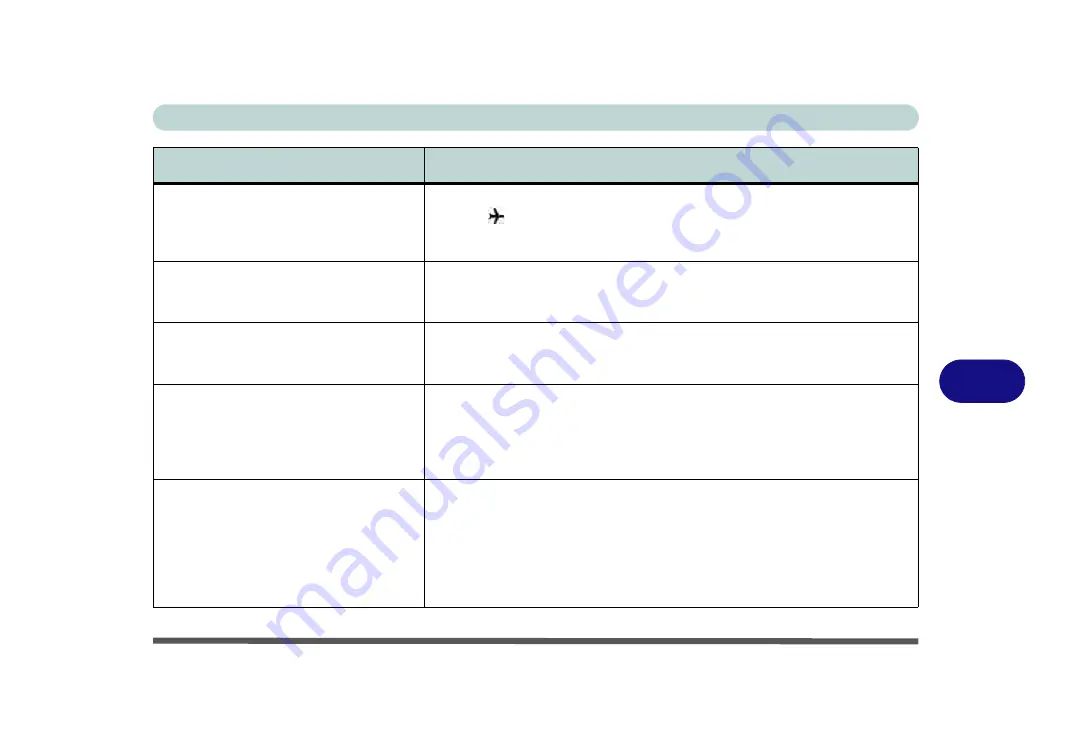
Troubleshooting
Problems and Possible Solutions 7 - 11
7
The
Wireless LAN/Bluetooth
modules
cannot be detected.
The modules are off as the computer is in
Airplane Mode
.
Check the LED
indicator
to see if it is in
Airplane Mode
). Use the
Fn + F11
key combination to toggle
Airplane Mode
on/off (see
).
The
PC Camera
module cannot be
detected.
The module is off.
Press the
Fn + F10
key combination in order to enable the
module (see
“Function/Hot Key Indicators” on page 1 - 10
). Run the camera
application to view the camera picture.
The
Wireless LAN/Bluetooth
modules
cannot be configured.
The driver(s) for the module(s) have not been installed. Make sure you have
installed the driver for the appropriate module (see the instructions for the
appropriate module in
“Modules & Options” on page 6 - 1
).
A file cannot be copied to/from a
connected
Bluetooth
device.
The transfer of data between the computer and a Bluetooth enabled device is
supported
in one direction only (simultaneous data transfer is not
supported)
. If you are copying a file from your computer to a Bluetooth enabled
device, you will not be able to copy a file from the Bluetooth enabled device to
your computer until the file transfer process has been completed
I cannot obtain high speed Bluetooth data
transfer.
To obtain high speed Bluetooth data transfer take into account the following
:
•
To achieve high speed transfer speeds,
both devices must support high
speed data transfer
(i.e both the computer and the Bluetooth compati-
ble device you are connecting to).
•
Check your Bluetooth compatible device’s documentation to confirm it
supports high speed data transfer, and for configuration information.
Problem
Possible Cause - Solution
Summary of Contents for Stonebook Mini
Page 1: ...V16 1 00...
Page 2: ......
Page 20: ...XVIII Preface...
Page 32: ...XXX Preface...
Page 64: ...Quick Start Guide 1 32 1...
Page 104: ...Power Management 3 28 3...
Page 114: ...Drivers Utilities 4 10 4...
Page 132: ...BIOS Utilities 5 18 5...
Page 168: ...Modules Options 6 36 6...
Page 188: ...Interface Ports Jacks A 4 A...
Page 194: ...Control Center B 6 B...
















































